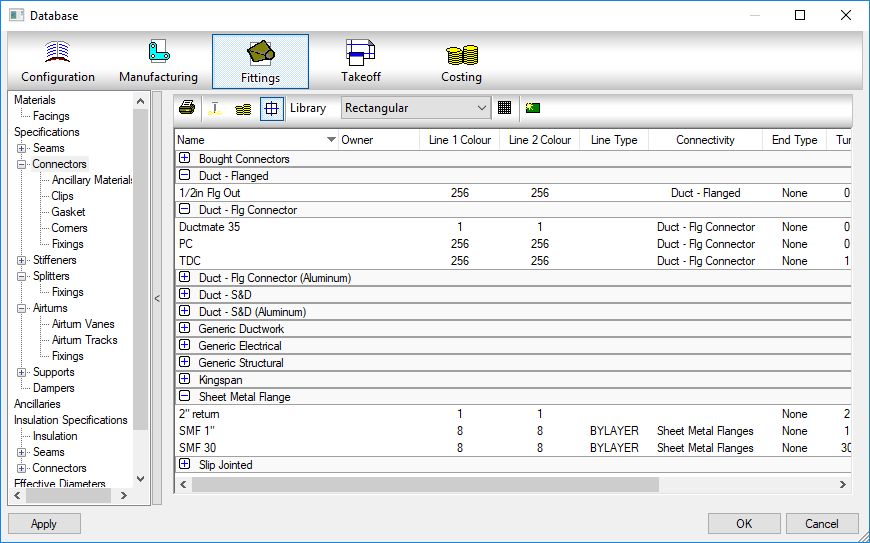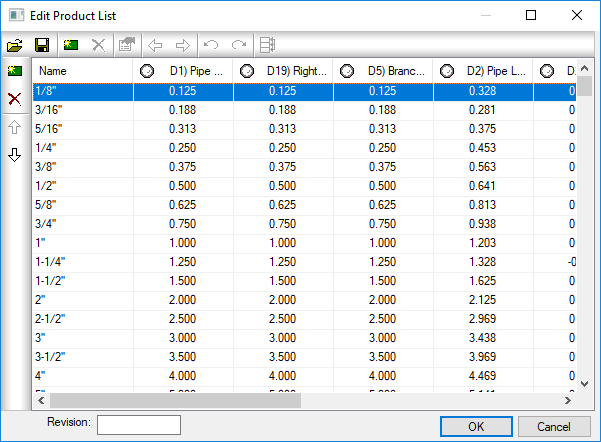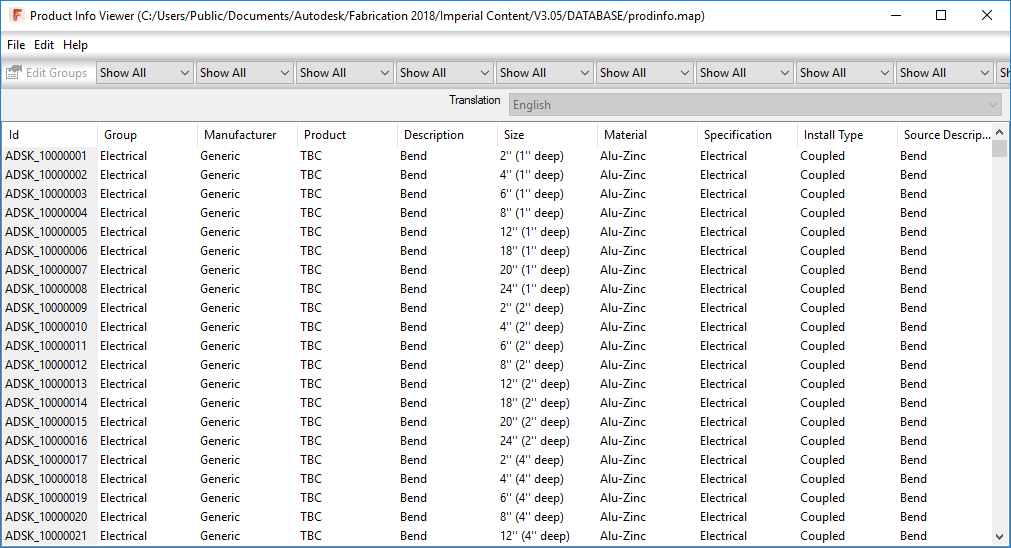Autodesk Fabrication: Best Practice #2
Don’t use BMP files for ITM Images
If you’ve been using an Autodesk Fabrication configuration for a long time, like back before Autodesk acquired MAP Software Ltd, you may have a lot of content that’s using Bitmap (*.BMP) files. These image files are used on a couple key locations….
1: Service Palettes….
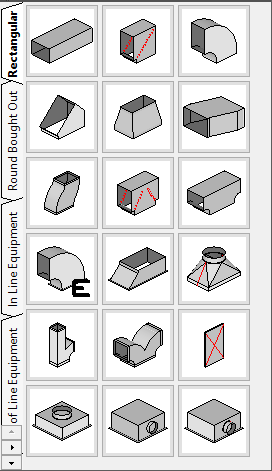
2: Folders Dialog….
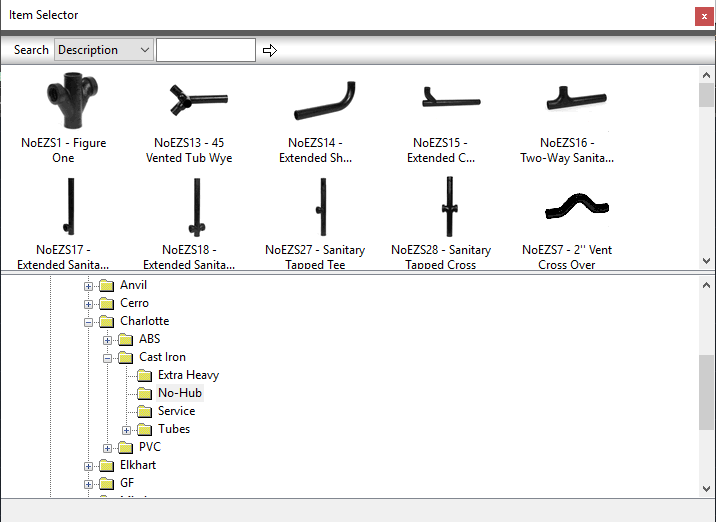
If you’re Fabrication configuration uses BMP files for images, you should consider converting them to PNG files. There’s a number of utilities that will do this in bulk for you if you have a lot. My favorite is using TechSmith’s SnagIt Editor but there are others.
Use Windows Explorer and browse to your content. You can use the search functionality in the upper right corner and search on *.BMP to see how many Bitmap images there are. Or you can browse folder by folder looking for them. Hint: Sorting by type can speed with this too.

Once you convert the BMP’s place the PNG files in the same folder using the same name as the BMP and then delete the BMP files. Doing this will reduce the size of the files which in turn speeds the display of your service palettes and folder’s list.