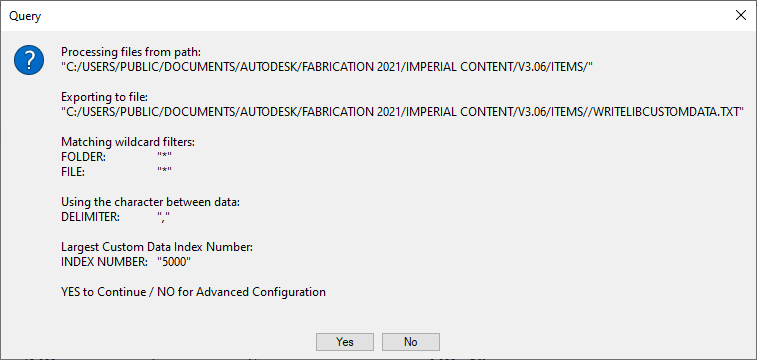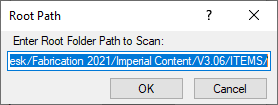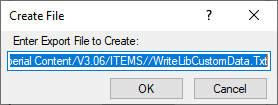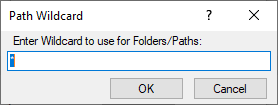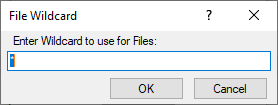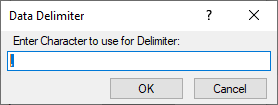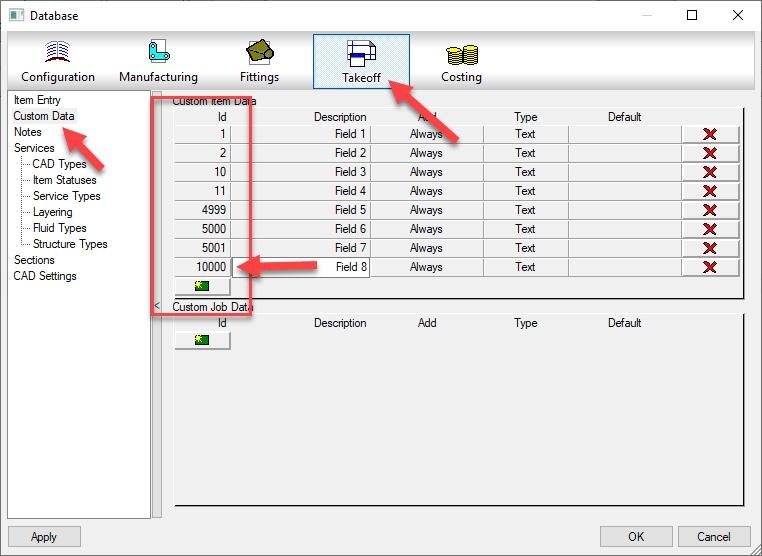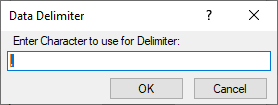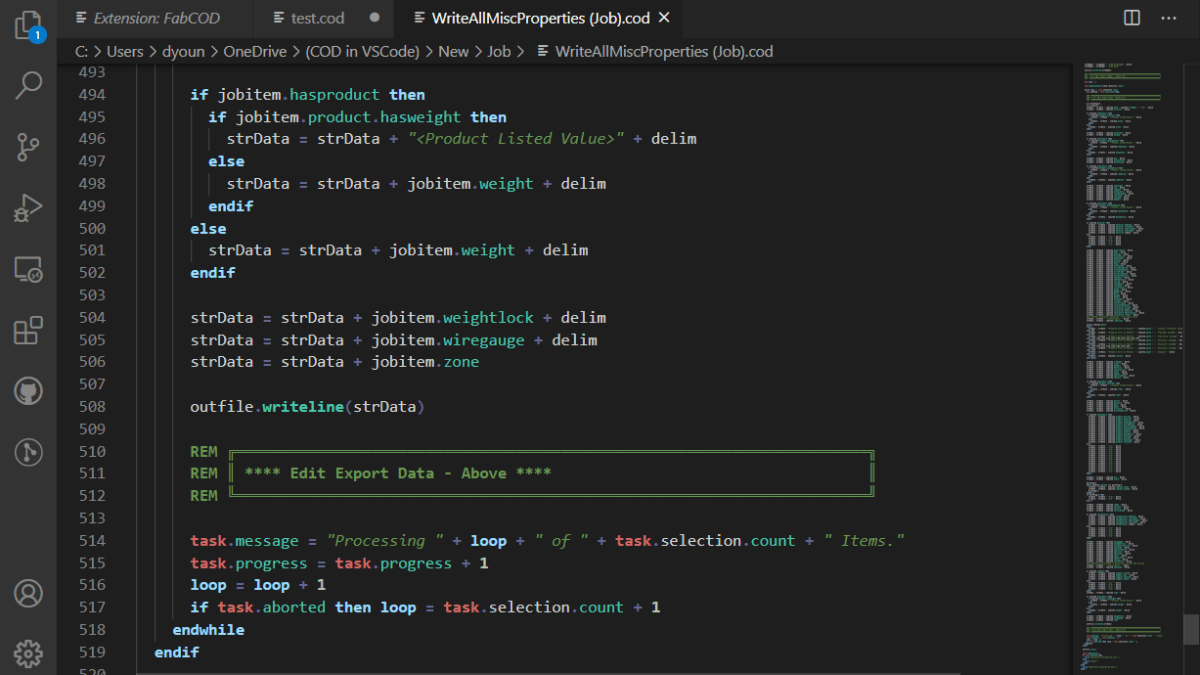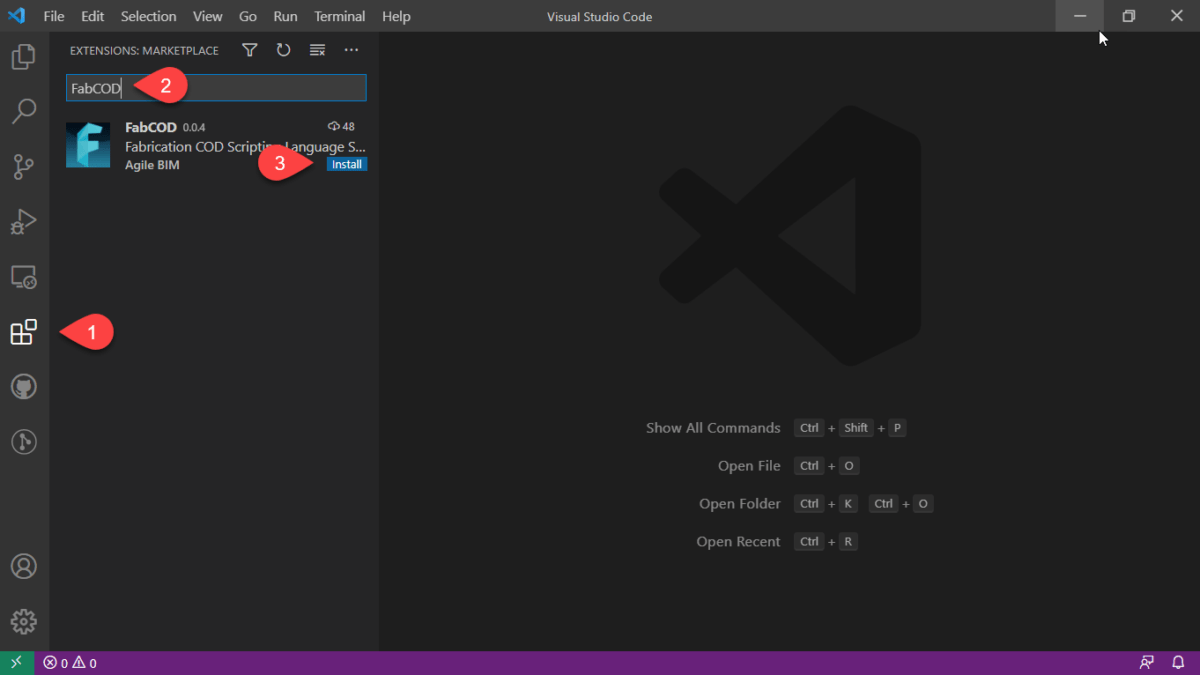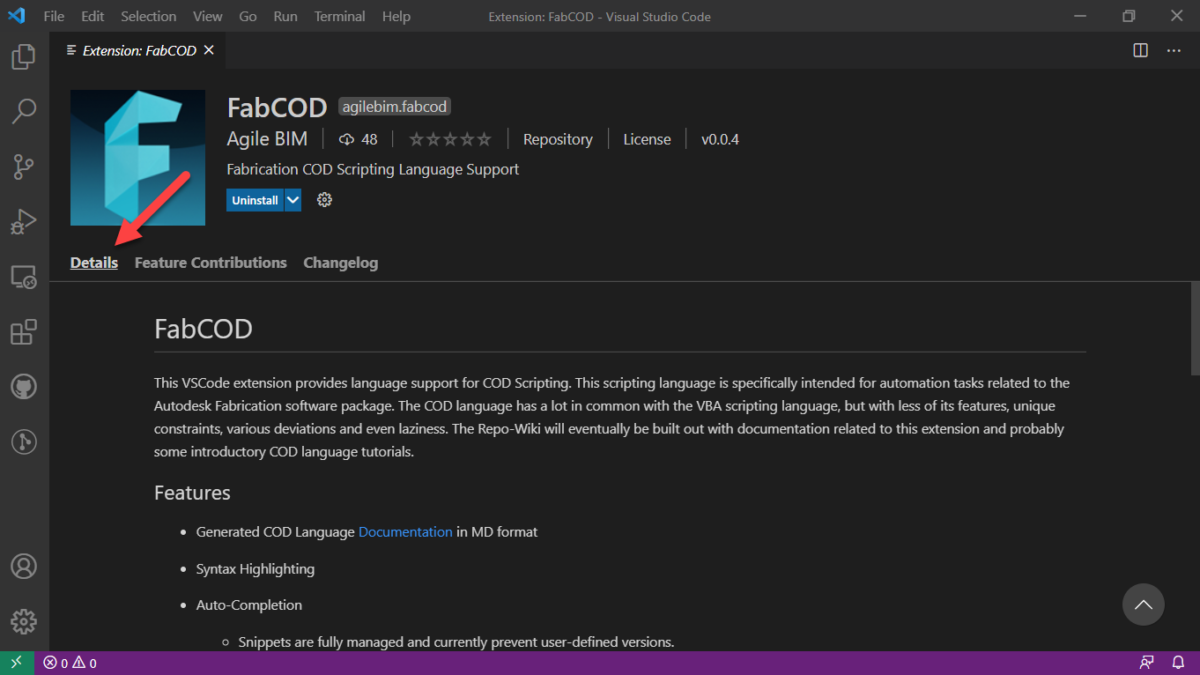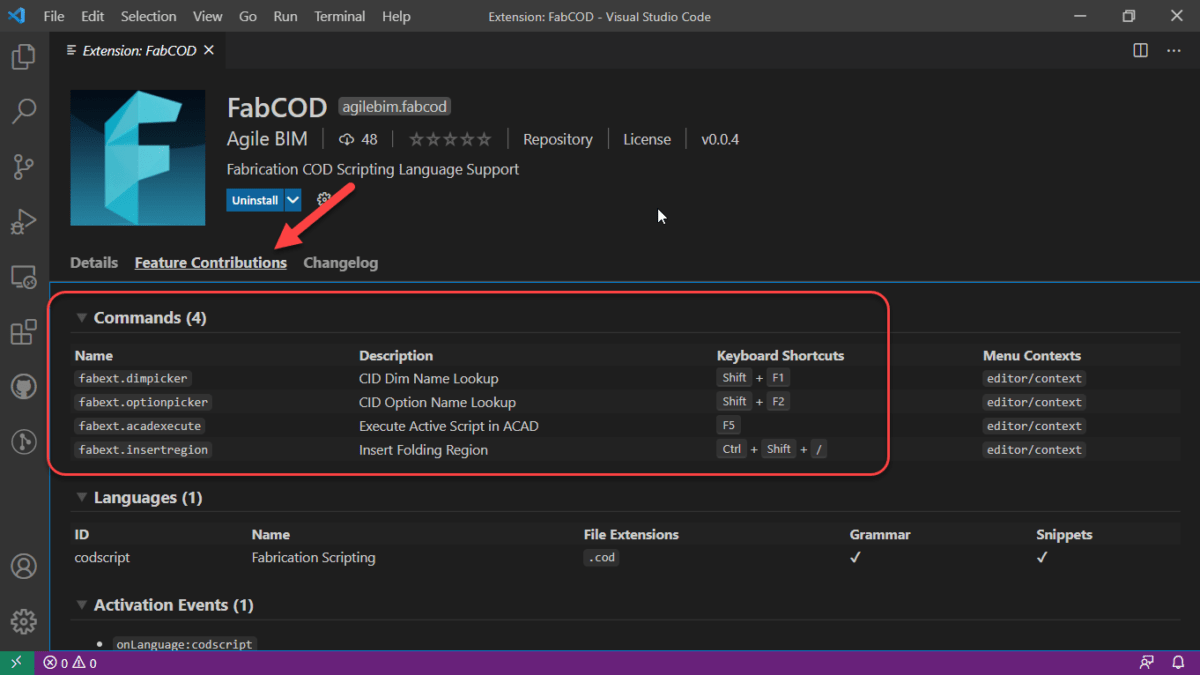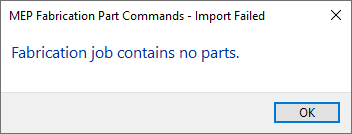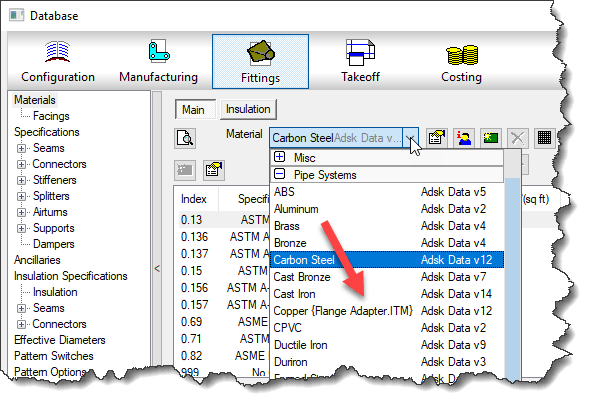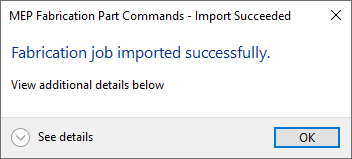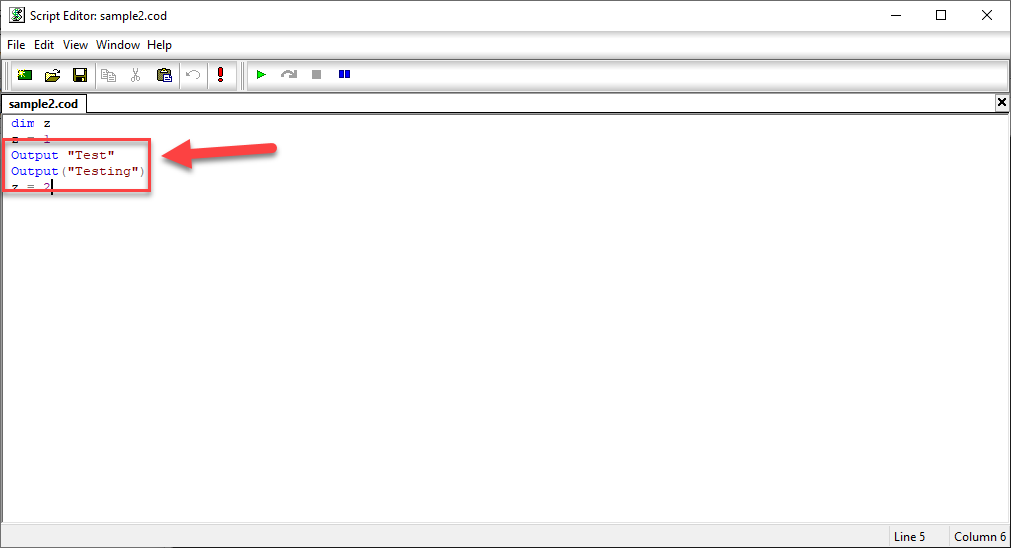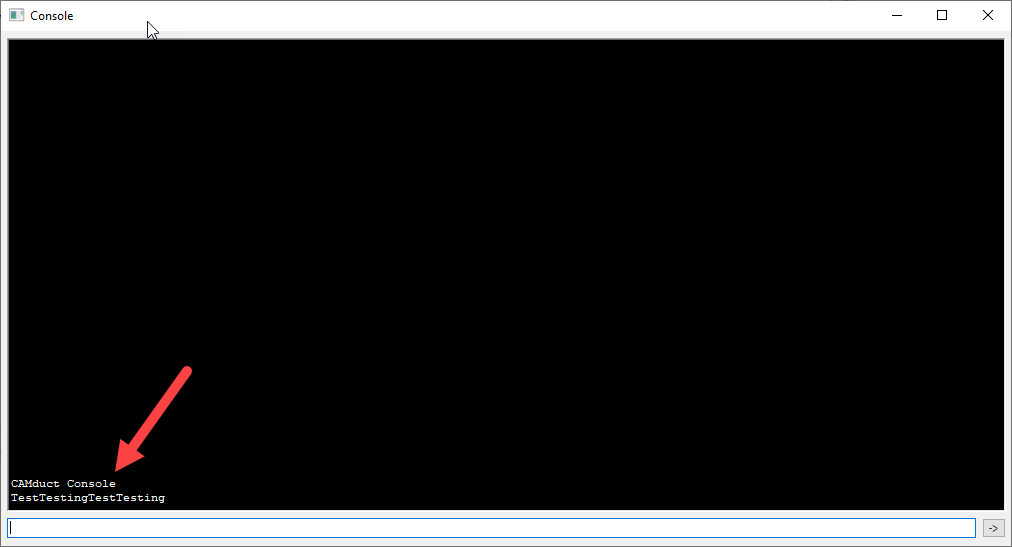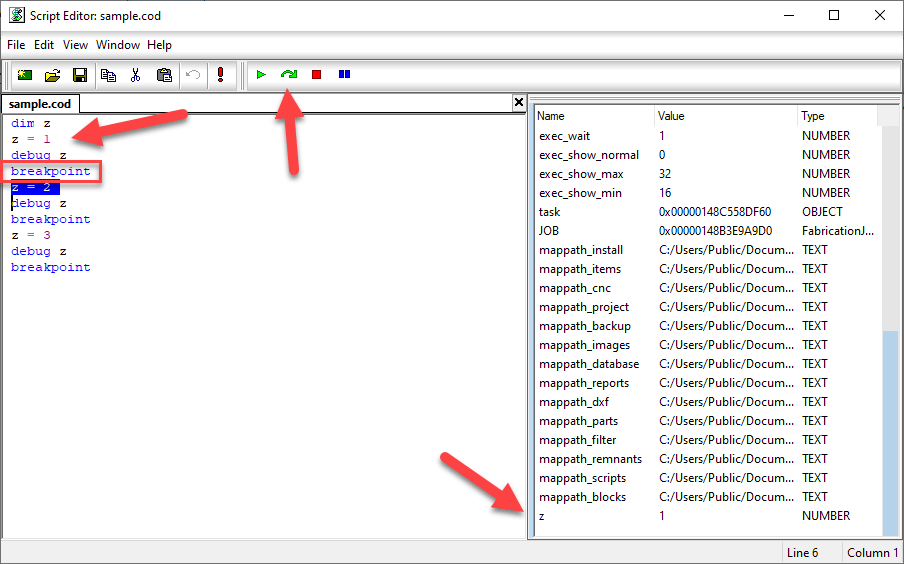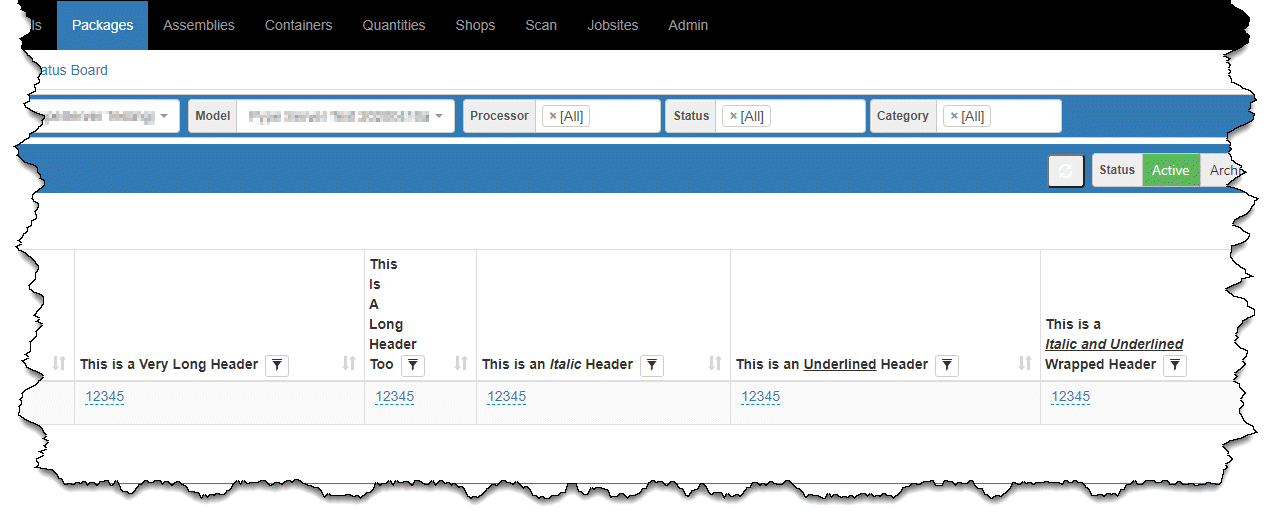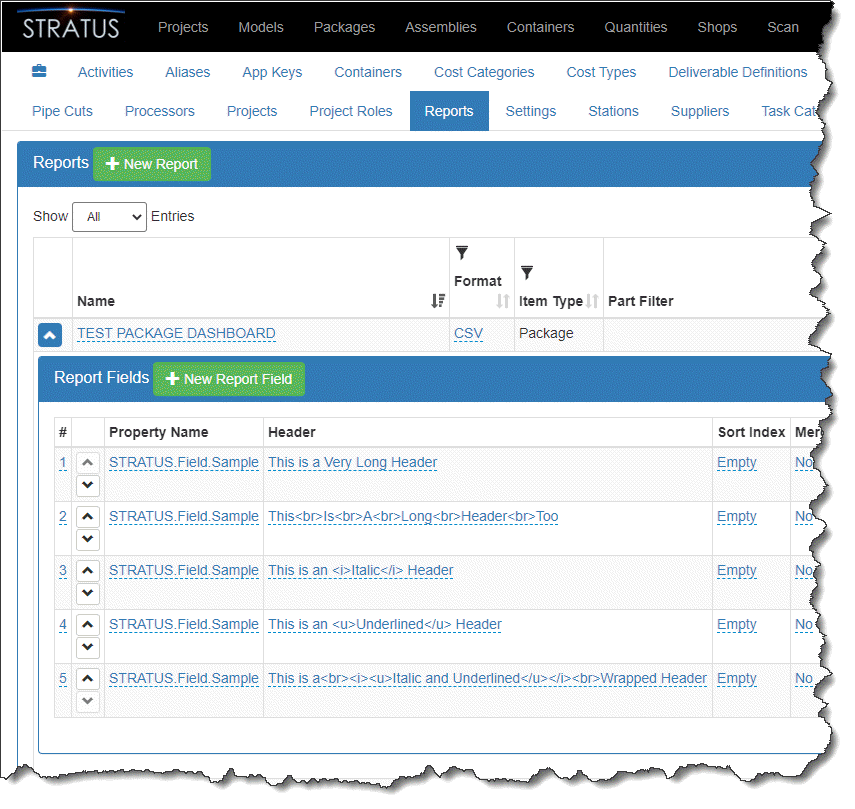Application Development & System Integration – No Coder Required
As many of our IT systems have moved to the Cloud, the promise of a “Single Source of Truth” seems further away that it ever has. Our data was always generated by multiple applications. But it was still stored on your servers. And related data was often in the same folder structure.
With Cloud based systems, you’re data is now locked in another company’s servers. Or is it?
Anyone Can Code – But They Don’t Need To
One of the great things about the technology landscape today is there’s a lot of solutions that allow non-programmers to create applications and integrate systems. If you can create a flow chart and have some logical thinking skills, you can built an app. You can build and integration. All without writing code.
I tend to think of these systems in 4 different groups. Those are No-Code, Low-Code, RPA (Robotic Process Automation) and Integration platforms. It’s often hard to draw lines between them because they have many of the same attributes and often overlap in functionality.
I’m not a technical purist or a trained IT professional despite a career in tech. So here’s my “unofficial” stab at how I define those classes of software.
No-Code
No-Code platforms are just what the names implies. A system that allows you to built an application, or database with forms and a workflow or even a website without any coding skills. They typically have drag & drop controls or widgets that can be configured to do what you need. Even to pull or push data to other systems.
Low-Code
Low-Code platforms are a little more misleading. The name implies you need to code….maybe. It’s not always the case. They often allow a lot of the same aspects of a No-Code platform but extend functionality with the optional ability to use code. But again, not always. Some of the Low-Code platforms do require coding. That “Low-Code” can very from simple syntax to more comlpex or even complicated. It could be based on an existing language or may even proprietary to the platform. Do you research carefully. But don’t let it deter you from using a Low-Code platform. It’s a lot lighter lift that hard core software development.
RPA (Robotic Process Automation)
RPA platforms are what the name implies….software robots. However don’t get too excited. Many people hear “Robot” and they think all finds of complex amazing workflows and interactions. That’s not the case…each RPA application is a little more narrowly focused. Think of an automotive assembly plant. Lot of robots. But each does a very limited set of tasks. A robot doesn’t make an assembly plant….an assembly plant is made of many robots, manual tasks and other technologies. RPA is similar….more task, data or workflow specific. Often mining data or running AI/ML analysis on those data sets.
Integration Platforms
Integration Platforms, sometimes called iPaaS (Integration Platform as a Service) are platforms designed exclusively for the purpose of integrating other systems. Many No-Code/Low-Code platforms even include iPaaS functionality. They may have built it themselves into their product or they just may incorporate another technology to serve that purpose for them. As an example, TrackVia is a No/Low-Code platform. They also offer integrations but use Workato for that purpose.
Integration platforms usually offer a number of “pre-built” connectors that aid in connecting to other systems. Those connectors eliminate your need to know how to code to connect to another system.
Using those connectors, you build your logic based flow, often visually to define how those systems interact. As an example, if you wanted a Slack notification everytime someone posts a file to DropBox, you’d use a Connector for Slack and Dropbox and configure their interation yourself. If there’s not a pre-built connector, they can typically be built as long as the system you want to connect to has an API. If you don’t have a coder, no worries. These Connectors are fairly easy to contract out to a developer.
Platform Selection
Unfortunately, it’s hard to offer blanket guidance on how to pick the platform you need. It may even require multiple applications. But here’s some rules of thumb….
If you want an Application, something that has a more complex user interface or workflows, No/Low-Code is likely were you want to look. If you have simple, repeditive or data heavy tasks RPA bots may be a good option. And if you want to connect other existing systems, an Integration platform is what you’re looking for.
Licensing is another area of concern. You may need to pay “Per Application” or “Per User” or “Per Integration” or “Per Task”. Your license may even be a combination of these factors and more. Ask lots of questions and think of every loophole you can think. Does your integration generate PDF’s? Is there a cost per page? Per file? Is there a limit to the amount of data the PDF can print? Questions like these will be bery helpful in determining your overall cost. It’s rare someone buys into a solution and it costs less than they think. It’s usually more. There’s nothing wrong with that if it’s providing more value than you expected. But plan accordingly.
Selection can also be daunting. Especially if you look at my list below. How the hell do you parse through that? Especilly when I tell you I’ve left a lot off the list? More niche platforms designed around only an industry or two.
It’s really not that hard. Look at the list. I’m sure some names will pop out at you. Do a search for “Low-Code” or “No-Code”. See what names keep popping up. Do a search on a specific platform and a serch engine will aften list “Ads” for their compeditors. If there’s no Ads taken out against them, that may be a smaller player. Crunchbase can also tell you a bit about the company….how much funding they’ve recieved…number of eplmoyees, etc. But with a landscape this large, expect some to disapear…maybe go out of business or perhaps be aquired. SAP in particular seems to be snappnig up a lot of them.
So with that in mind, here’s a list to get you started. I make no claims to it’s accuracy. Do you due dillegence.