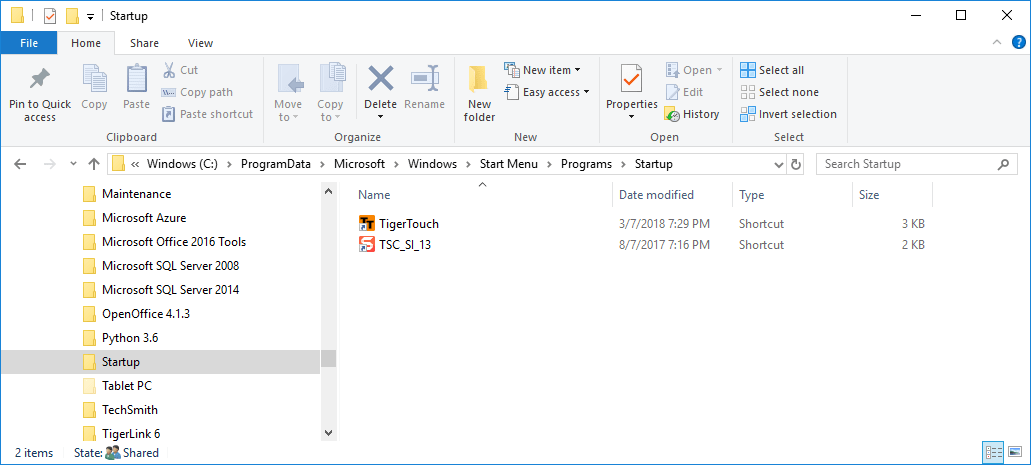TigerStop – Tip #1
More and more mechanical contractors are installing and using TigerStops. The company has been around for a long time in a number of industries but only recently have they started to get noticed by mechanical contractors. If you’re unfamiliar with them, you can find out more from their web site www.tigerstop.com. You may also want to view their Blog post about one mechanical contractor’s experience with them here. I’ll be posting a few tips going forward as I get more familiar with them. To get you started, here’s my first Tip.
Install TigerTouch software on your computer
One of the options you can buy when getting a TigerStop, is the Tablet package that consists of a Windows Surface PC with the TigerTouch software. This package provides your TigerStop with a much friendlier interface that can be used to control your TigerStop controller.

While this software is used to control your machine, you can also install it on any computer. Simply download the Full installer from TigerStop’s web site and install. Installing on another computer has several benefits….
- Test, and learn some of the software workflow in a safe more comfortable environment. This is a great way to train your shop staff how to use the interface without taking your machine out of production and without wasting any material.
- Allow you to more easily get screen captures and produce documentation for your staff.
- Test new software builds before updating your machine.
When the TigerTouch software starts, it notifies you that it can’t find a machine connected. That’s perfectly fine, just click cancel so it doesn’t try to look again.

From here, you can now use many of the functions of the software. When you click START, instead of the software waiting for your saw to operate, your cut lists are just processed automatically for for each stock size you enter. Here’s a video of the software opening a Cut List and processing it on my system which is NOT connected to an actual TigerStop machine.
One last item…When TigerTouch installs, it assumes you’re installing a machine so it’s configured to automatically run when you log into Windows. To stop this, simply remove the TigerTouch Shortcut in the Windows Startup folder. The shortcut is located here:
C:\ProgramData\Microsoft\Windows\Start Menu\Programs\StartUp
When you’re browsing to this folder you may not see the ProgramData folder because it’s a Windows System folder which by default is configured to be hidden. Simply type in the folder name and you’ll be able to browse to that folder.