Autodesk Fabrication: Best Practice #14
Eliminate All Broken Service ITM’s
Your services should not have broken links to ITM’s. Not only is it sloppy database management, it can slow performance of your database.
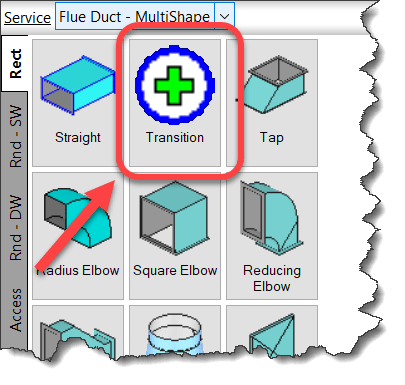
Right-Click and empty area of your Service Palette and select Path Repair Tool.
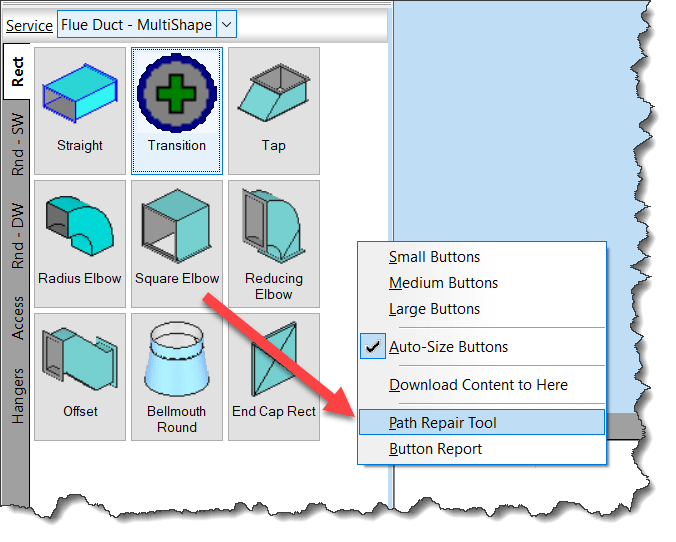
From this file, you can then create a mapping file. The mapping file is merely a text file in the format….
OLD PATH/NAME,NEW PATH/NAME
So the data you paste from the clipboard is good starting point, it lists all the broken paths. There may be duplicate paths listed if the path is used in multiple service templates. It’s ok to remove the duplicates.
Simply ass a comma after the broken path name and enter the new, corrected path. Once done, you can save the file and use it when you run Path Repair Tool again. It’ll then go and fix all those broken paths.
NOTE: This repair technique does NOT work if you have commas in your folder or file names. (See Best Practice #11)