Tag Opposite End of Fitting
In CADmep, using the Size command, you can tag the size of a fitting. But on a fitting like a transition, what if you wanted to tag the size of the opposite end?
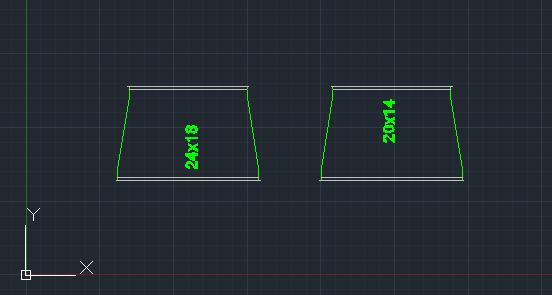
This can be easily done but the sequence is a little nuanced. Type “SIZE” from AutoCAD’s command prompt or select the “Size” tool button on the CADmep toolbar.
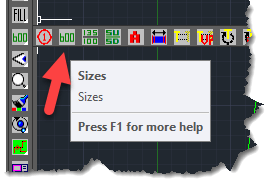
When prompted to Select Objects, select the fitting. Once the fitting is selected, instead of pressing <Enter> to end the selection like you normally would, press and hold the <TAB> key while you press the <Enter> on the keyboard at the same time. Your tag will display the size of the opposite end.
Depending on your AutoCAD and Mouse settings, right-clicking to end the select objects prompt may not work and instead bring up a right-click menu. For this reason, it’s recommended you use the <Enter> key on your keyboard while pressing <Tab>
The following video shows to transitions of the same size side by side. The left transition has it’s size tagged like you normally would. The fitting on the right, the <Tab> key his being held down when the <Enter> key is pressed which results in the tag displaying the size of the opposite end of the fitting.