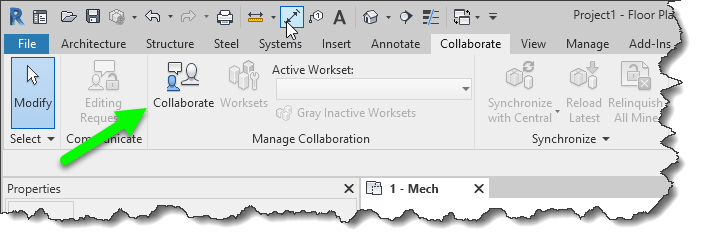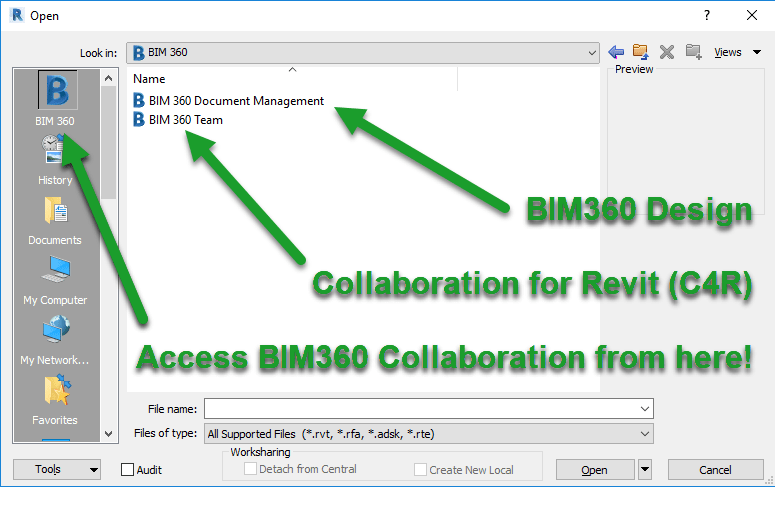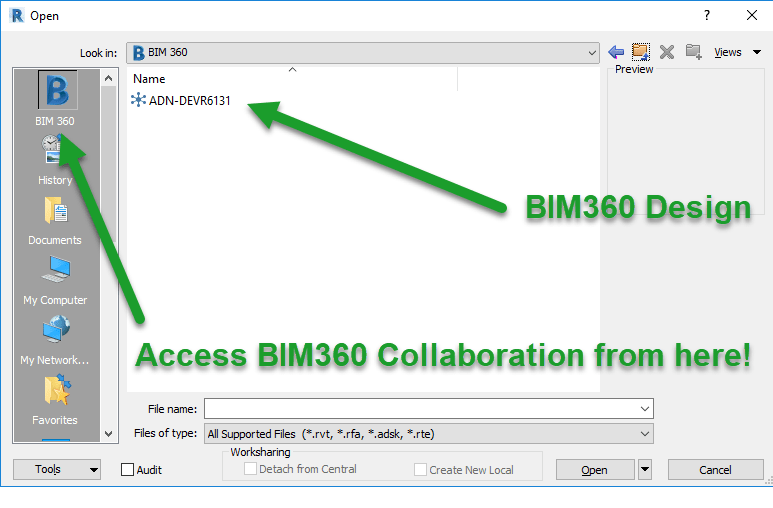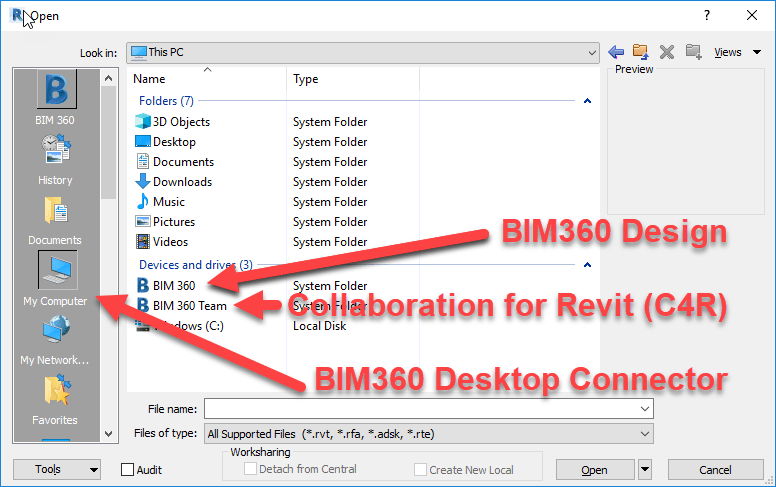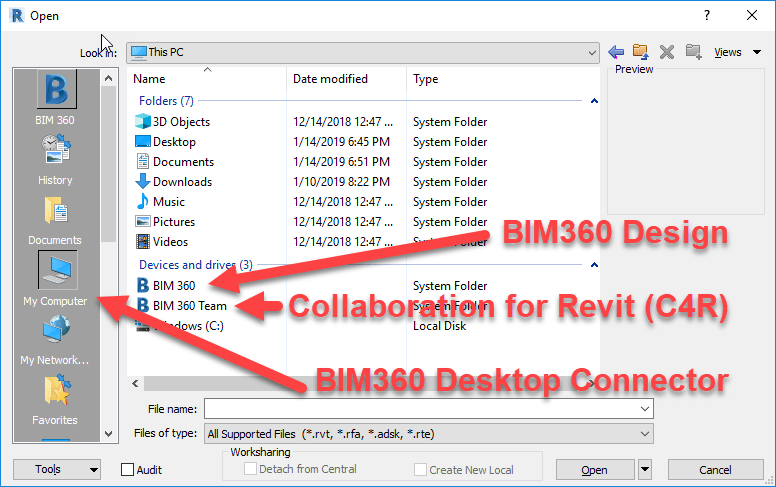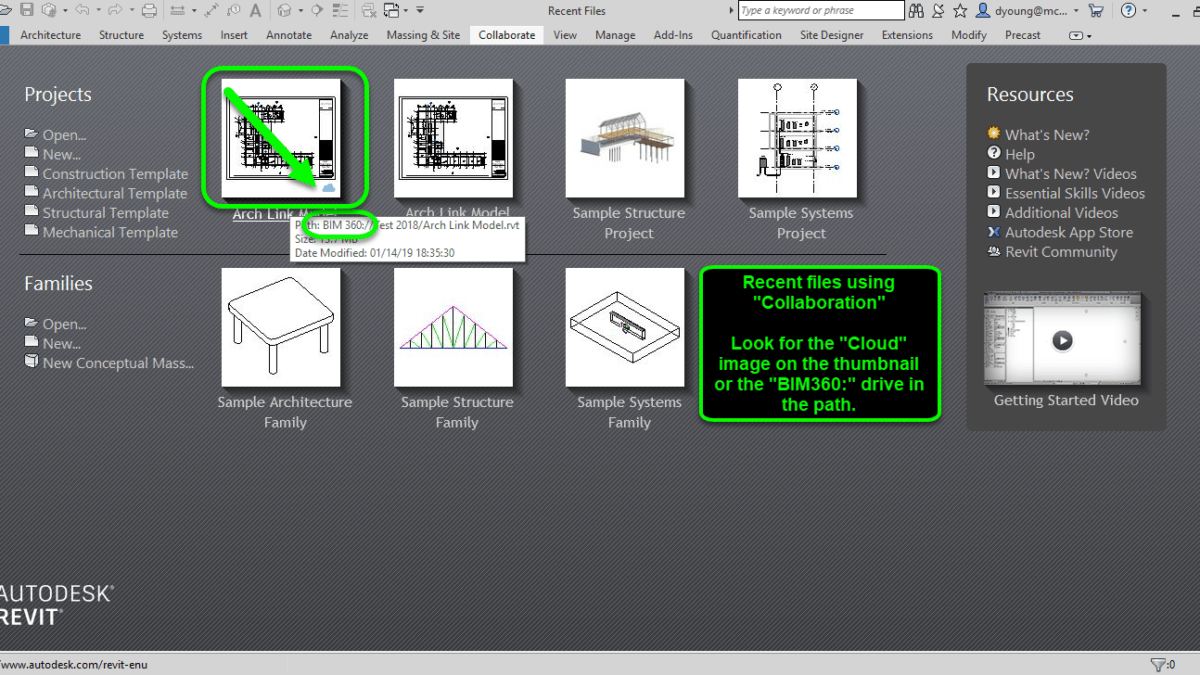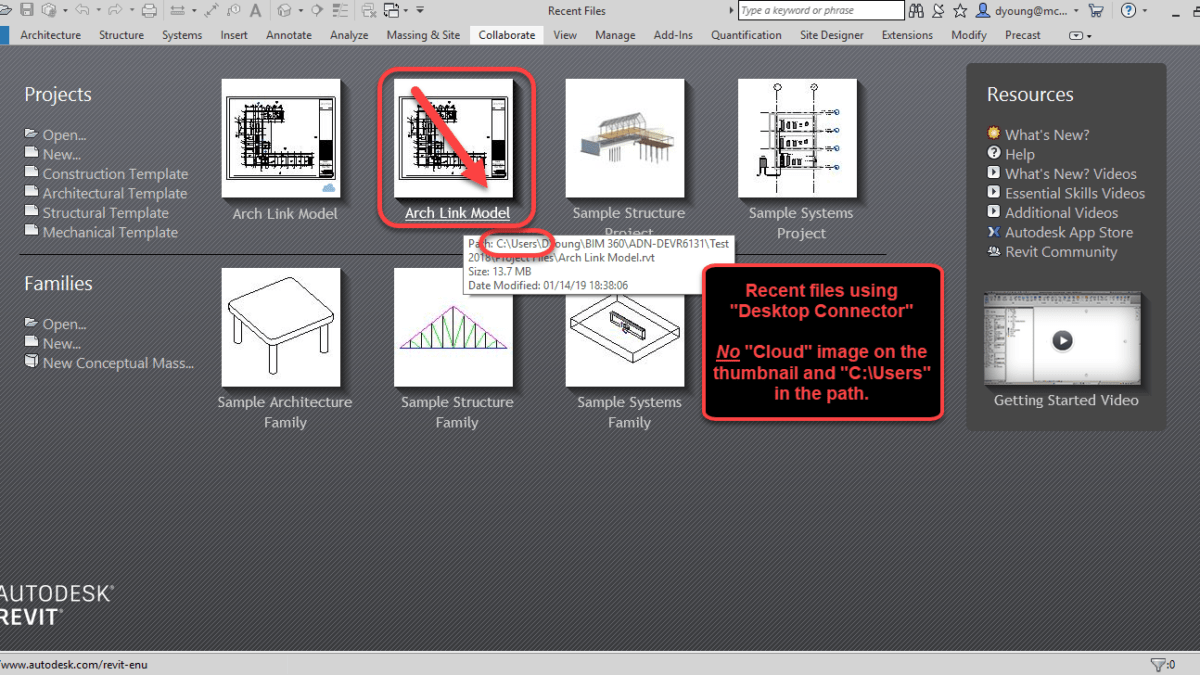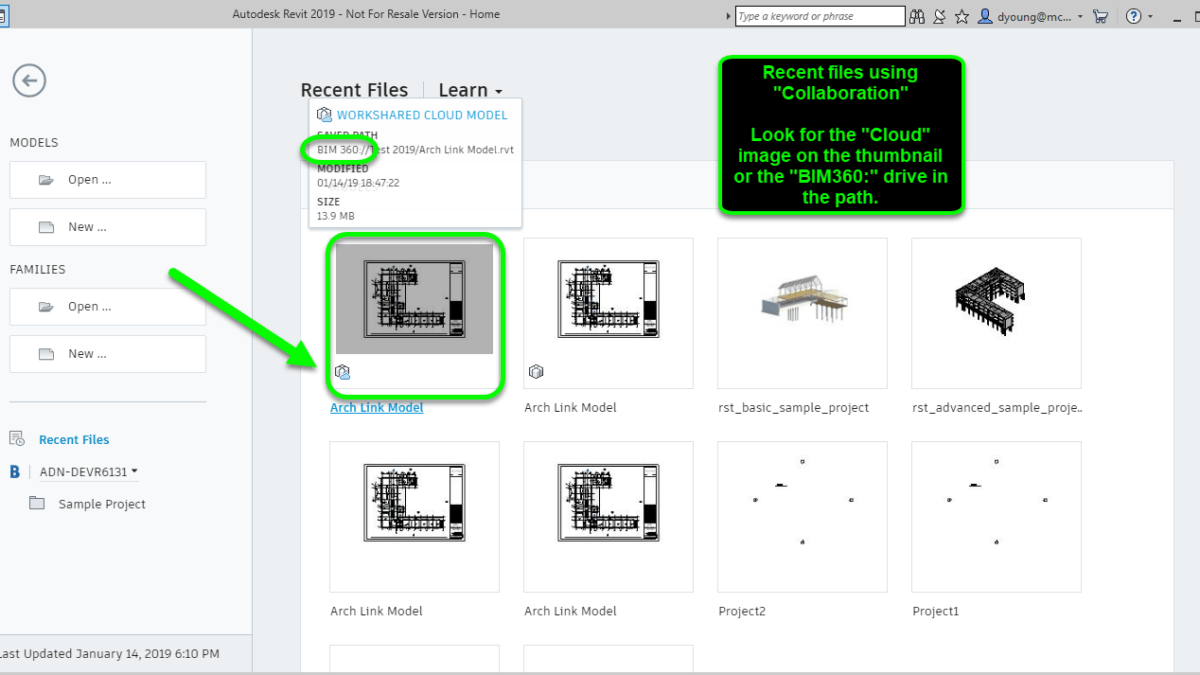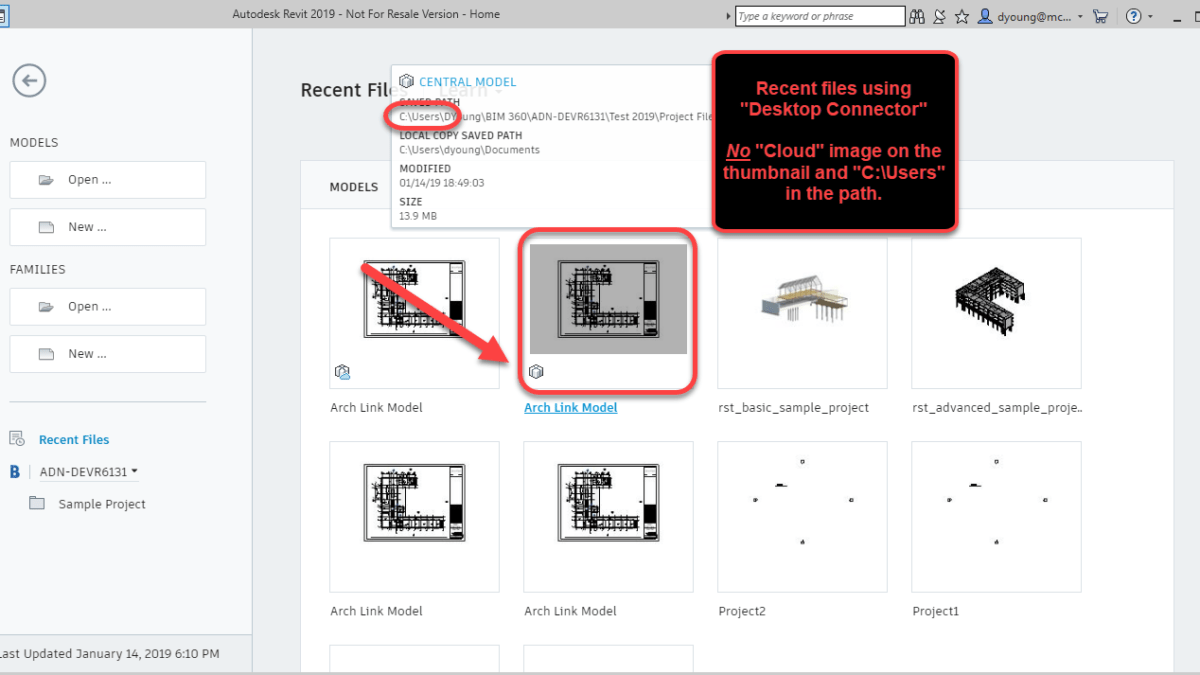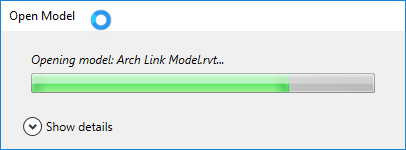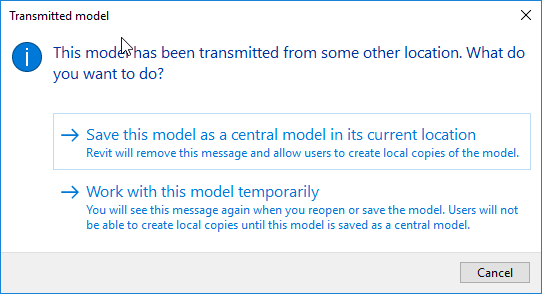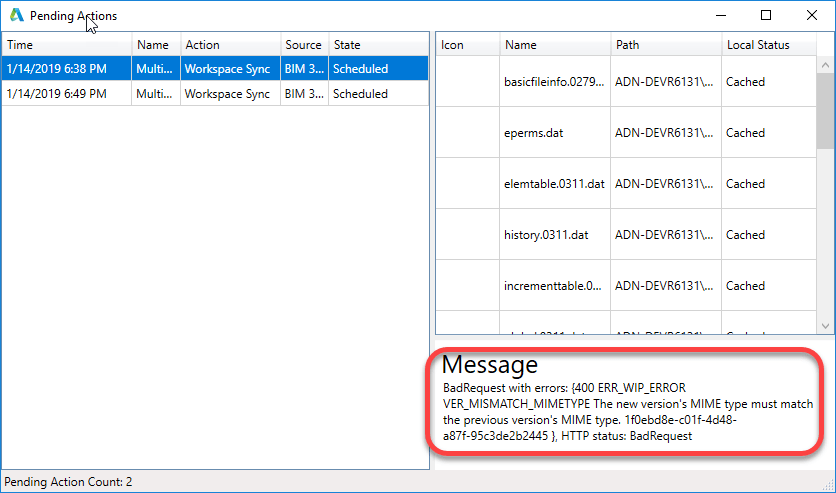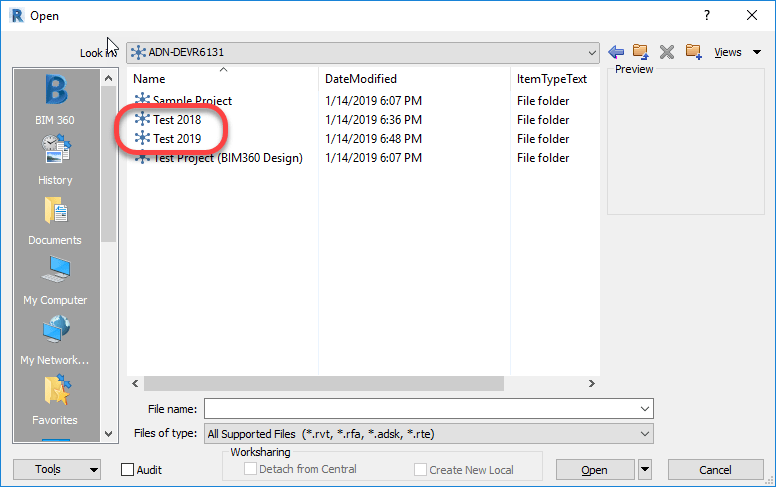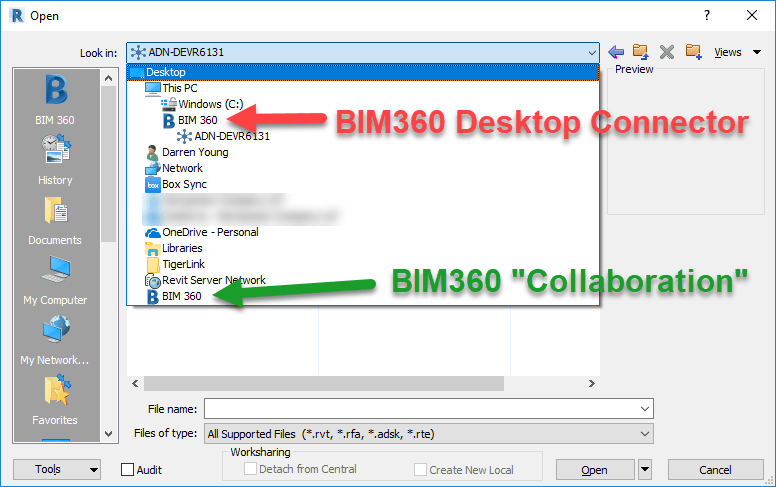Review/Warning – MEP Fabrication Data Manager Sync (Technical Preview)
On March 23, 2022, Autodesk released the “MEP Fabrication Data Manager Sync – Technical Preview”. That same day, I posted to several sources a warning regarding a risk in using this tool. In this review, I’ll go over the risks shortcomings as I see them along with what background I can share that’s not covered under NDA. I’ll also address Autodesk’s public response to my warning.
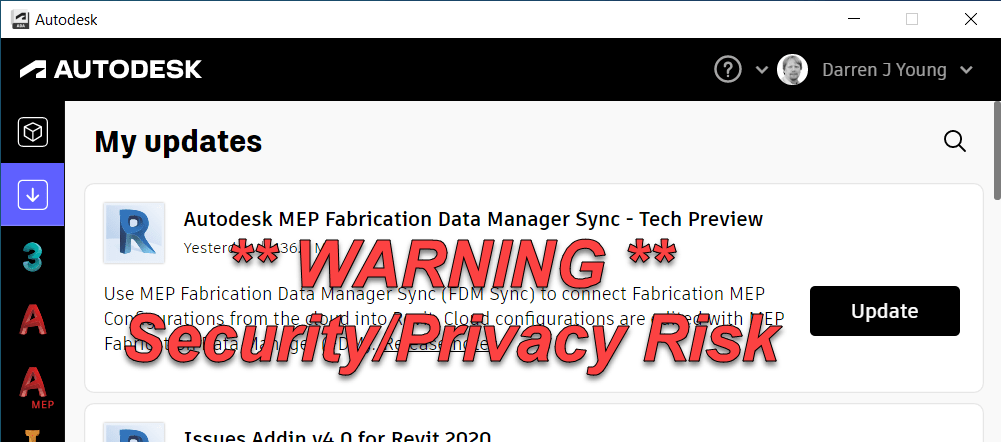
What is the MEP Fabrication Data Manager Sync?
Let’s start with a little background. What is the MEP Fabrication Manager Sync? This is a tool designed to Sync your Autodesk Fabrication configuration from the Cloud to your local system.
But Configuration isn’t in the Cloud you may say. Well, that’s part of the plan too.
Why would we want to do that?
The Autodesk Fabrication configuration is complex and powerful but also fragile and bug ridden beast. Because of this it’s difficult for Autodesk to make changes and fixes. If you recall, in their last big restructuring, they terminated many of the developers who were customer advocates and knew the code. So attempting to advance just about anything it to the ‘Next Level’ risks injecting a LOT of defects into the products we use. If you’re a Fabrication user, you all know what I’m taking about. You’ve lived it.
Enter their ‘Cloud’ strategy to put the Configuration in the Cloud. There, they can put it in a safe environment, refactor it, rewire it and surround it with digital bubble wrap to product it’s integrity.
This has actually been on the “Public Revit Roadmap” for a long time. I believe it even predates the existence of the public roadmap.
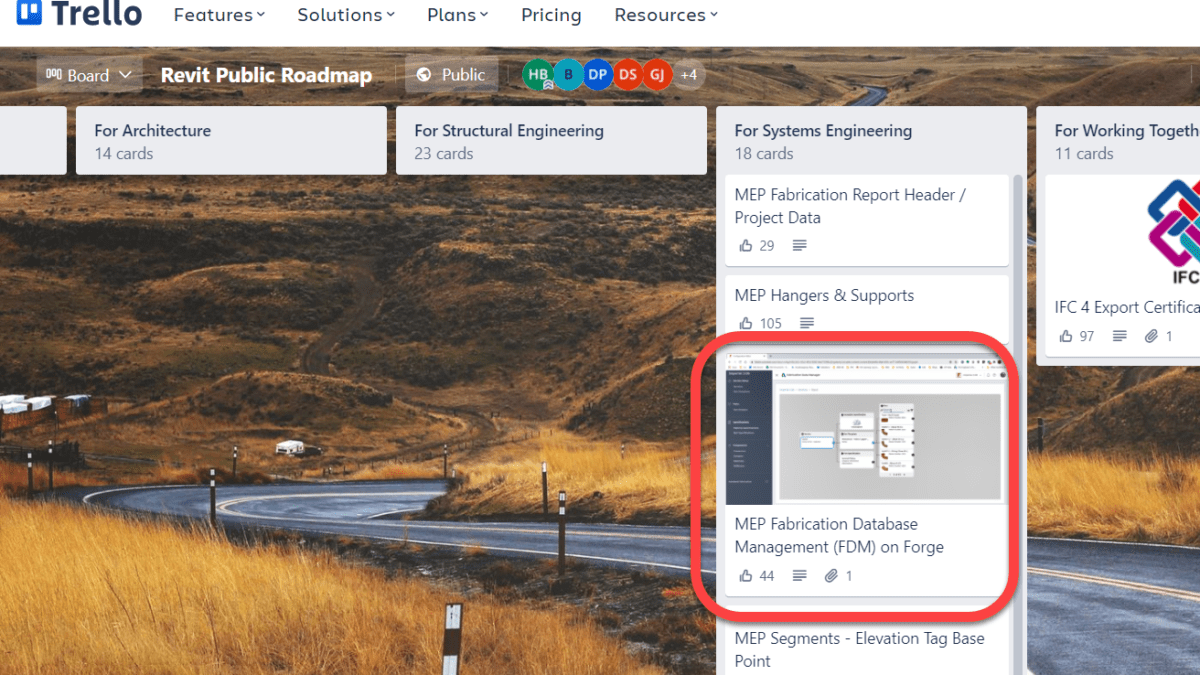
This strategy is one reason why Revit Fabrication parts had had little added development other than token improvements since about 2018. Lets face it, if they were to build it from scratch today, they’d do it differently then it was 20 plus years ago when CADmep came out. Makes complete sense what they want to do.
But as anyone with even the slightest electrical charge in their skull knows, you can’t put the configuration in the Cloud and have a Desktop product access it and hope to have any shred of performance. Hence, the “sync” tool to pull it back down.
So to summarize, Autodesk’s Cloud strategy for Fabrication is to push it to the Cloud where it can be protected and enhanced but not used. And then they’ve built a tool to sync it back down locally for use in Revit only….for piping only….only for your company…only if you never need a new fitting…only if you don’t use ESTmep, CADmep or CAMduct.
What’s Wrong with FDM?
There’s a long list of things wrong with what was released. Here’s a high-level overview.
- Major Issues and Limitations are NOT disclosed.
- FDM is NOT Disclosed as “Beta” or “Not for Production”
- Estimating/Labor data easily distributed to others with no ability to recall it.
- Only a single “owner” of a configuration with no way to change the owner.
- Anyone can easily upload your Configuration and use or share it with anyone.
- No new Parts, Seams, Dampers, Stiffeners, Supports, Ancillaries, etc.
- Once uploaded, no way to “Re-Upload”
- No interoperability to CADmep, CAMduct or ESTmep
- Install Errors
Limitation & Issues Disclosure
There’s a lot of limitations with FDM and the Sync tool. Do NOT make the assumption that their list of limitations and issues in the help file are in any way near complete or comprehensive. There’s so little covered that it makes it appear the problems are trivial. They are not. It’s embarrassing how little effort they put into documenting this. You really need to read everything and infer a lot based on what’s said and not said. This is the only way to get a full picture and use this product with minimal risk.
Is FDM a Beta or Complete Product?
You may have seen Autodesk product manager Martin Schmit’s response to my post that FDM and the Sync tool are Beta and shouldn’t be used in production. You can see them here…
http://www.xtracad.com/forum/index.php/topic,17023.0.html
That’s flat out bullshit. Here’s why…
- The description in the Autodesk Desktop App does NOT say or mention ‘Beta’. So no, it’s not listed as a Beta here. Other Technical Previews in other products didn’t provide ‘Beta’ notices either of the ones I saw.
- During install or once installed, review the ‘Terms of Service’ in the Sync Tool. It contains 2,709 characters / 501 words and not a single instance of the term ‘Beta’. Not listed as a beta here either.
- The initial help file/Release Notes contained 14,290 characters / 2,698 words and again, not a single instance of the term ‘Beta’ in the initial release. In fact, under ‘What is a Technical Preview’ it stated the following…
“Tech Preview applications are considered complete and ready for use, but are made available on a preview basis so you can get early access before a broader rollout to all customers.”
It’s since been updated (likely because I called it out) to read…
“Tech Previews provide early access to pre-release or beta features for evaluation.”
But while it now contains a single ‘Beta’ term, it simply states that generically. A “Technical Preview” contains “pre-release” OR ‘Beta’ features. Nowhere in there does it state that this FDM is indeed a ‘Beta’. - The Blog Post also mentions that “Pre-release OR Beta” is what a ‘Technical Preview’ is and does NOT actually state that this is indeed beta. Merely that a Technical Preview may contain some Beta features. That’s a far cry from the entirety of the product being considered Beta.
- There’s a link in the terms of service to Autodesk’s general ‘Terms of Service‘. That page contains 67,123 characters / 12,3871 words and contains the term ‘Beta’ merely once. Here in section 12 ‘Trial Versions’ the term ‘Beta’ is listed along “Not for Resale’, ‘Free’, ‘Evaluation’, ‘Trial’ and ‘Pre-Release’ terms. It’s a generic document that does not refer specifically to this Technical Preview. And it merely says that ‘Beta’ is one of many ‘Trial Versions’ that are governed under the ‘Trial Versions’ legal limitations. So yet again, it’s NOT listed as a beta here.
- One of the YouTube videos linked the blog post mention using the Sync tool to distribute your database ‘Across Stakeholders’. This is not something you’d suggest for ‘Beta’ software or things you shouldn’t use in production. It implies collaboration…across stakeholders.
Am I being a bit picky? Perhaps. But the fact is that after 6-7 years of work on this, it’s still sloppy and incomplete. And unless you fully read everything and make a lot of conclusions based on interpretation and reading between the lines, the average user has no idea the risks they’re taking.
Where’s the Risk?
The risk is Autodesk’s repeated gross negligence in providing tools that expose your price and labor data. This is the 3rd avenue Autodesk has given users tools that provide easy access to your price and labor data. The other 2 avenues for this occurring still exist today with no acknowledgement from Autodesk.
Giving you a tool and telling you its to help you easily collaborate with users without generic sync tools implies you can collaborate with it. But if you add collaborators, you aren’t told that they have access to your cost and labor data. If you saw Autodesk’s public response to my initial post, you can see them hide behind the rather weak “you’re in complete control of sharing” statement.
I suppose you can give a powerful and dangerous tools to any unsuspecting person and them blame them for the carnage they create. But it would seem to me, any firm that is intent on being your partner would have a responsibility to disclose risks associated with the tools they provide.
Here’s the only warning Autodesk provides…
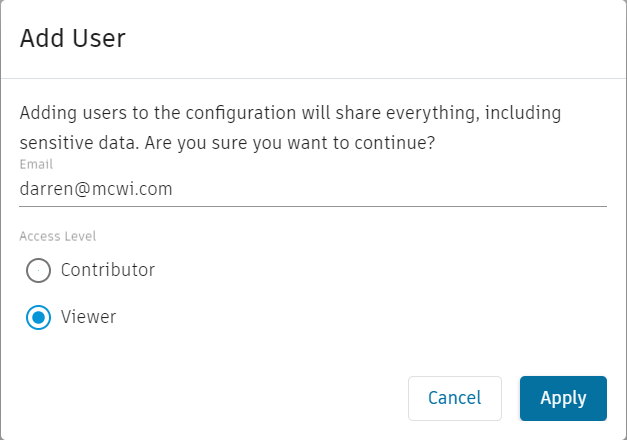
A mere generic warning upon sharing is NOT enough. There’s no link to details or context. From a user’s perspective a generic message like that could merely be a blanket ‘CYA’ legal statement as virtually anything a user shares could be considered ‘Sensitive’. Further, take into account that the Web based FDM shows no Cost or Labor data, it doesn’t let you add or manipulate it. This would easily suggest to a user that Cost and Labor are NOT included. Especially considering their own documentation says Cost and Labor are ‘Future’ considerations.
FDM Configurations are downloaded to this location…
%userprofile%\AppData\Local\Autodesk\Fabrication
Browse within these folders and into the Database folder and you’ll see COST.MAP, FTIMES.MAP, ETIMES.MAP and SUPPLIER.MAP. Once shared with another user, the Configurations owner can NOT pull them back. All it takes is copying this database to a new location and add it to ESTmep and you’re Price and Labor data is hacked.
This is a Known Issue yet it’s not disclosed in the ‘Known Issues’.
Only One Owner
A Configuration can only have one owner. It also has no way to be changed without Autodesk’s back end assistance….maybe. Again, a limitation you’re not told of. If whoever manages your configuration leaves and you’re up a creek.
Any because Autodesk accounts are tied to Emails, they have full access to your configuration even after they’re gone. It’s yet another security risk for which YOU are not able to manage or control.
Easy End User Manipulation
Again, there’s no control you’re allowed for users. If you install this tool to your user’s system so they can consume a configuration you shared, they can upload and share it with anyone they want. Super easy and you’ll never know. Yes, they could always give your database to someone anyway, but it’s a very intentional act and requires some technical knowledge. This sync tool merely looks like an easy way to collaborate with little warning about what the consequences really are.
Database Coverage Limited
There’s not a lot you can so with FDM at this point. You can make new services, templates, materials and specifications. But you can’t copy an ITM or make a new one. You can’t edit the product list of an ITM. Can’t make Ancillaries, Kits, Dampers, Supports, Stiffeners, Notches. Support Specs, Service Types, etc. You can’t edit Labor or Price. You can’t edit service types, custom data, oval stretch outs, etc. So there’s not a hell of a lot you can do. You can’t really manage your database. Additionally, there’s no capability to bulk edit even those things you can edit in FDM. It’s certainly not going to be faster to edit your database. At best, trivial edits are allowed. Any other use is going to be burdensome.
No Way to ReUpload
Once you upload a configuration, you can make some limited changes there. But not everything. Everything else you need to edit in CADmep, ESTmep or CAMduct. And once you do, there’s no way to upload your changes. Your only option is to delete the Configuration on FDM and loose any changes you made there.
So now you have 2 independent vectors for editing your database. One partial (FDM) and one complete like you always have. And there’s no way to reconcile those.
Now Autodesk will tell you they’ll be adding more. But judging from how they’ve implemented Fabrication Parts in Revit, they’ll never finish it according to YOUR expectations. They’ll get it to where they’re happy and call it good.
No Fabrication Interoperability
There’s NO interoperability with CADmep, ESTmep or CAMduct. And there’s no plans to near as I can tell. Read what they’ve pushed out. Their sole focus is on Revit. If they get to Cost and Labor it’ll be under the assumption that Estimators will use Revit to quantify their estimates. I can’t imagine a world where a mechanical estimator will use Revit to take off estimates. Another stupid half baked idea.
To add insult to injury, Revit does not report ‘Node to Node Length’ in Reports…it doesn’t work. So Autodesk’s official solution is to export an MAJ and run your reports from there as outlined in this KB Article. So for products they don’t want to support, they seem to be the solution to everything wrong with Revit as well as FDM.
Install Errors
I’ve had far more systems produce install errors than those that actually install properly. They knew of the error I reported it before release.
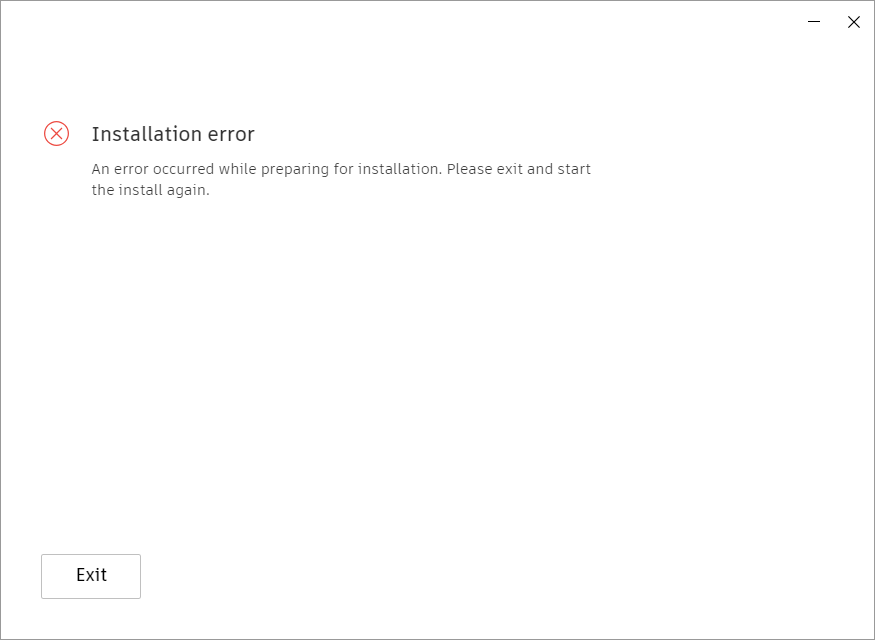
The released anyway. There’s a generic KB article that explains how to fix it.
“An error occurred while preparing the installation” when installing an Autodesk product | AutoCAD | Autodesk Knowledge Network
But there’s an easier way to get this installed if you encounter the error. Simply browse to the below file, Right-Click on it and select “Install”.
%userprofile%\AppData\Local\Temp\Autodesk_MEP_FDM_Sync\x64\MEP_FDM_Sync\MEP_FDM_Sync.msi
What’s good About FDM?
Well, a couple things. For starters, when you upload a configuration you can see the errors it contains. Ironically, they’re things that are perfectly allowed in Fabrication, just not FDM. You can use the Invalid Data portion to review the data errors. Autodesk’s own Configurations (all of them) are not even compliant as shown here…
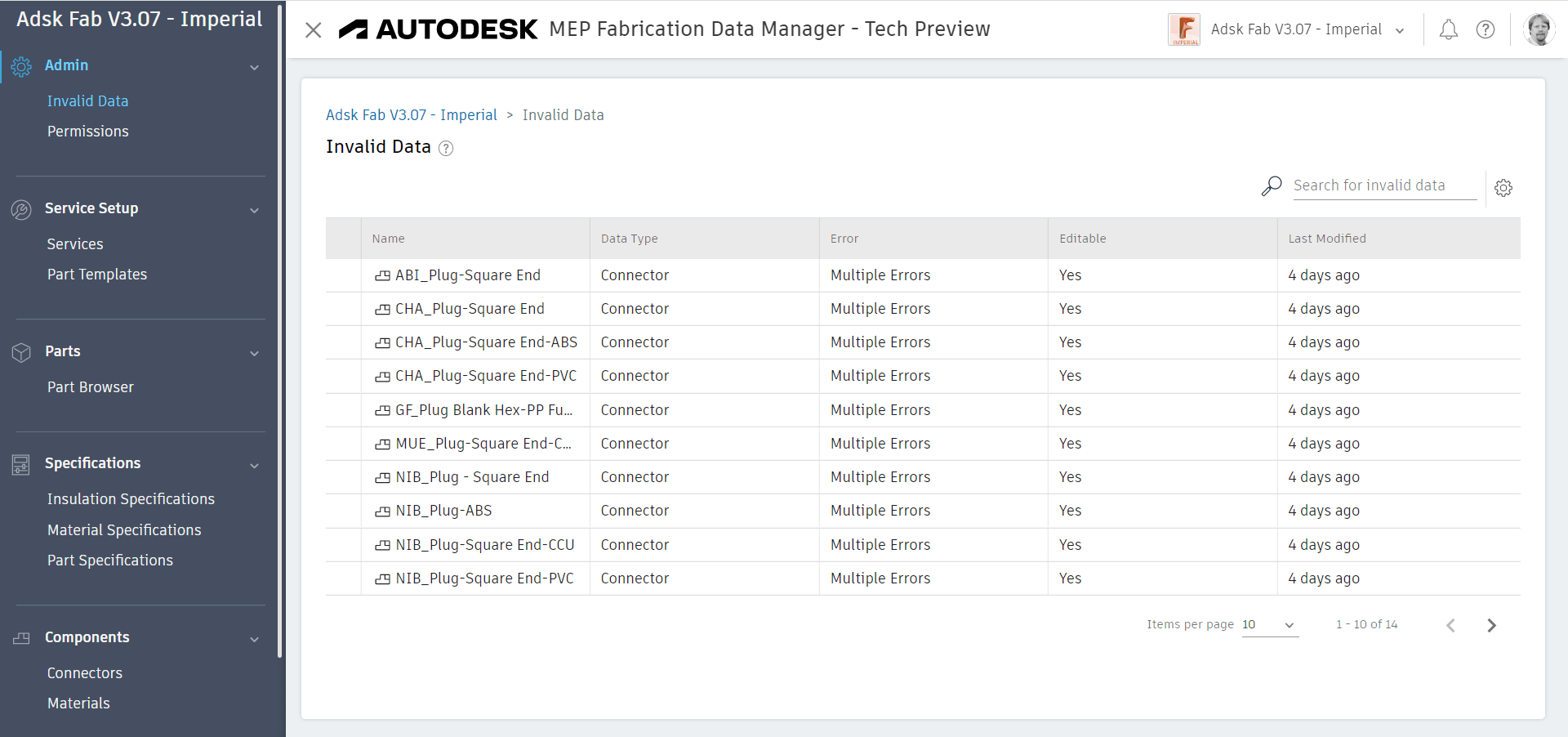
One of the other good things about FDM is the ability to more easy visualize how your data is connected. Using their Relationship Manager you can see how your data is connected. This is good for new users as well as existing users who want to see things like which parts are connected to a material or connector or service template.

What else? Well, I can’t really think of anything. FDM is just not ready. And until you can edit your entire database in FDM, it can’t really be used. But that falls on deaf ears. They want input on what to “do next”. But that won’t increase usage. And if this takes another half decade, it’ll likely never get completed. That’s a LOT time in Autodesk years to have a project survive and get funding if it’s not used.
Summary
The Fabrication Database in the cloud has been done before. It was there and much more complete. I saw it. It was previewed at Autodesk University years ago. But it never saw the light of day. They killed it. It wasn’t built on Forge. So they did it again and built it on Forge. But Forge wasn’t ready or capable. So it took 6-7 years to get where we are today. Half assed and incomplete. A year into the project they said it would take another year. I told them it would be at least 5. I was wrong. It took longer. And it’s still not usable. It’s poorly documentation and so disjointed in their messaging that it risks your data.
They have no strategy or end game for how to work in EST or CAM. Now they want your input into what to do next. Except it’s obvious if they listened to everyone they ignored for the last 5 years. Their exclusively Revit based strategy has no promise for you any time soon. Worse yet, it lacks vision and doesn’t even strategically align with where Autodesk is going. That’s not just my opinion, it’s that of several insiders I’ve spoken with too. Their strategy is based on a 20 year old software called Revit.
So kick the tires if you like. But don’t install this garbage for anyone else. And for the love of God, don’t share your configuration with anyone else.
Lastly, if you want to know what you should or should not do with it, you can’t rely on the documentation. Apparently Autodesk’s official guidance and policy is buried in a single blog post per their response to me.