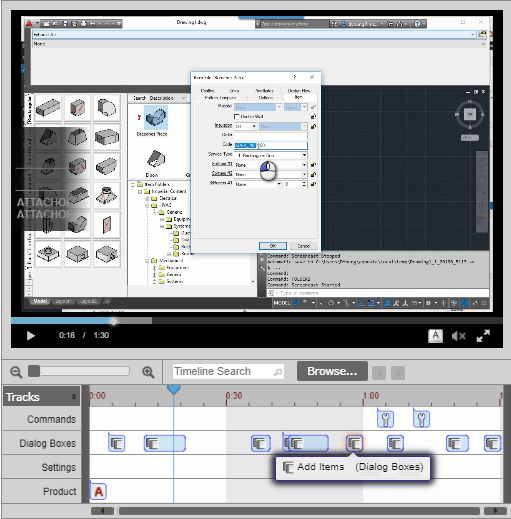Autodesk Prior Version Access – A Bad Good Idea
Autodesk recently made a policy change to its prior version usage policy. Previously Autodesk’s policy was to allow customers current on subscription or maintenance to run the current release and the prior 3 versions. However this policy recently changed on November 2, 2020 to allow 5 prior versions.
You can read about that policy here.
One important thing to note however, is this change does NOT affect support. Autodesk Support will only help you with the 3 prior versions.
Because it was likely what customers wanted, it sounds like a good change . But it’s really bad news for the industry. The intent was to help customers who were not able to upgrade for some reason. But this change wasn’t needed to serve that purpose. Autodesk would (and did) grant exceptions from the “3 prior version” terms on an as-need basis. Whenever you needed an exception, just ask your reseller. They could then request an exception from your regional Autodesk rep.
Unintended Consequences
This change is bad because it’s one more reason customers can use to not upgrade. That’s not the purpose of the policy but it will be the result. Because most customers are now on subscription, the policy really doesn’t affect Autodesk’s revenue. As such, it was really not hard for them to do. You still have to be on a subscription plan.
When customer’s don’t upgrade, they don’t benefit from new features and functionality. In the case of MEP, Fabrication Parts are still relatively new to Revit. This means there are significant functionality improvements in newer versions. But because there’s not as many improvements for Architects, they may not upgrade. And because they lead on the project, MEP has no choice but to use the version the project team is on. This easily leads to a significant lost productivity and added cost for MEP contractors.
Policy Summary
| Version | Old Policy | New Policy |
| 2021 (Current Version) | Allowed / Supported | Allowed / Supported |
| 2020 (1 Prior Version) | Allowed / Supported | Allowed / Supported |
| 2019 (2 Prior Version) | Allowed / Supported | Allowed / Supported |
| 2018 (3 Prior Versions) | Allowed / Supported | Allowed / Supported |
| 2017 (4 Prior Versions) | Prohibited / No Support | Allowed / No Support |
| 2016 (5 Prior Versions) | Prohibited / No Support | Allowed / No Support |
| 2015 (6 Prior Versions) | Prohibited / No Support | Prohibited / No Support |