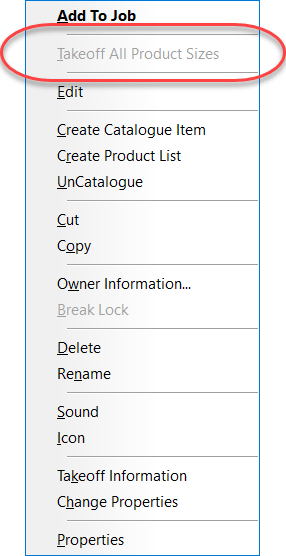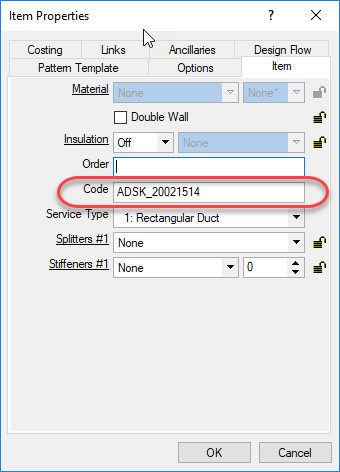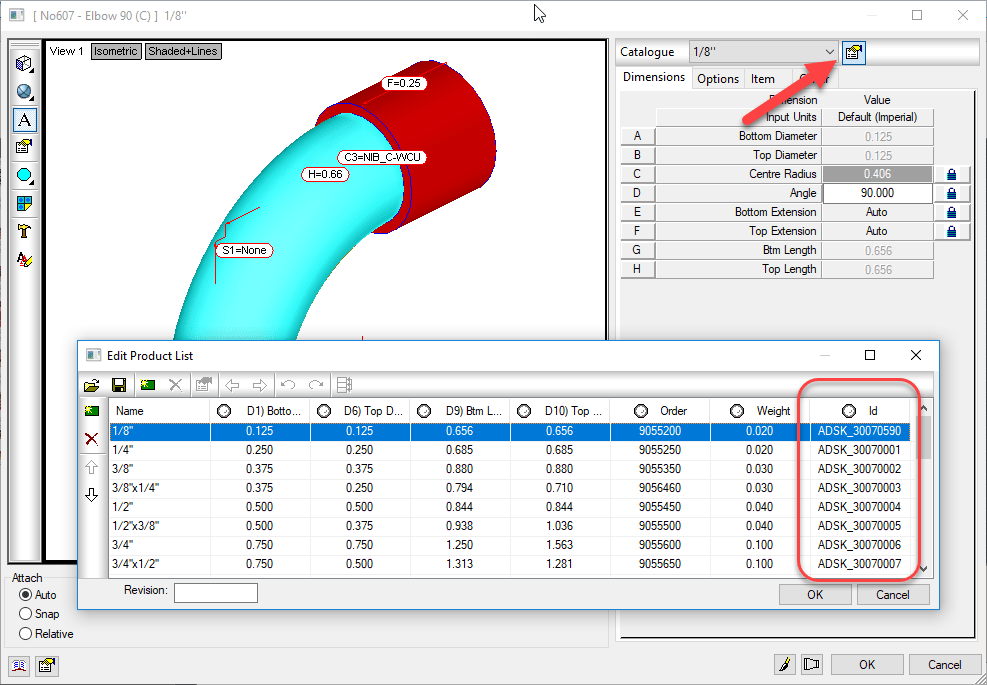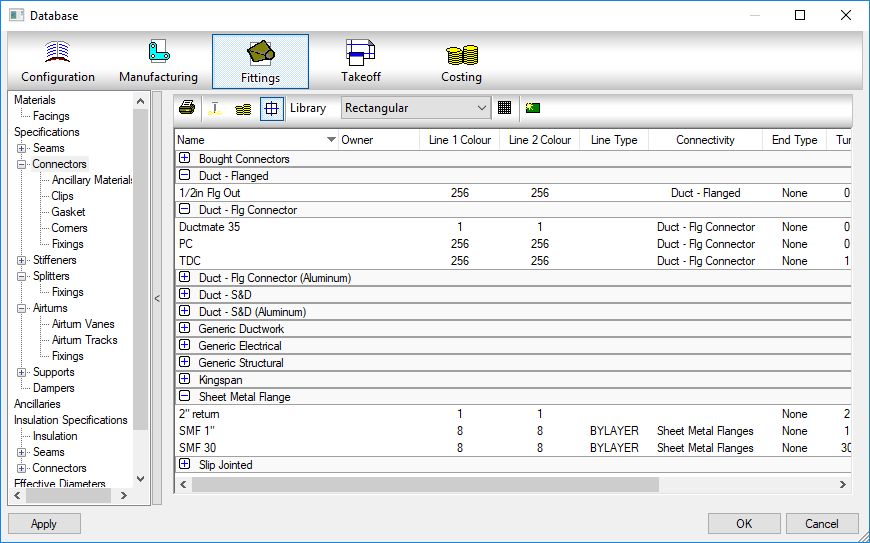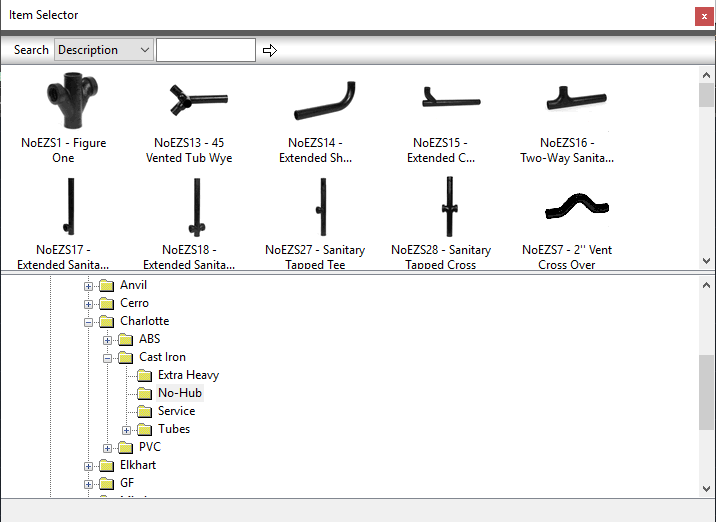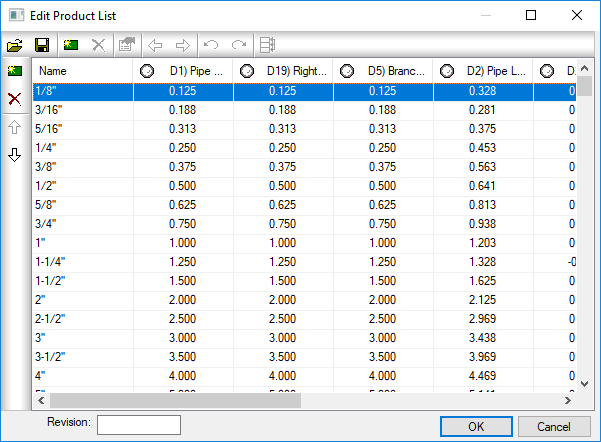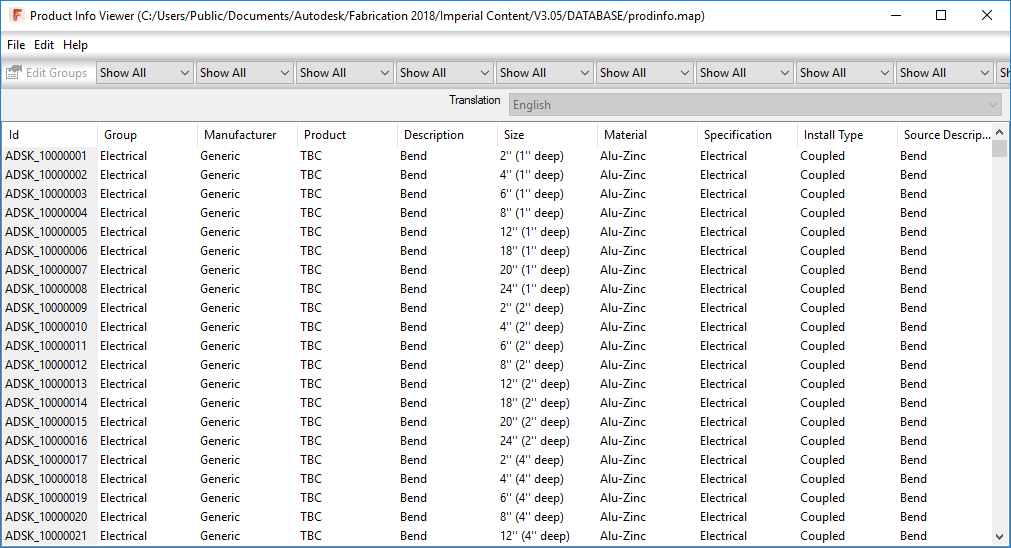Takeoff One of Every Size in Product List
I’m occasionally asked how one would add one of every size in a product list to their job. This very easy using ESTmep or CAMduct. CADmep however does not have this capability.
Here are the steps….
Step 1:
Start ESTmep / CAMduct with a blank job.
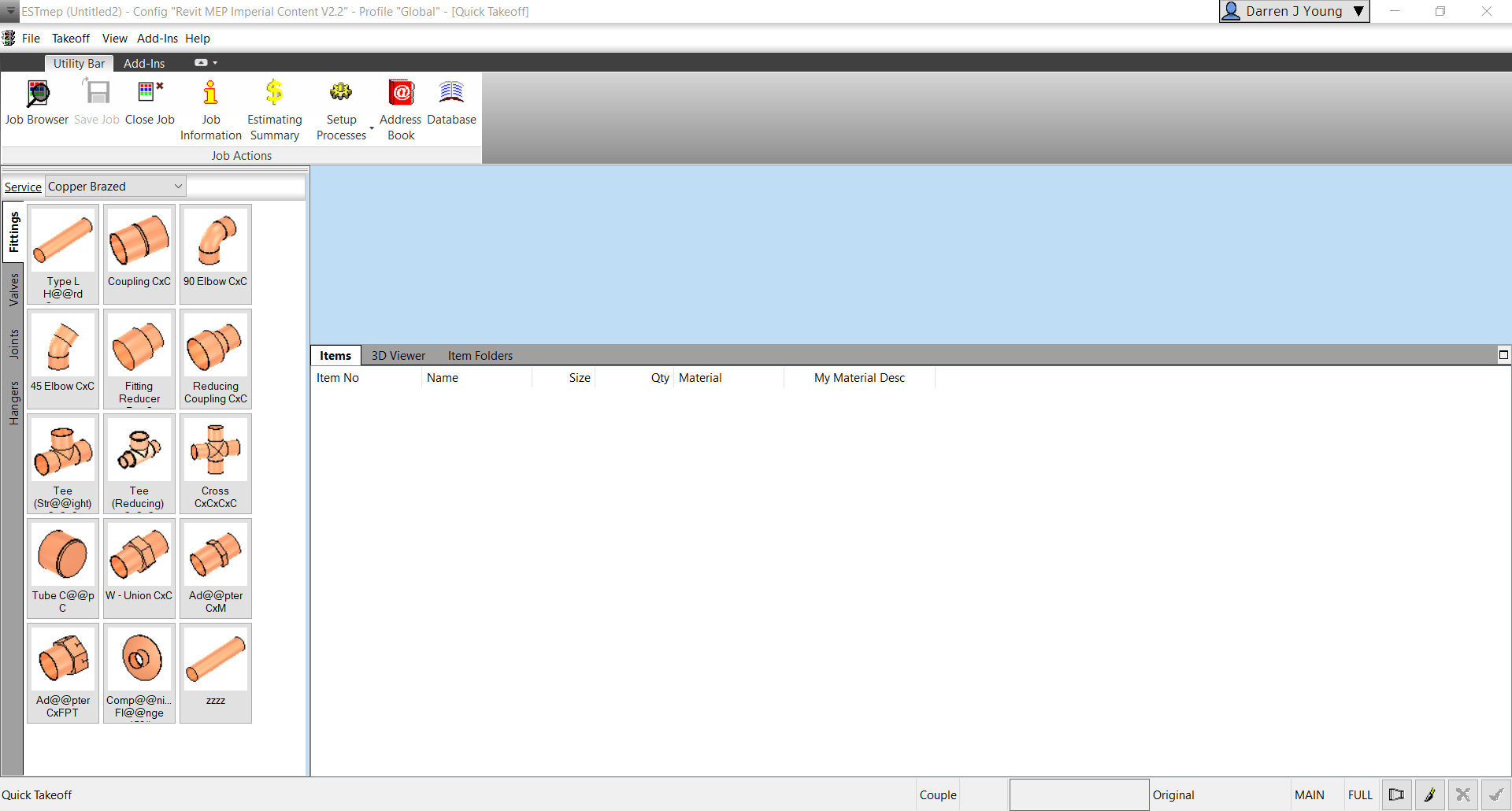
Step 2:
Go to Item Folders and navigate to the folder with the ITM(s) you wish to takeoff all sizes for. Select all the ITM’s and press CTRL+SHIFT+Right-Click and select Takeoff All Product Sizes.
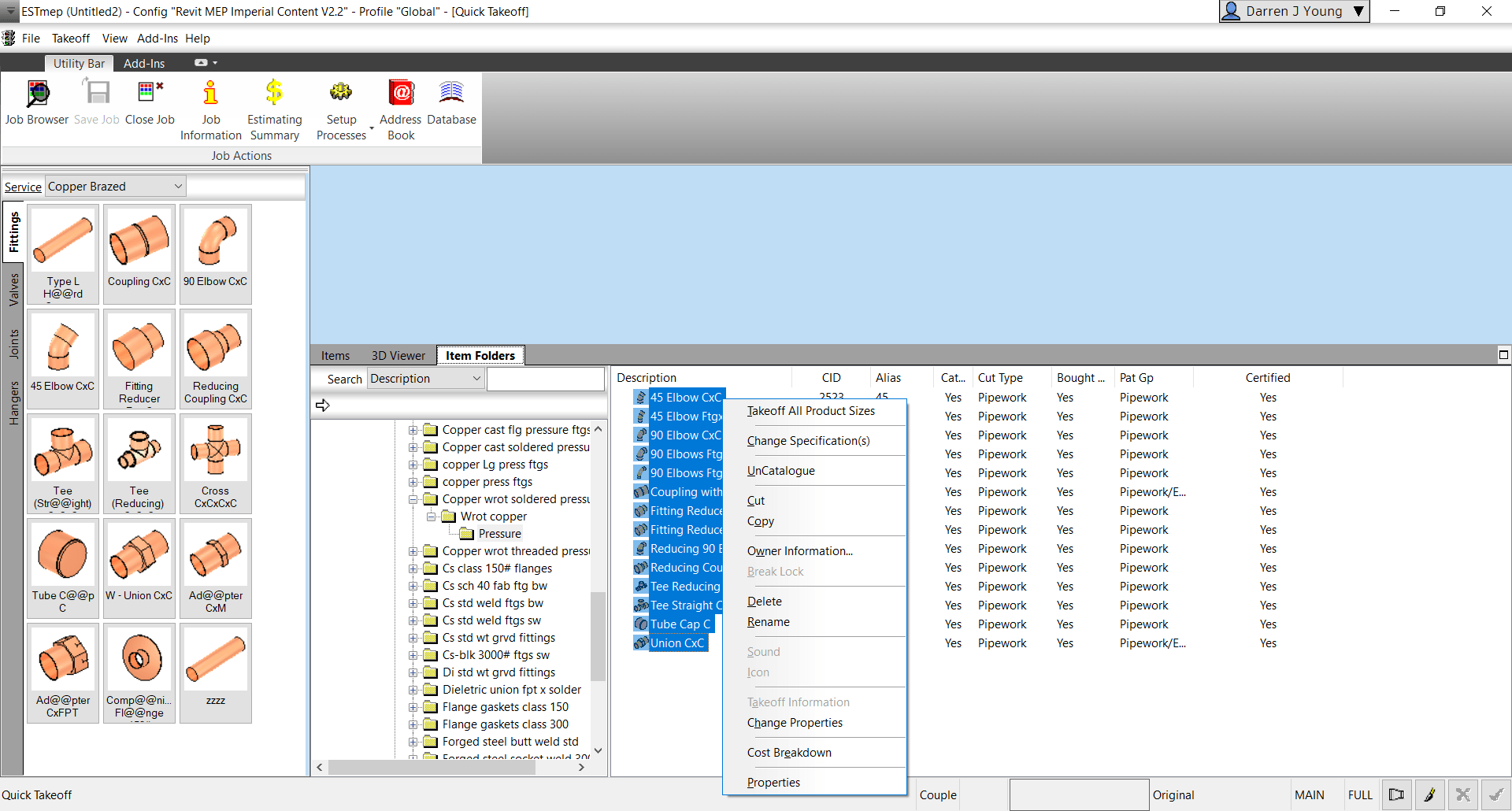
Step 3:
Go back to the Items tab and review all the sizes of each item you selected.
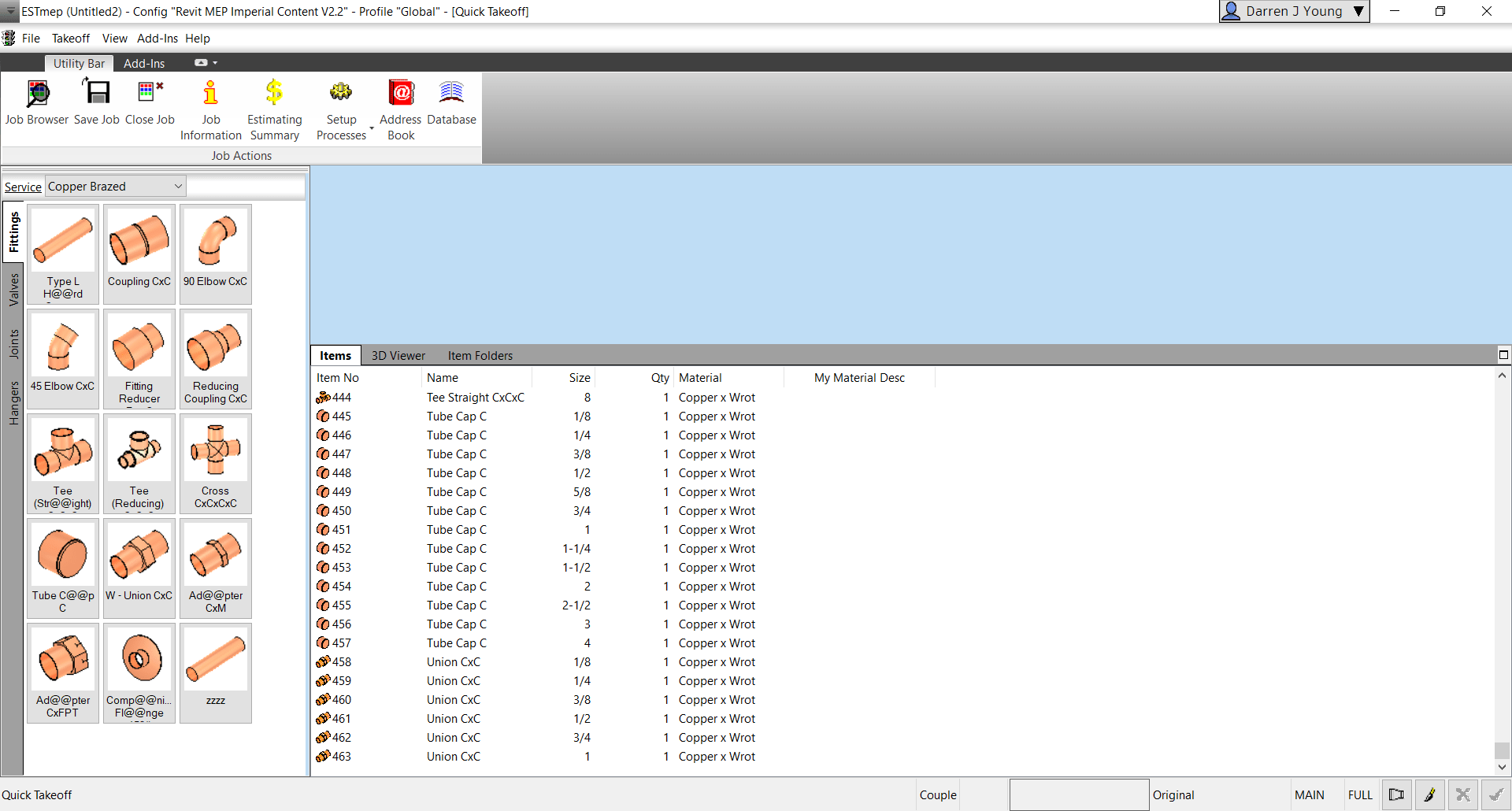
Why Would You Do This?
There’s several reasons this may be helpful to you.
- Any Size with dimensional errors is quickly found
- A simple report shows you where you may have holes in your data (Price, Labor, Product Info, etc.)
- Produce a quick MAJ that can be opened in CADmep (OpenJob) to measure each size to ensure dimensional accuracy.
If the option is grayed out/disabled, you’re one or more of the ITM’s in your selection is NOT Product Listed. For this to work, all items you’ve selected must be Product Listed.