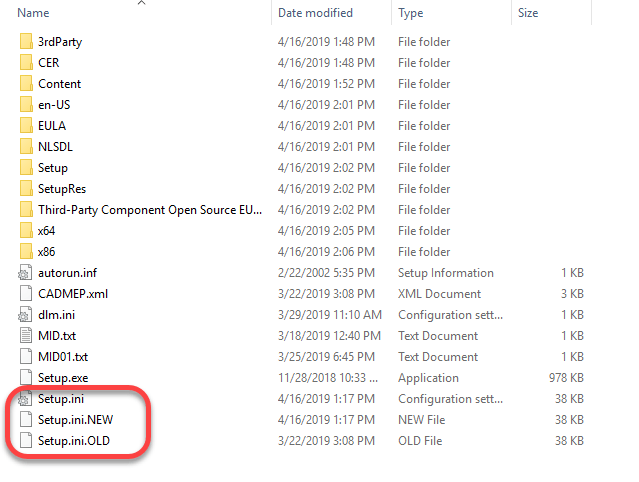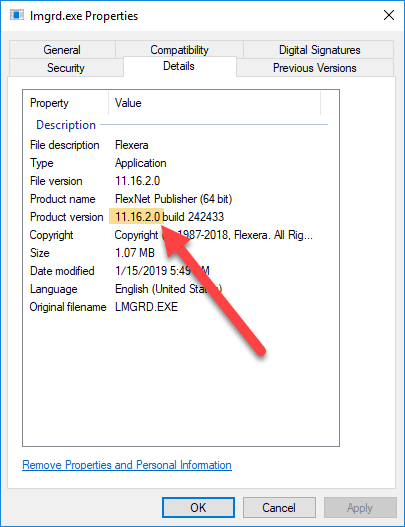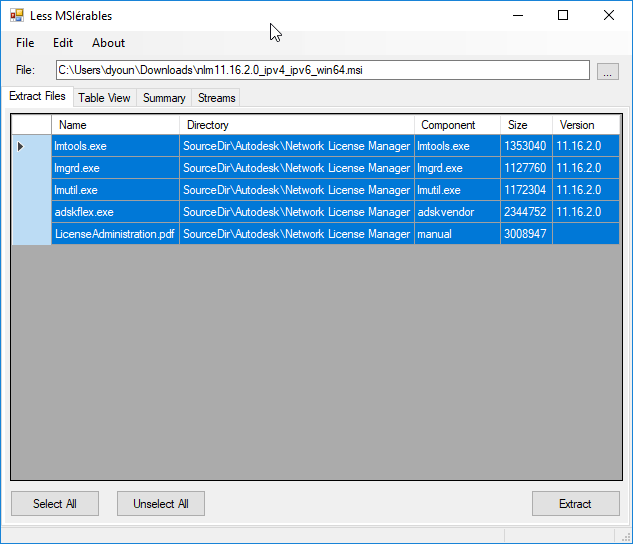Autodesk Flex Licensing – What You Need To Know
Autodesk Flex is Autodesk’s replacement for Network Licensing (FlexLM). Network licenses were supposed to go away a couple years ago. However Autodesk pushed back a lot of their plans and policies to make life a little bit easer when Covid hit.
While many customers had already been arm twisted into changing prior to the timeline extension, that offer still exists today. If you haven’t taken advantage of it, you will need to before it expires on your next renewal before Feb 7, 2024.
What is ‘Autodesk Flex’
Autodesk Flex is a ‘Token’ based system. Each product has a certain number of ‘Tokens’ it costs when you use them. Launching a product consumes that set amount of tokens and gives you access for the day to that product for that user on any computer. If you launch multiple products, each product will consume it’s daily tokens upon launch for that user.
You assign ‘Flex’ to a user in the accounts portal just like any other product and it lets you run anything Flex has available.
You can also pick and choose which products you want to allow Flex to use if it’s helpful to not allow everything. An example would be that maybe a user needs Revit all the time, but Navis Manage only some of the time. You can give them a dedicated license of Revit and configure Flex to only be used for Navis.
(Note: This example is only if you have separate Navis and Revit licenses. AEC Collections come with both so this configuration isn’t valid in that scenario.)
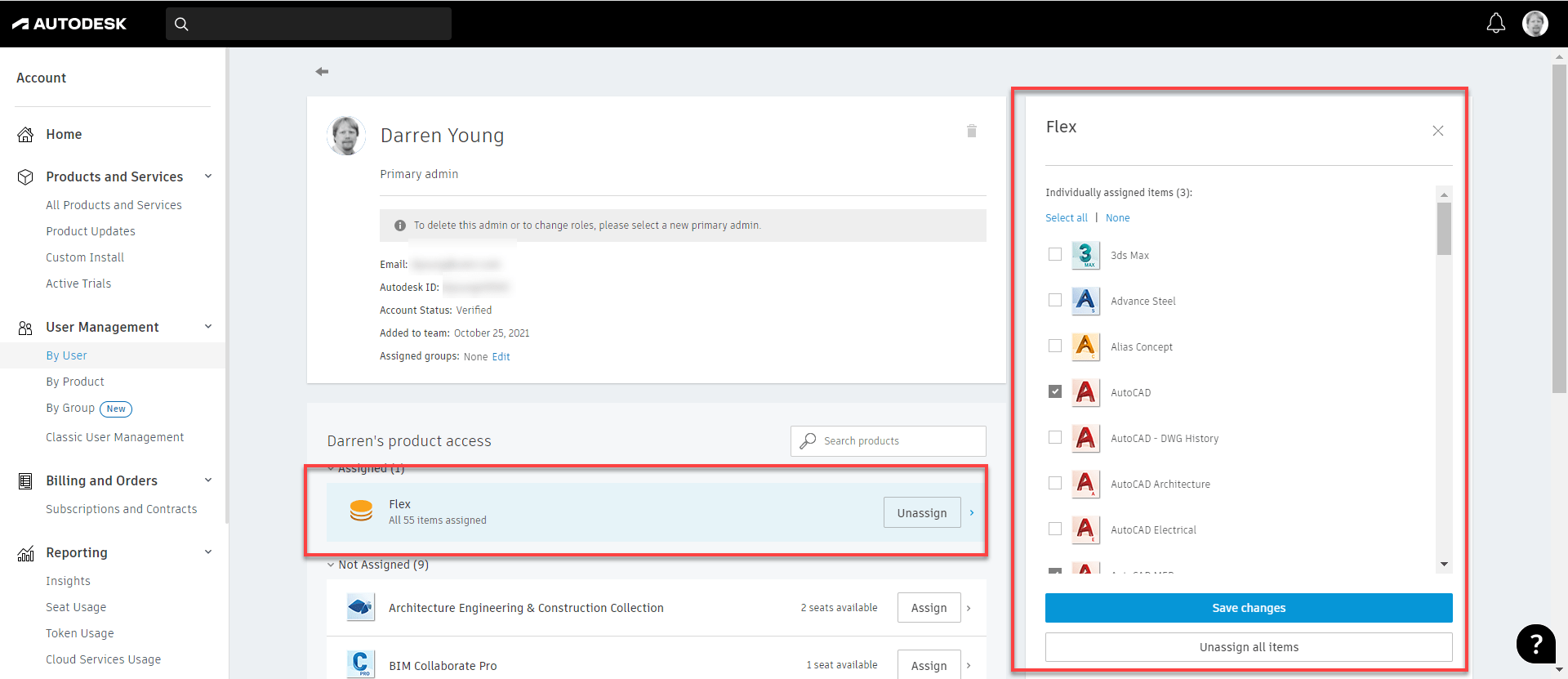
Tokens are pre-purchased in set increments. They’re currently $3/token. Tokens will expire if unused for a year. You can add to your pool of tokens any time. Oldest tokens are automatically consumed first.
Autodesk has a token calculator that helps you estimate the number of tokens you need for a given product. That calculator is here…
https://www.autodesk.com/benefits/flex/estimator-tool
If you want to know the Token rates for the various products, Autodesk has published their rate sheet here…
https://damassets.autodesk.net/content/dam/autodesk/www/benefits/flex-rate-sheet.pdf
‘Flex’ Calcualtions…
Lets look at a couple examples of Flex in action.
| Product | Tokens/Day | Subscription Cost | Formula | Flex Cheaper | Subscription Cheaper |
| AutoCAD | 7 ($21) | $1,775 | $1,775 / $21 = 84.5 | <= 84 days | >= 85 days |
| Navis Manage | 9 ($27) | $2,400 | $2,400 / $27 = 88.5 | <= 88 days | >= 89 days |
| Revit | 10 ($30) | $2,545 | $2,545 / $30 = | <= 84 days | >= 85 days |
| Inventor | 8 ($24) | $2,190 | $2,910 / $24 = 91.25 | <= 91 days | >= 92 days |
| AEC Collection | Acad + Revit | $3,115 | $3,115 / $51 = 61 | <= 61 | >= 62 days |
| MFG Collection | Acad + Inv | $2,855 | $2,855 / $45 = 63.4 | <= 63 | >= 64 days |
You’ll see the cost difference between Flex and a dedicated Named Standalone license is about 85 days. If a user uses a product about 85 days a year, a Standalone Named User license is a better option.
When you get to Collections…it gets a little more difficult. Collections don’t have a Token rate so you’ll need to add the tokens for the products you use. The examples above are assuming you’re 2 products a day. You’ll see the cost benefit of Flex drops to 60 days. But it’s also more complicated…if you run three products one day and only one product another, the formula gets pretty complex. You’ll need to estimate how many times a user will use each product in the collection a year and add up the costs.
When Does ‘Flex’ Make Sense?
So what does this mean? Flex is really a benefit for users who use one or two products infrequently. The more days a product gets used and/or the more products that get used by a user, it might be better to consider a Named User license to a Collection.
On the other hand, if someone uses a product every day but only for a few minutes, Flex just doesn’t work. Tokens are consumed on a Daily basis regardless if you use it for 5 minutes or 15 hours in a day. In that way, Flex does not come even close to the old FlexLM network licenses.
Do your math carefully. Estimate conservatively. You can easily spend MORE on Flex than you would a Named User Subscription. As an example if you used AutoCAD 5x a week for 50 weeks a year, it’ll cost you $5,250 annually compared to $1,775 for the subscription.
It’s Not All Roses
There’s several issues with Flex that are not well known or discussed. You really need to understand how Flex works to keep from getting bit. Here’s some of the major areas of concern that you should be aware…
- Not All Products Available – Flex allows you to run most products but not all. Some of the products that are commonly used infrequently like Fabrication ESTmep and Autodesk Point Layout are not part of Flex. I routinely hear Autodesk and resellers say you can “run anything you want” but that’s simply not true.
- Cloud Products Not Included – This doesn’t seem like a big deal but consider the case of Revit. You can run Revit on Flex for someone who needs occasional access. But if your data is on BIM360 or Autodesk Construction Cloud, you’ll still need a full desiccated license of BIM Collaborate Pro.
- No License Timeout – The old FlexLM Licenses could be configured to automatically check in their license if the product sat idle for too long. Flex does NOT work this way. If you have users that leave their products open when the leave, you’re racking up Token utilization over the weekend or while they’re on vacation. You’ll definitely need to train your users to CLOSE unused products at the end of the day.
- Reporting – You can get Token reporting for Flex licensing. But user level reporting that isn’t in aggregate or data usage exports of daily details, you’ll need to have a Premium subscription.
Summary
Autodesk Flex is a great option for people who use a product occasionally.
Autodesk Flex is NOT a good option for people use use products frequently but for short durations.
You can easily exceed the cost of a dedicated license with Flex is you’re not careful.
Proceed slowly with Flex. Start small. Watch usage frequently.