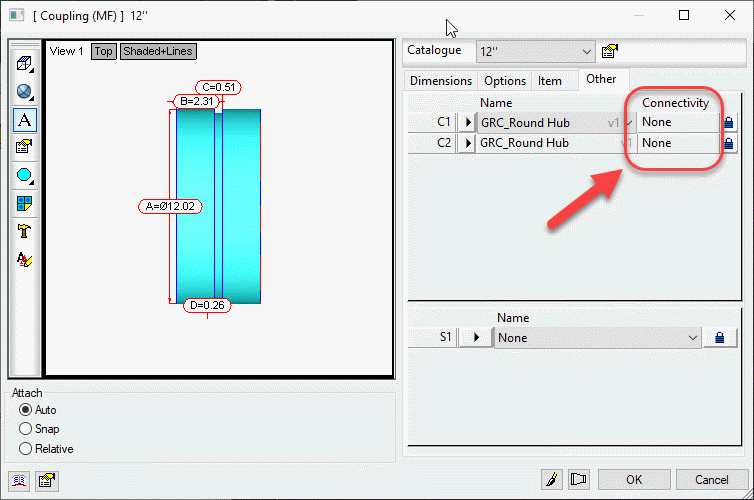Renumber Revit Fab Parts – No Purchase or Coding Required
Most MEP contractors moving to Revit with Fabrication Parts at some point wrestle with renumbering parts. You can purchase tools or add-ins to make this easier or even write your own with Dynamo or C#.
But most contractors aren’t coders. And buying more software can also be a challenge. The good news is that those are not your only options, There’s some well written FREE Revit Add-Ins that make this a breeze.
Required Tools
Head over to DiRoot’s web site (https://diroots.com/) and download the OneFilter Add-In found here and the ReOrdering Add-In found here.
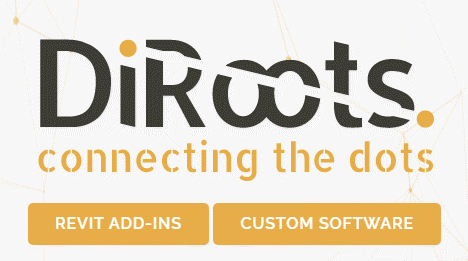
Once installed, you’ll find the tools in the DiRoots Ribbon in Revit along with any of their other tools you may have installed.

Getting Started
The following image shows 2 runs of Rectangular and 2 runs of Round duct work drawn in Revit using Fabrication Parts. One is drawn in a +2in WG service and the other -2in WG service. All duct has a tag configured to display the Fabrication Part’s Item Number property.
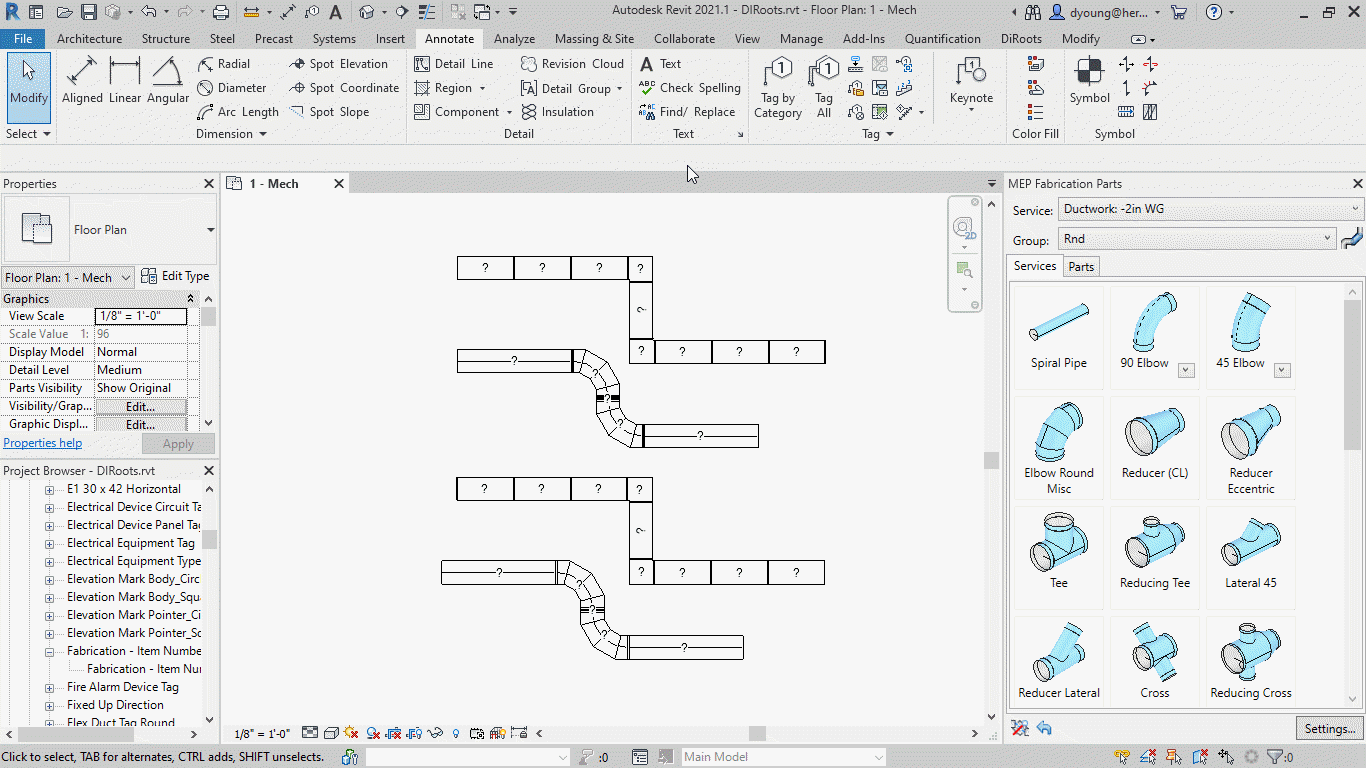
First Up – DiRoots OneFilter
Using the DiRoot’s OneFilter Add-In, you can easily select not just Fabrication Parts, but also select them based on their properties.
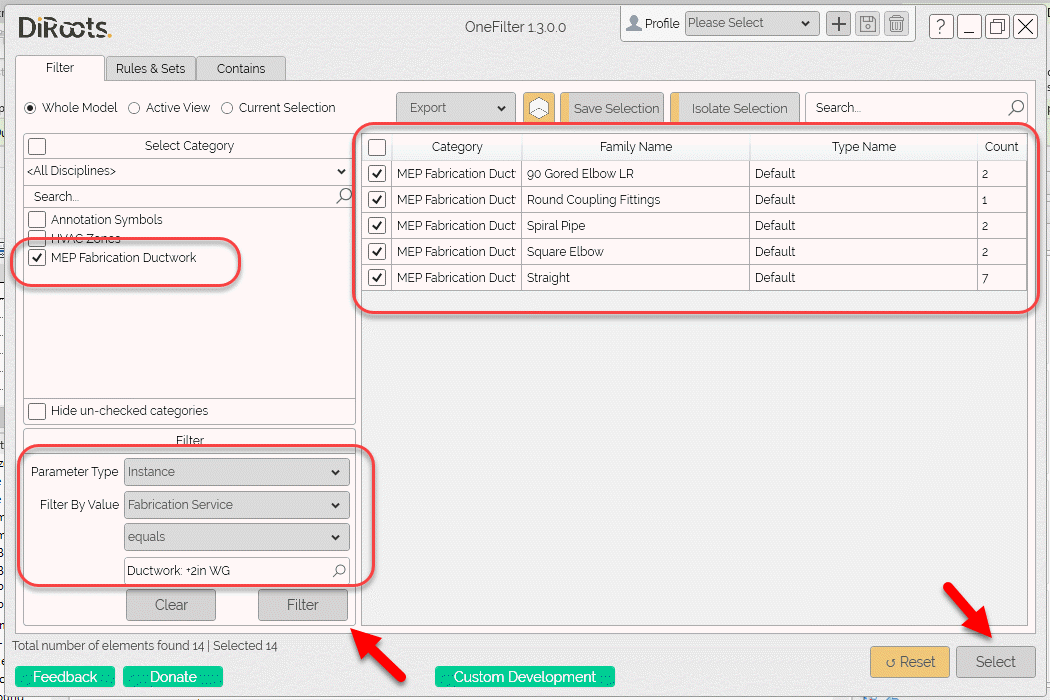
Once selected, you can see Revit selects the specified items in your model.
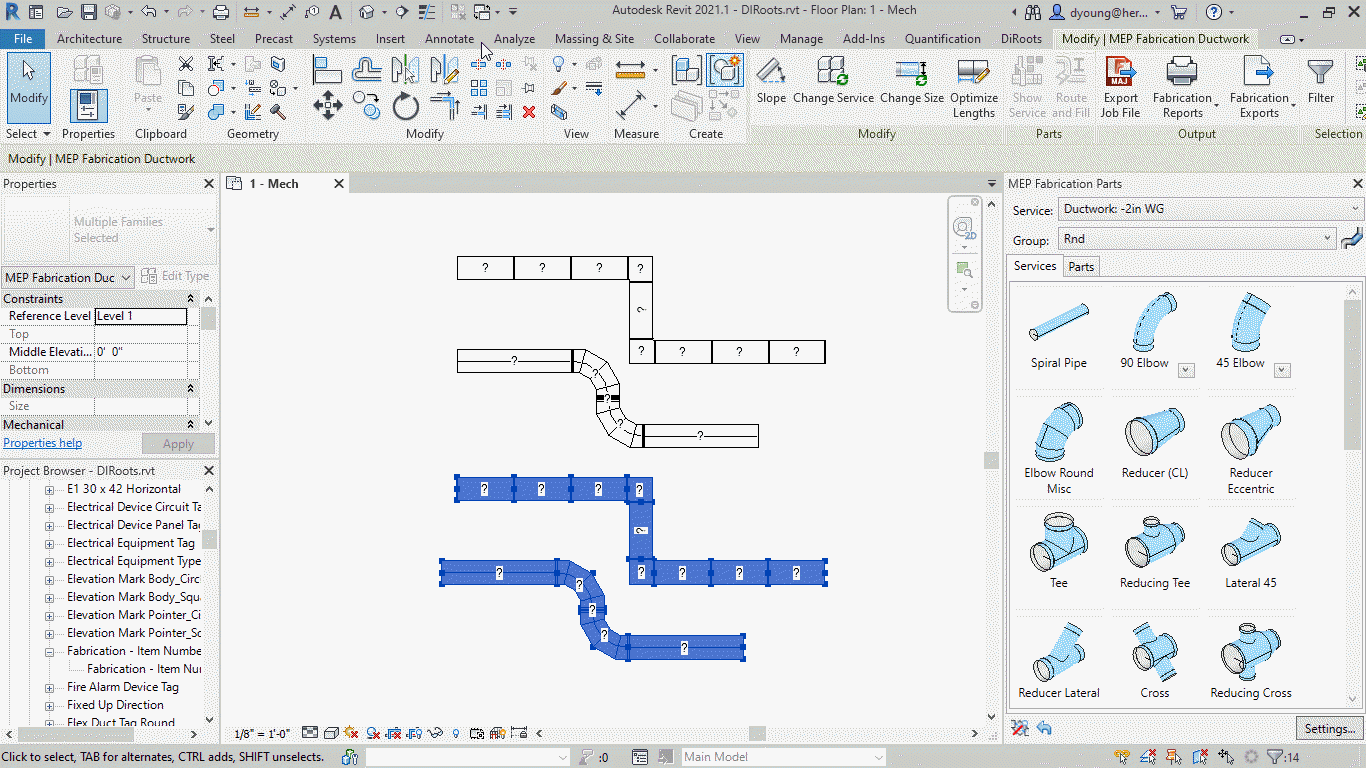
Next – DiRoots ReOrdering
Now that your desired parts are selected, you can use the DiRoots ReOrdering Add-In to renumber those parts.
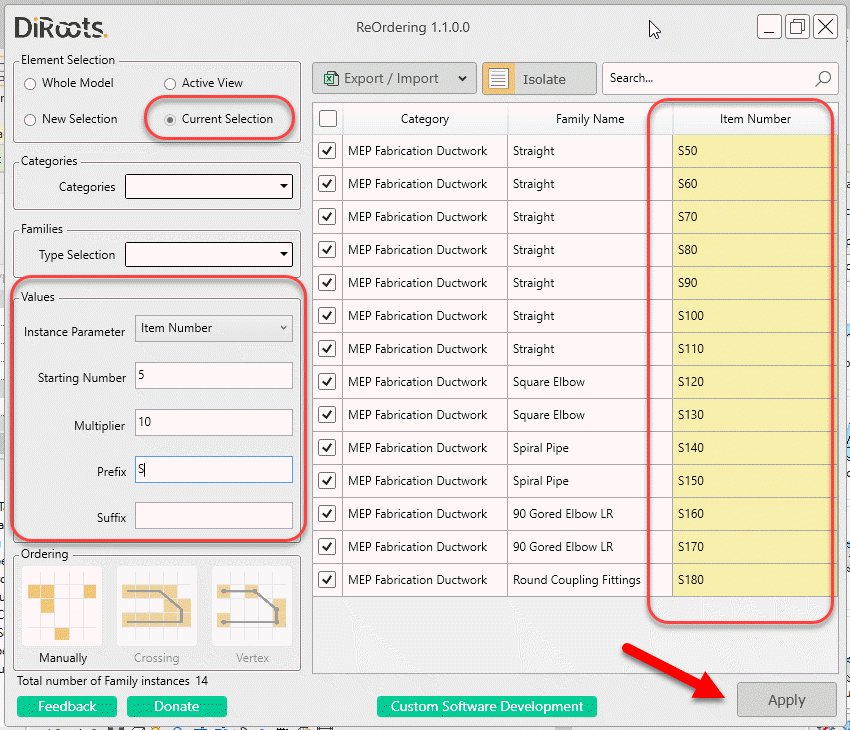
After applying your renumbering parameters, you can see how Revit then displayed the updated Item Numbers for the Fabrication Parts.
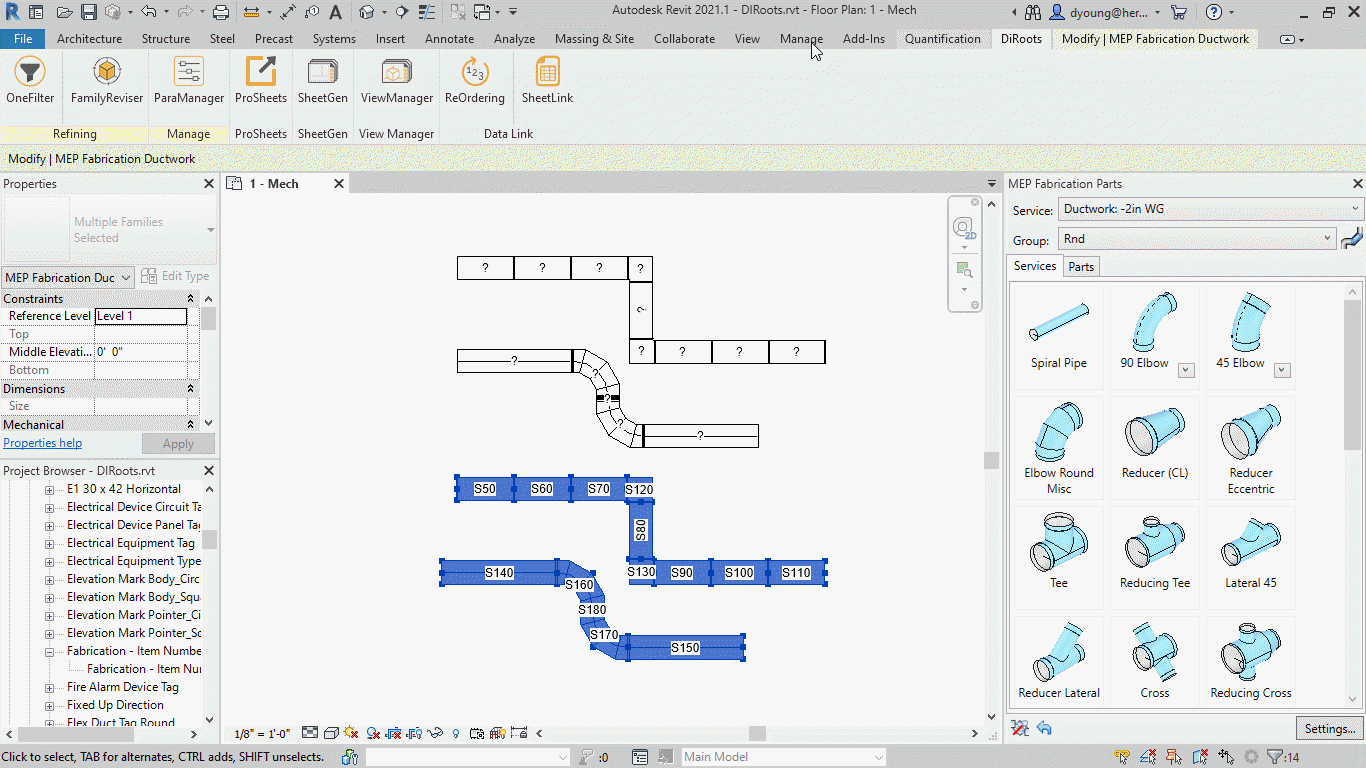
Wrapup
As you can see, with a couple free (well written) utilities you can quickly and easily select and renumber your fabrication parts in Revit.
There’s a lot of other reasons beyond renumbering to use some of these Add-Ins. They’re very functional for a lot of workflows. Those uses are beyond the scope of this post but feel free to explore these Add-Ins or some of the other DiRoots tools when you get a chance. They’re some of the highest quality free Add-Ins for Revit than you’ll find anywhere.