Merging Autodesk Fabrication Databases (Method 4 of 4)
Warning: This is last part (4 of a 4) in a series on merging Autodesk Fabrication Databases. Autodesk Fabrication software is extremely powerful and flexible but that also makes it very fragile. Use the below guidance with caution. I highly recommend backing up your configuration before attempting anything I’ve recommended. It never hurts to have a firm grasp of how Autodesk Fabrication functions from an administrative perspective. Consider yourself warned!
Method 4: MERGEDB (CAMduct only)
This last method is very quick and powerful but only available in CAMduct. If you’re not a CAMduct user, simply download and install to perform this process while in the 30-day trail period.
This method doesn’t let you pick and choose individual database entries but you can pick certain database types and quickly merge all of them into a new configuration. Unlike prior methods were you typically started in the old Database to export an *.IOX / *.IEZ file or create a Proxy ITM first, in this process, you start with the database you want the items to be imported into.
In addition to make of the database entries Method 1 supported, this method also supports these additional entries.
| Cutouts | Leads | Rates |
| Facings | Materials | Silencers |
| Hanger Specifications | Notches | Vanes |
To use this method, start CAMduct and type CTRL-SHIFT-C to display the command window as shown below.
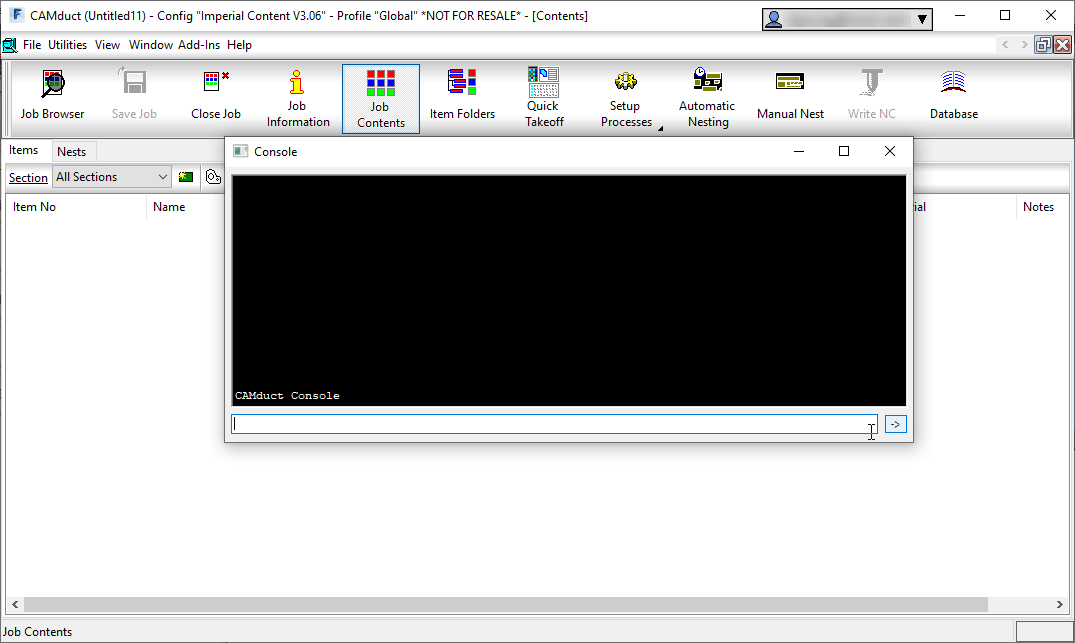
From the command window, type MERGEDB and press <Enter>. This doesn’t do anything other than tell you the data the command needs as shown below. The Strict/Unstrict options tell the merge process if it should only look at the name or the data to determine if it’s duplicate. If you choose strict and the items are already in your database, something as simple as 3 vs 4 digits after a decimal will cause a duplicate entry. In most cases, unstrict is all that’s required.
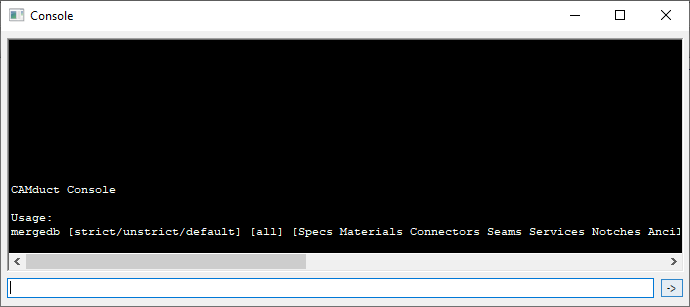
For this example, we’ll type MERGEDB UNSTRICT NOTCHES to import all the notches from one database to another as shown below.
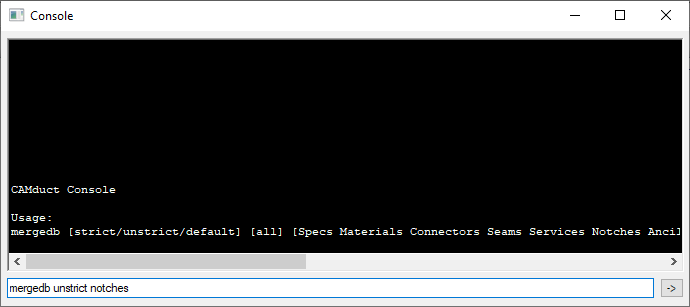
When you press enter, you’re prompted to select a folder. You should select the Database folder of the old database you want to merge into your current database.
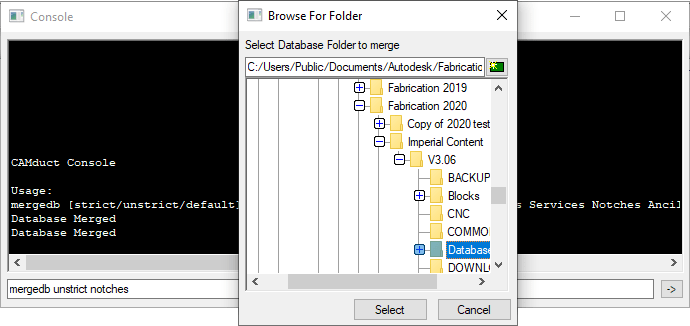
If new items are found, you’ll be notified and prompted if you want to save the changes or not.
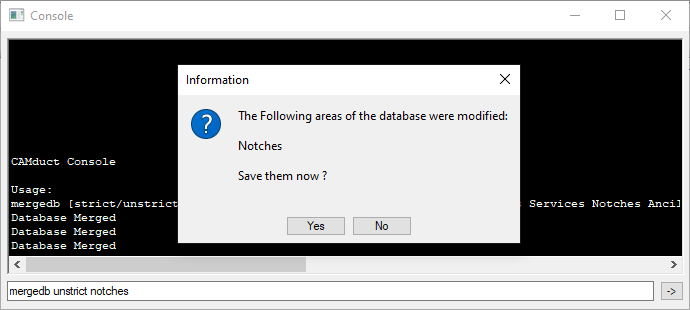
Upon completion of the merge, you’ll need to go to those items in your database and make permanent any you intend to keep and remove those you didn’t want.
Pros:
> Only way to import some database entry type.
> Easiest way to merge the bulk of 2 database together.
> Extremely fast and efficient.
Cons:
> Requires CAMduct.
> Can not pick and choose database entries, only database types.
> Requires post merge cleanup of deletion or making entries permanent