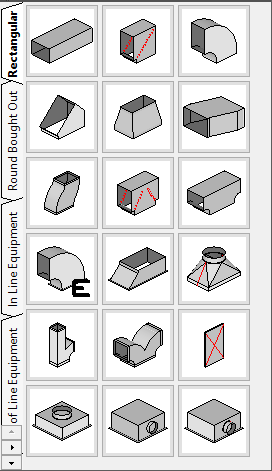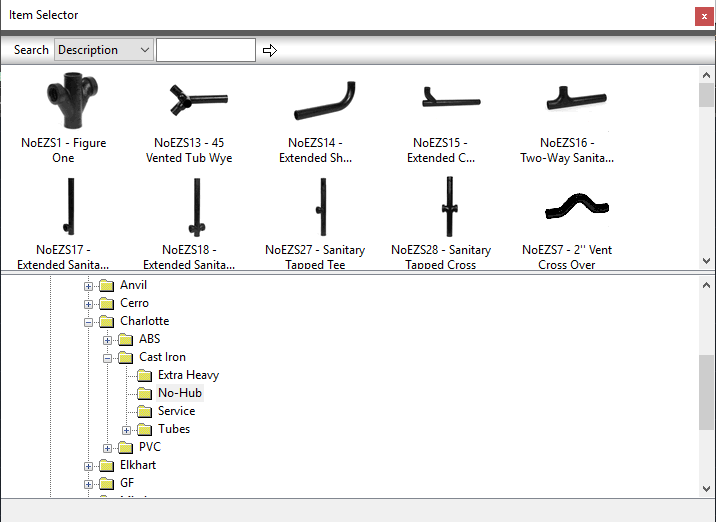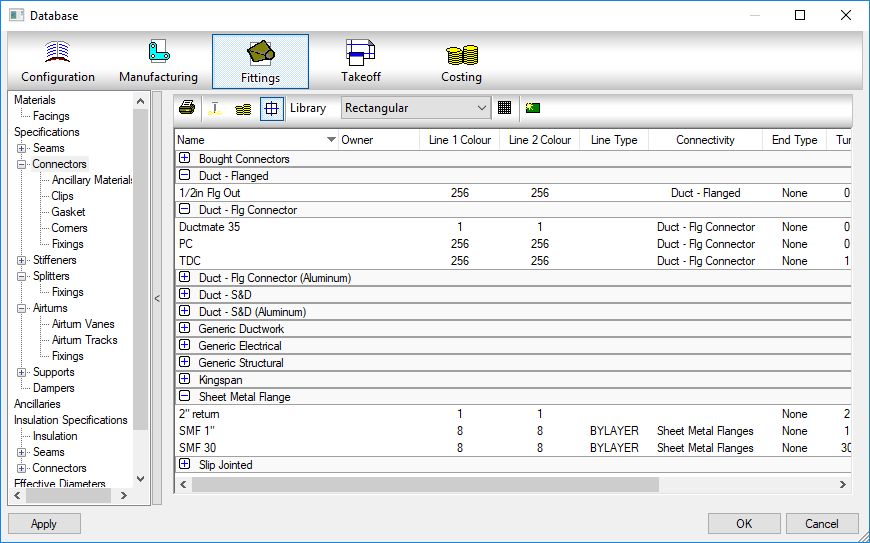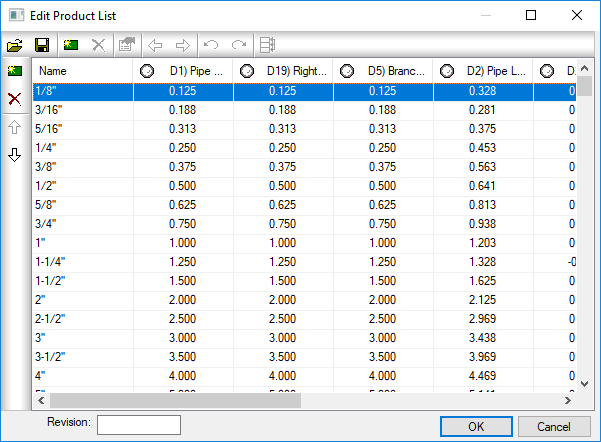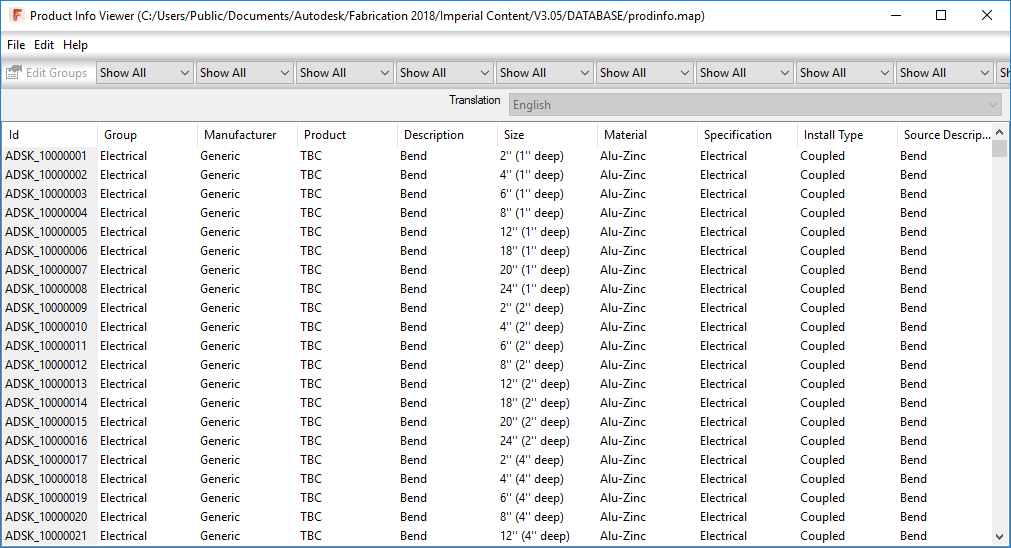AutoCAD Error: “unrecognized version and cannot be read”
If AutoCAD has ever given you an error “unrecognized version and cannot be read” error, it’s likely a corrupt CTB/STB file. An image of the error can be seen below…
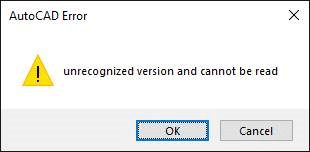
You can also see this followed by another error dialog, “is not recognized syntax, select OK to ignore or Cancel to abort“. This error also shown below, is likely related to the same corrupt CTB/STB file.
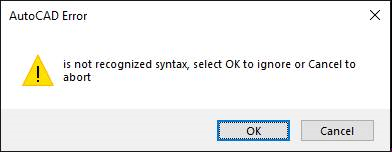
Where Are CTB/STB Files Located?
To find where your plot style tables are located, type “OPTIONS” in AutoCAD”s command line. In the “FILES” tab, expand the “PRINTER SUPPORT FILE PATH” node as shown below.
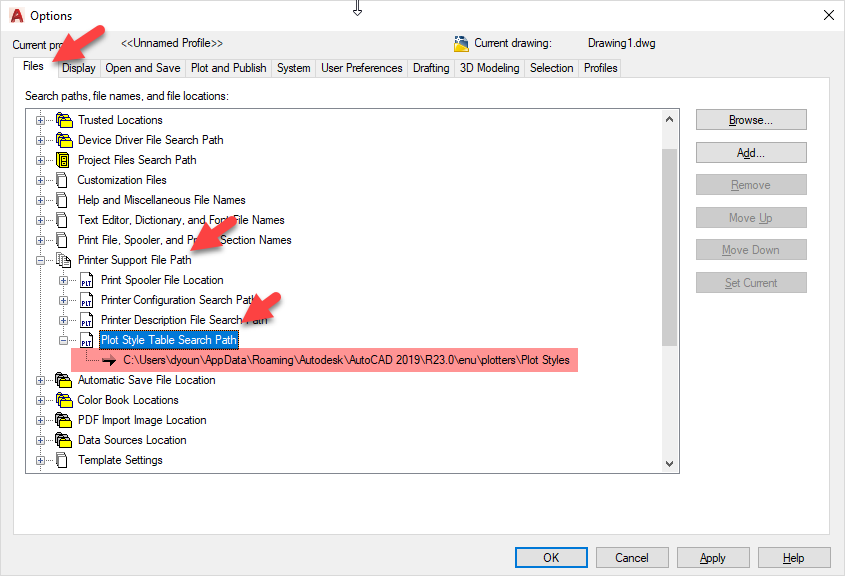
A few things to note and the plot style tables support path….
- Support paths are specific to the AutoCAD profile that’s loaded. Load a different AutoCAD profile and the path may be different.
- AutoCAD profiles are user specific, if other users log into the system, they may also be pointed to a different path.
- Support paths for the plot style tables will follow nested folders. That is, if you have folders under the configured path, AutoCAD will look in all those sub-folders for additional CTB/STB files too.
- Shortcuts are followed. IF you have shortcut placed in the support path, AutoCAD will also follow and look for CTB/STB files in the location the shortcut points to as well as any sub folders there too.