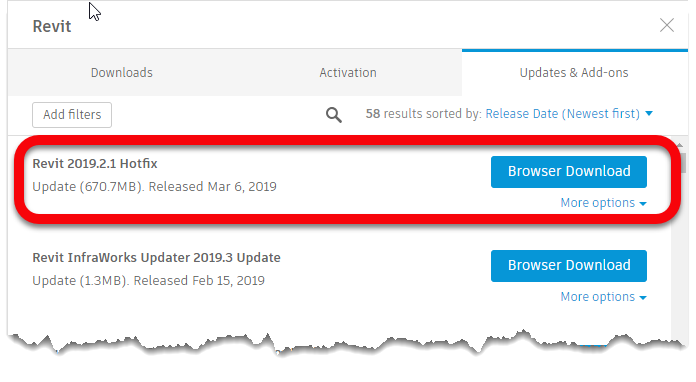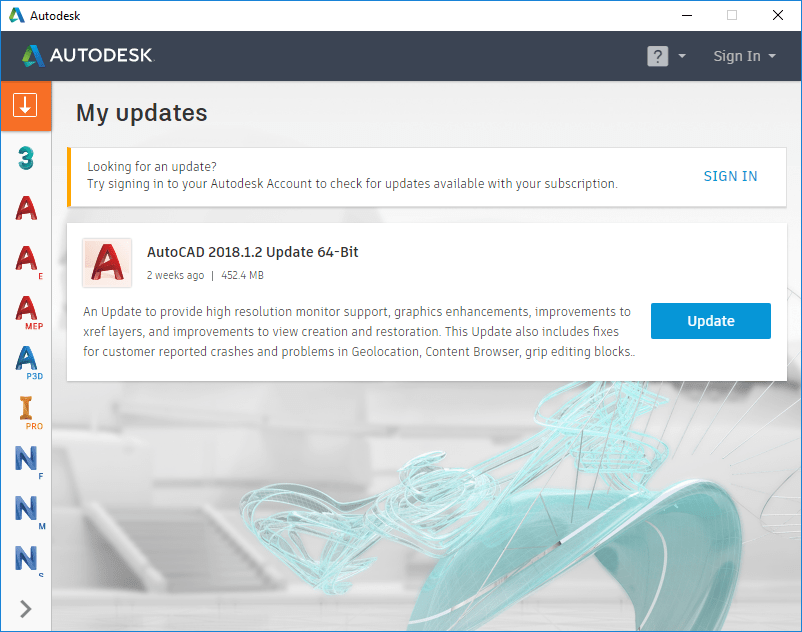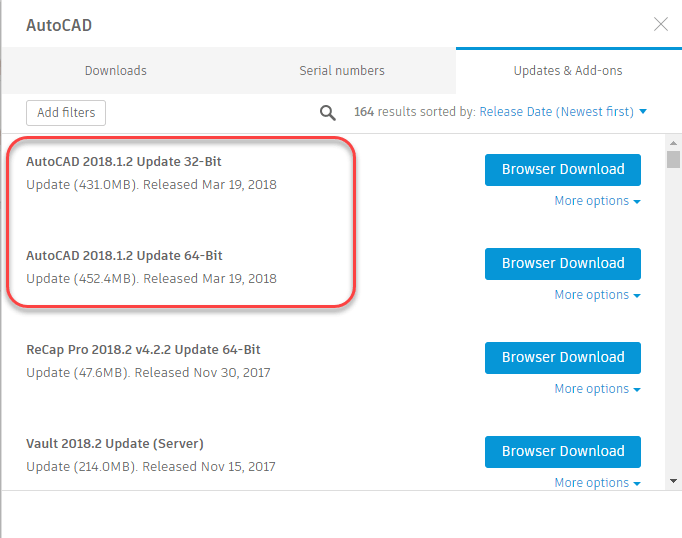ATTN: Autodesk Fabrication Part Users – Revit 2019.2.1 Hotfix
For Autodesk Fabrication Part users, this is a Hotfix you’ll want to get applied. Since the first release of Fabrication Parts in 2016, there’s been ongoing issues with MEP Systems modeled with Fabrication Parts.
The issues is that to add/remove or update Fabrication services, you need to reload your configuration. This often would cause “disconnects” between parts. Often this would happen for no good reason or explanation as the parts involved may not have even had changes to them.
This has been a difficult issue for Autodesk to resolve because it’s been difficult to reproduce. Since the 2016 until now, Autodesk has slowly made the issue better but it’s still not eliminated. With this hotfix in 2019, Autodesk is taking another stab at it and hopefully it’ll be eliminate. IF not fixed once an for all, hopefully it’ll be another small incremental step better.
You can review the release notes for all Revit 2019 updates here. Look for the notes under 2019.2.1 Hotfix and you’ll see the following note…
“Resolved an issue that could cause MEP Fabrication elements to disconnect when reloading a Fabrication configuration.”
Downloading The Update
The Update is available from the Autodesk Desktop App provided it’s working for you. (Note: Mine seems to lockup or crash repeatedly since installing the Autodesk Desktop Connector. Uninstalling and reinstalling the Desktop App seems to only resolve the issues for a short while)
Alternatively you can download from the Autodesk Accounts portal if you have download permissions given to you from your contract administrator.