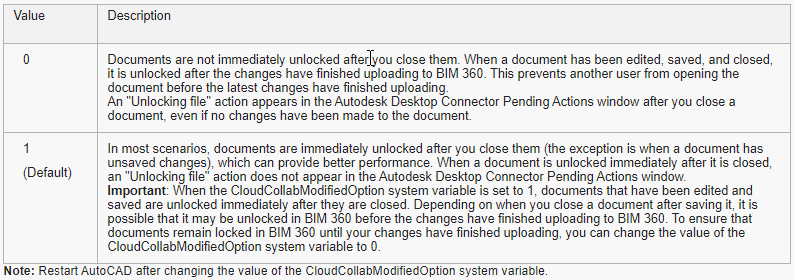Move Your AutoCAD Workflow to BIM360
If you’d like to move you AutoCAD workflow to BIM360, you can now easily accomplish this. It’s really quite simple and requires a couple things….
First, you nee to install the Autodesk Desktop Connector. This adds a BIM360 “Drive” to your computer much like OneDrive, Google Drive, Dropbox, etc. This BIM360 drive provides access to your BIM360 Projects that you’ve been granted access to from your BIM360 Administrator.
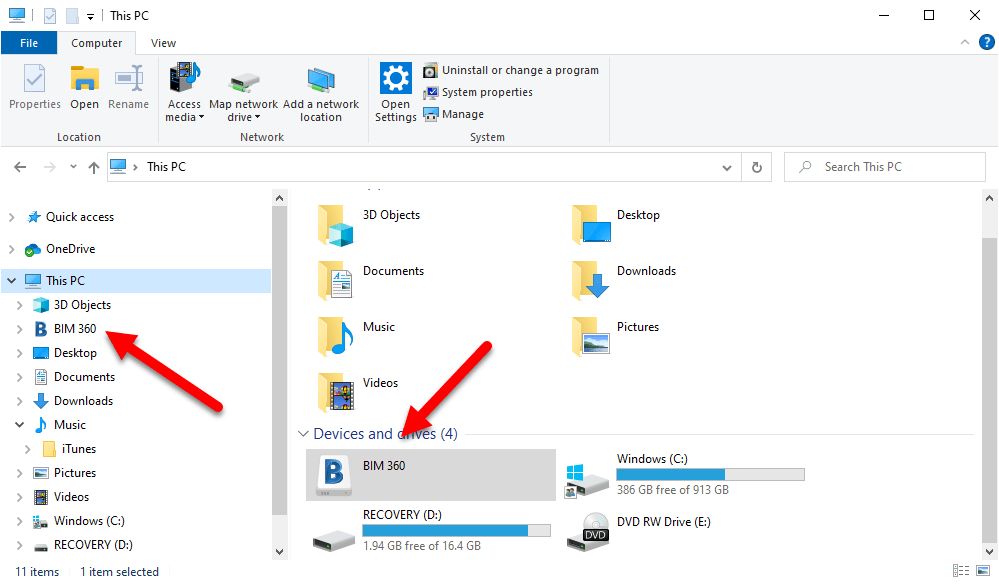
Once the Autodesk Desktop Connector is installed, you can access your BIM360 projects from this drive. You may need to login first to see your projects. You can do this by right-clicking on icon in the System Tray.
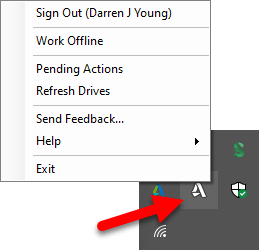
You can get the Autodesk Desktop Connector using this link.
Second, there’s a new utility called File Locking for Autodesk BIM360. This utility allows AutoCAD to “lock” the drawings you open on BIM360 so that no others can edit them at the same time.
You can download and install the File Locking for Autodesk BIM360 from the Autodesk App Store using this link.
When you now open a DWG from the BIM360 drive, BIM360 will lock the DWG and prevent others from editing it at the same time.
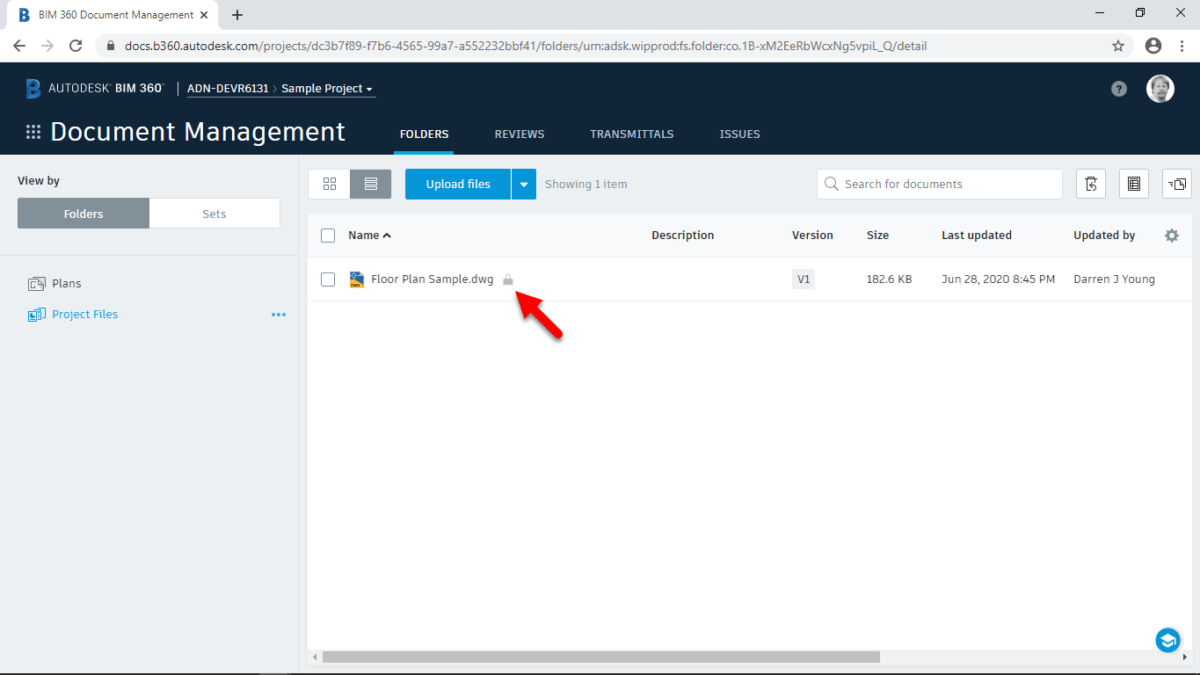
A final word….Once the File Locking utility is loaded, you can use the CloudCollabModifiedOption system variable to control how file locking is handled when you close the DWG in AutoCAD. Details here…