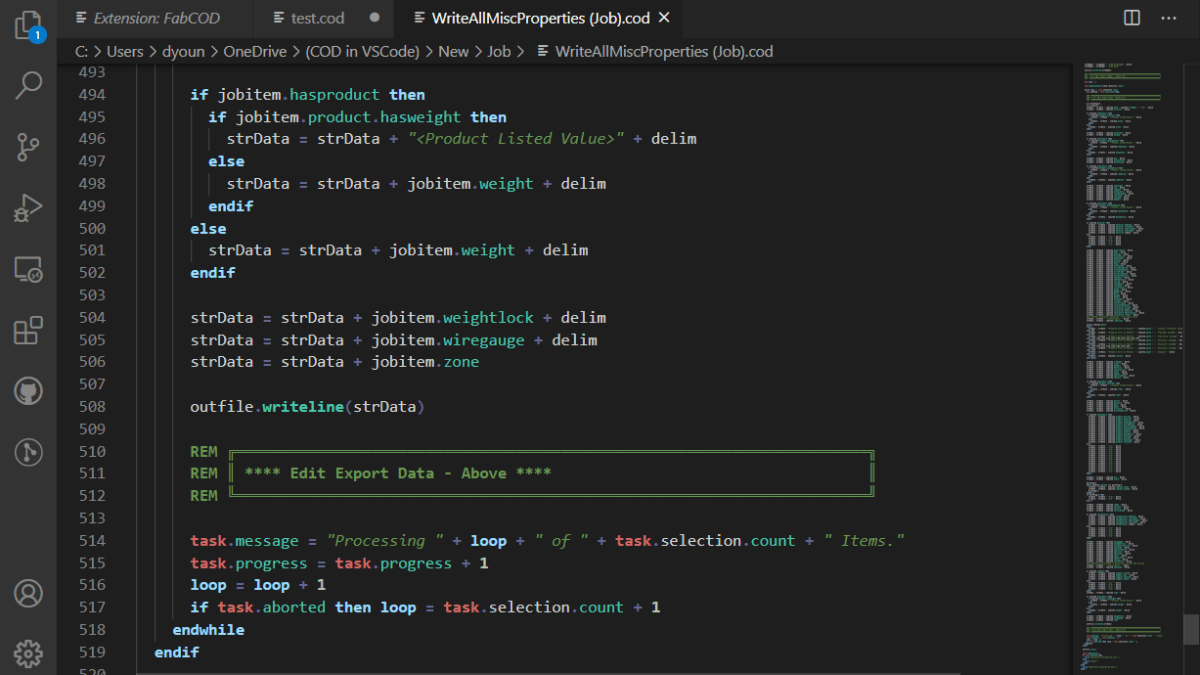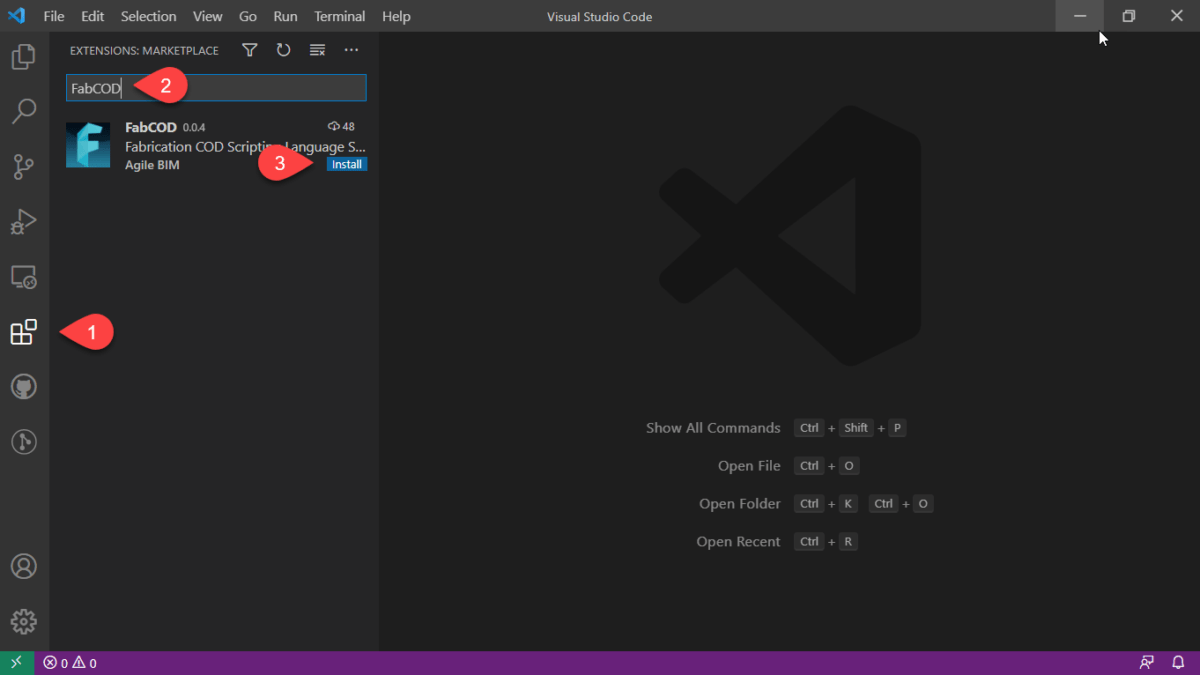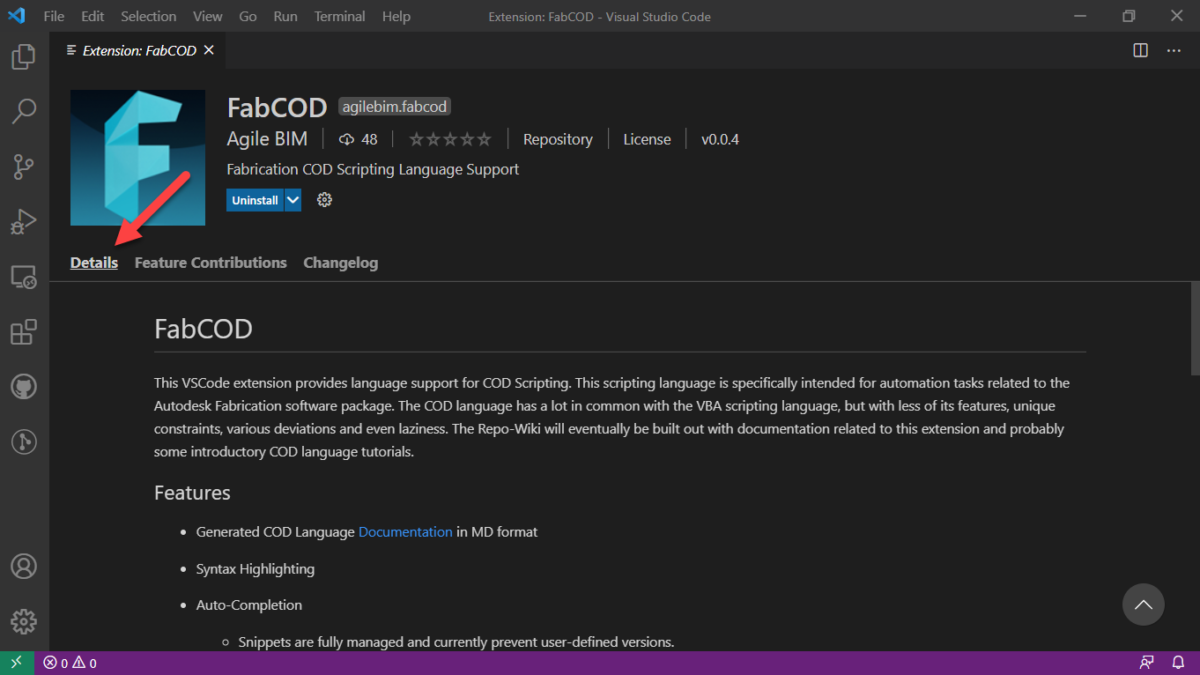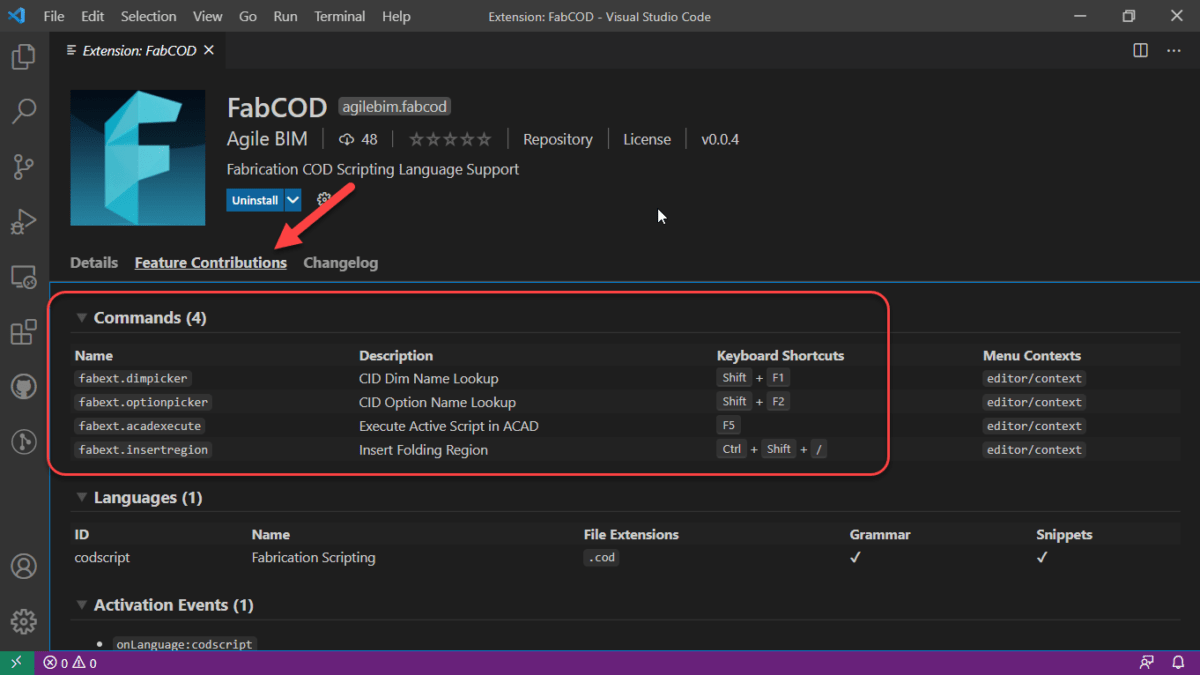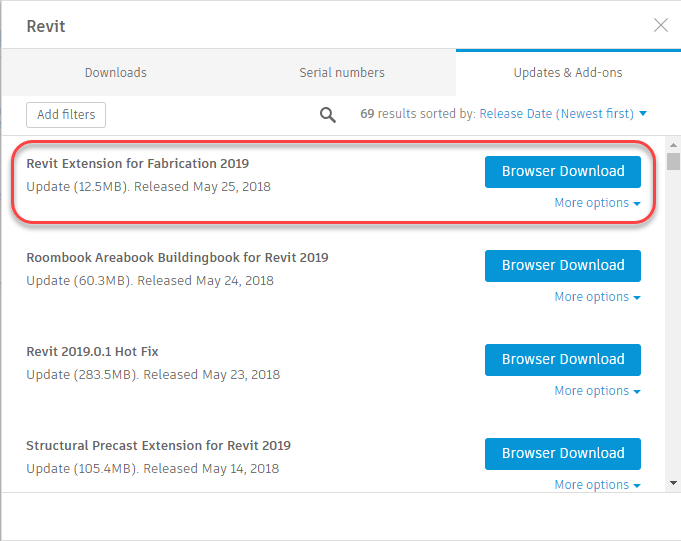Revit 2022 – Missing Fabrication Addins (temporary fix)
Update (2020.04.08): Autodesk released the Extension for MEP Fabrication 2022 on April 8th. You can get it from the Autodesk Desktop App or from your Autodesk Accounts Portal (manage.autodesk.com). This restores the MAJ Import/Export functionality and access to Fabrication Reports. It does NOT install the RME to FAB add-in. So part of the below guidance is still needed. You’ll want to copy the ADSK_Export.addin file per the below instructions. The other file is no longer needed and Autodesk’s newly released Extension will overwrite what’s needed if you used the below guidance.
If you’re an Autodesk Fabrication user and loaded up Revit 2022, you may have noticed some key Fabrication Add-ins are missing. It happens most every release. Deadlines for product releases always trump add-ins. This year, all the installers were reworked too so there was extra work I’m sure.
Don’t fear, they’ll get to them eventually. Just keep an eye on the Desktop App for when the updated Add-ins are release. In the mean time, here’s a temporary fix…
Enabling Fabrication Add-ins
To get the Fabrication Add-ins, you’ll need Revit 2021 installed and have those add-ins loaded in there. From there, there’s 2 files you’ll need to copy to a different folder.
Autodesk.MEPFabricationPart.Commands.Application.addin
ADSK_Export.addin
The first file enables MAJ Import/Export and Fabrication Reports. The second file enables the Fabrication RME Extension in the Add-ins Ribbon.
You copy them from this folder…
C:\ProgramData\Autodesk\Revit\Addins\2021
…to this folder…
C:\ProgramData\Autodesk\Revit\Addins\2022
Here’s what that looks like in Windows Explorer….
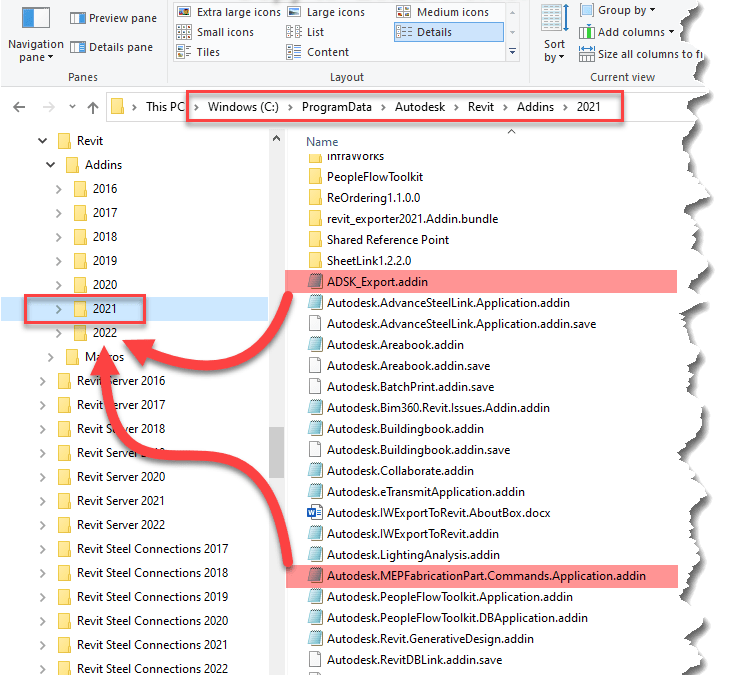
What This Looks Like in Revit
Once you copy those files, restart Revit to see the changes. Here’s a review of what that looks like…
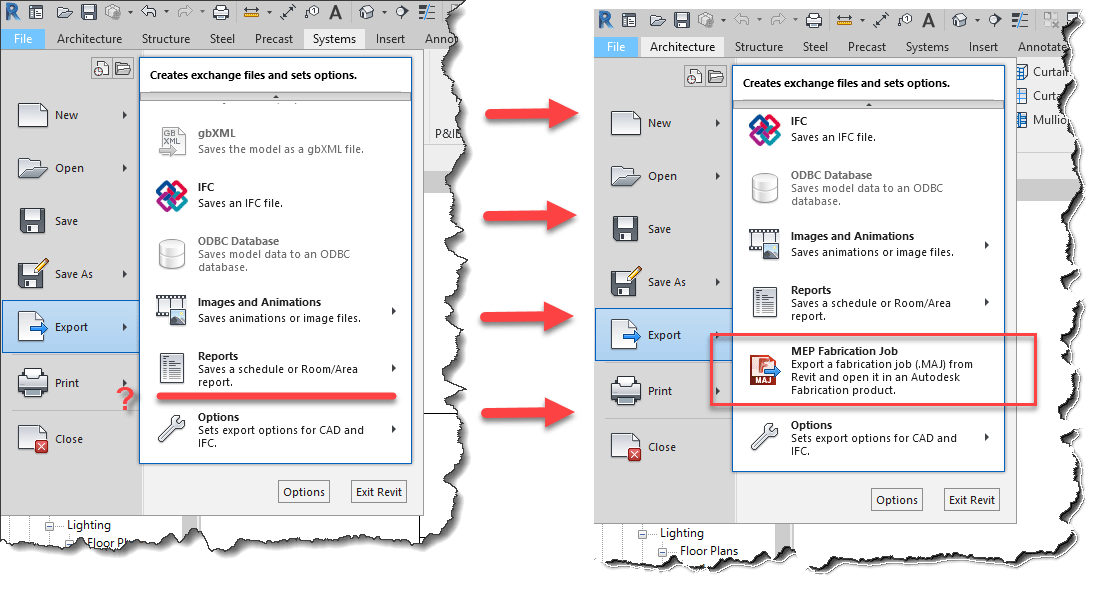
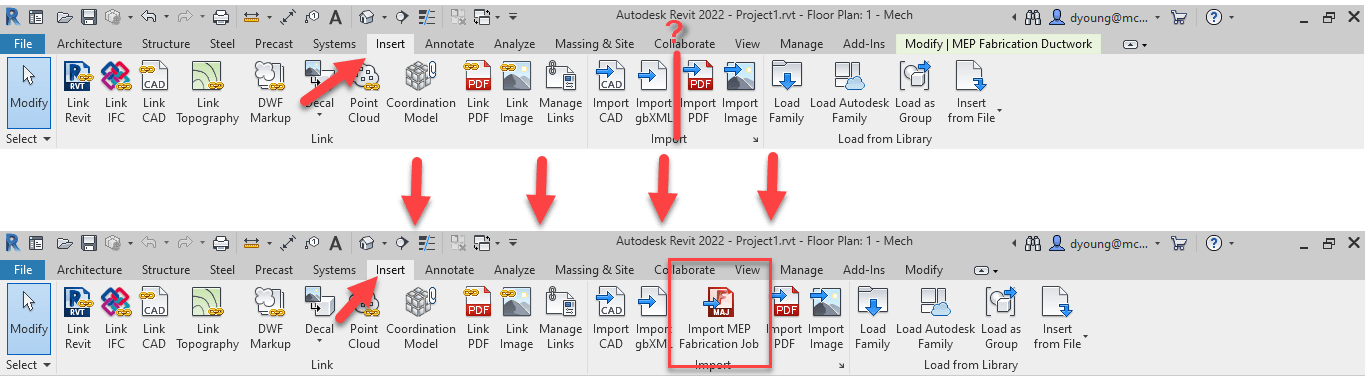
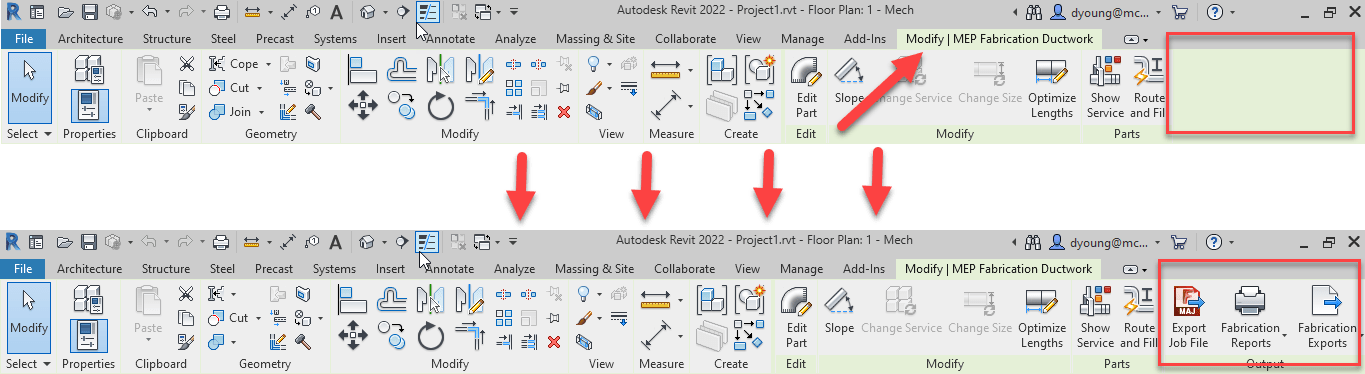
A Parting Word
It should be noted that this work around should be considered “temporary”. You’re running 2021 Add-ins in 2022. The files you coped should be removed once the official 2022 Add-ins are released. This will ensure you get any fixes they may have added to the 2022 versions.