Update: Preventing Unintended Autodesk Product Outages
Update:
When I wrote the below article, it was my understanding that Autodesk did not move users to the new user management system when moving your licenses. I’ve since found with the help of another licensing outage for users that this is not the case.
I arrived at work one morning at 6am, I find random users unable to work. Yet another licensing outage. This time, Autodesk moved our AEC Collection licenses to the new management system but a few things were different…
- As licenses were moved to the new management system, they were also removed from the “Classic User Management”. No more licenses existing in both places at the same time. This means no grace period which results in NOT being able to preemptively preventing an outage.
- Users were copied to the new system system from “Classic User Management” however it was done incorrectly. All network/multi-user license users were assigned single-user licenses. This left a shortage of single user licenses so not all users assigned this license type could be assigned. This is why users were “hit and miss” in their ability to work.
The lesson here is Autodesk clearly doesn’t know what they’re doing and/or is very poor on execution. Once again, they had all the information they need. They knew all the users assigned a single user license and chose not assign different users when transferring licenses.
In short, this means you’re users are prone to a license outage at anytime and there’s nothing you can do about it. All you can really do is be aware and resolve the issue when you arrive in the morning and see idle users.
Original Article Follows…
If you’re a BIM360 Design user, your licenses may be at risk of leaving your team without access. Other license types may be at risk as well depending on your contract, when they were purchased, the type of license purchased and/or when your renewal occurs.
First – The Bad
The BAD news is this is completely preventable by Autodesk but they choose not to do anything. This is why I’m a harsh critic of Autodesk. In October of 2017 when they “Fixed” licensing enforcement for C4R (Collaboration for Revit), teams everywhere couldn’t work due to a confusing license model that was broken and a poor notification process. You can read about that here.
But that wasn’t the only time. In 2019, CEO Andrew Anagnost issued an apology after the 2019 rollout killed prior versions of subscription software. Steve Johnson‘s CAD Nauseum blog has some commentary here.
This time, in an attempt to “Improve” the experience of software managers, Autodesk rolled out new User management. This was previously only available for New Subscription accounts. Now, its slowly being rolled out to existing accounts and can rear it’s ugly head at different times depending what happens with your contract.
In this case, if you had a BIM360 Design account with multiple types (1-pack, 10-pack, etc.) and changed it to a new “Pack” (like a 25-pack), you’ll notice the new license group in the NEW User management section. New products added during renewal or mid-year may show up as well. Nobody really knows what causes a product to migrate to the new setup. Rumor on the street is eventually ALL Autodesk products for all users will be here.
The problem is this…Autodesk does NOT migrate your users to the new Management tools. Your users all have licenses assigned in the “Classic User Management” (the old way to manage users and assign products) but they are not in the “New” User or Product Management. When your old expired contract gets removed by Autodesk, so does your BIM360 Design licenses and your team looses access. Pretty cut and dry. They have all the information they need to make this a non-issue but choose not to. They’re busy taking away your multi-user licenses to provide a “better user experience”.
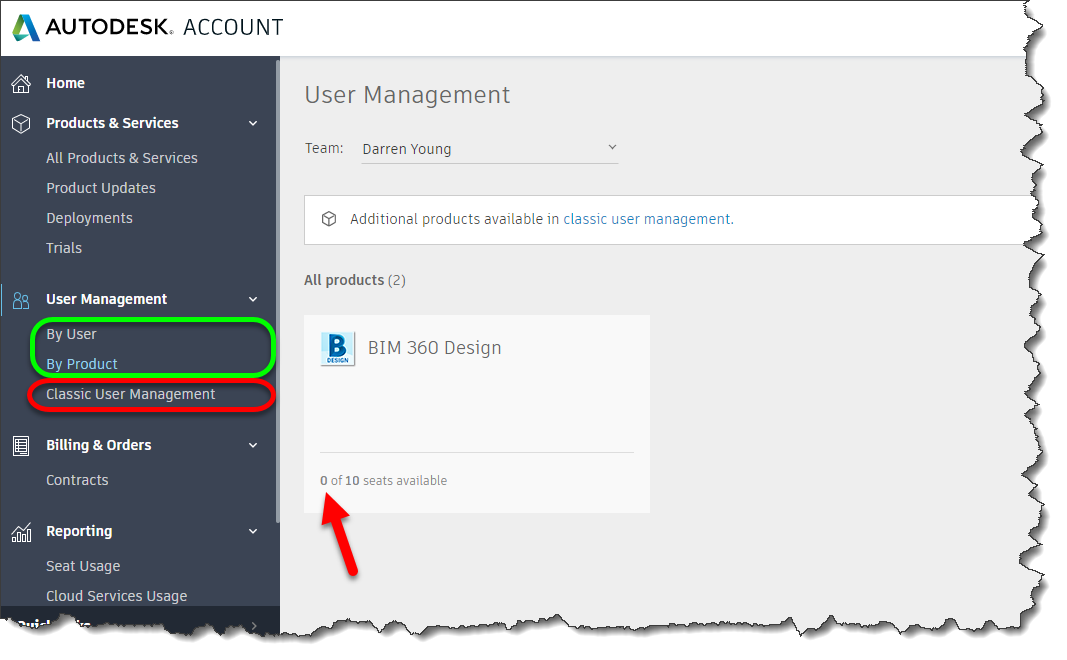
Now – The GOOD News
While Autodesk knows who your users are, and which licenses they have, they do NOT migrate them into the new system. That’s on you to do. That IS the good news is…that’s on you to do. It’s totally preventable by you.
When you renew your contract, review your Accounts Portal. If you see both user management types listed (RED and GREEN in the above image), you need to re-setup your users. First, you’ll go to the By Users section and re-add ALL your users. You can then go to the By Products section and reassign your products to the users that need them. A month or so after your expired contract is cleaned up by Autodesk and removed from your account, your users will still be able to access BIM360 Design services. Failure to do so will result in users being unable to access BIM360 Design from Revit. They won’t work again until you remedy the situation.
Stay On Line – Don’t Trust Autodesk
If you really want to maintain your licenses staying available, you need to be vigilant. You can’t assume Autodesk will provide proactive management. Check your Autodesk portal regularly, especially before and after renewals. Call on your reseller to assist you with questions you have.
This may seem like an isolated instance but I can assure you it’s not. Or else I’m the unluckiest Autodesk customer ever. I have a Developer BIM360 account as well. When renewing that contract, Autodesk didn’t bother to renew the licenses under the contract. No warning. The account just disappeared. Took a day to have them restore it.
As I check my Account Portal regularly, I can’t tell you how many times I’ve been greeted with a warning that not all my products may be displayed or that user management may be unavailable. I’ve checked with industry colleagues who tell me they’ve never seen this of Microsoft and Adobe.
Be skeptical, be vigilant, be Proactive and Stay Online.