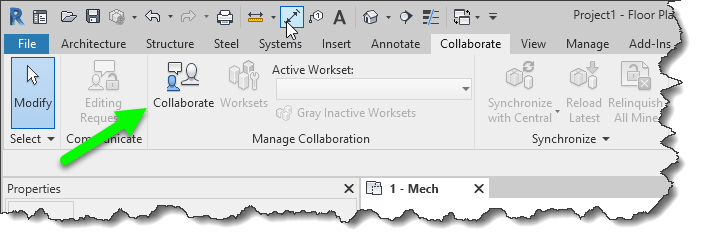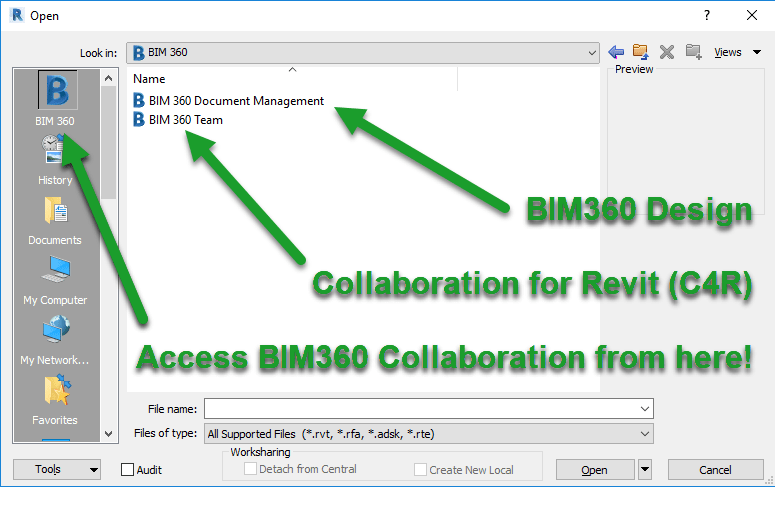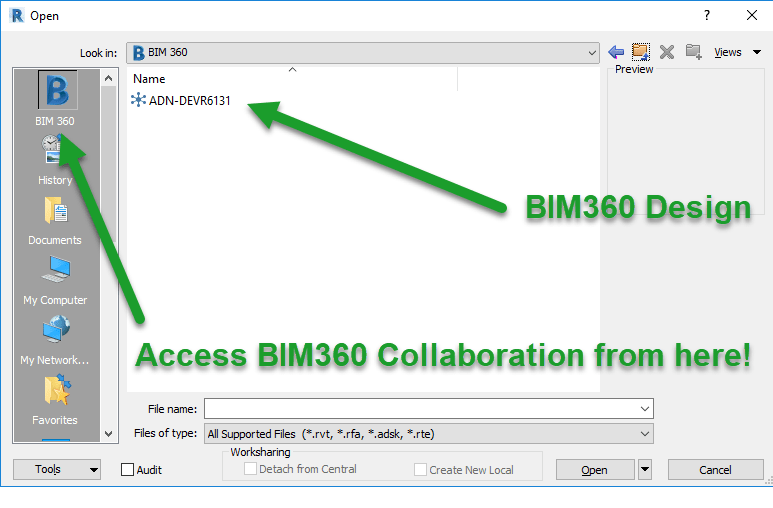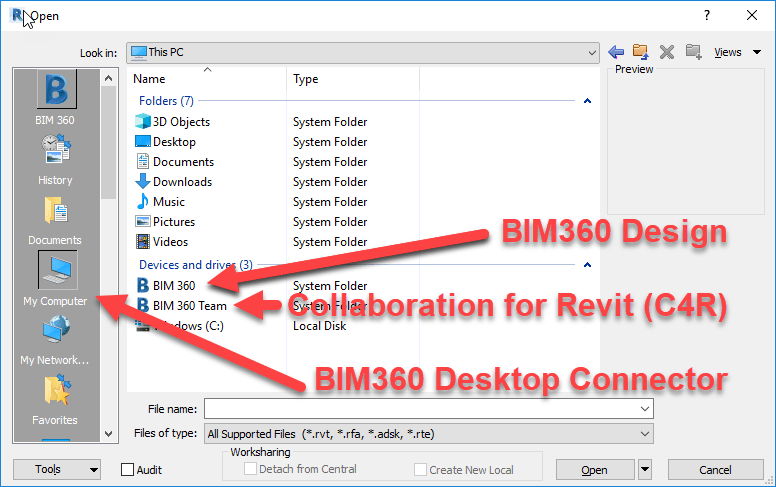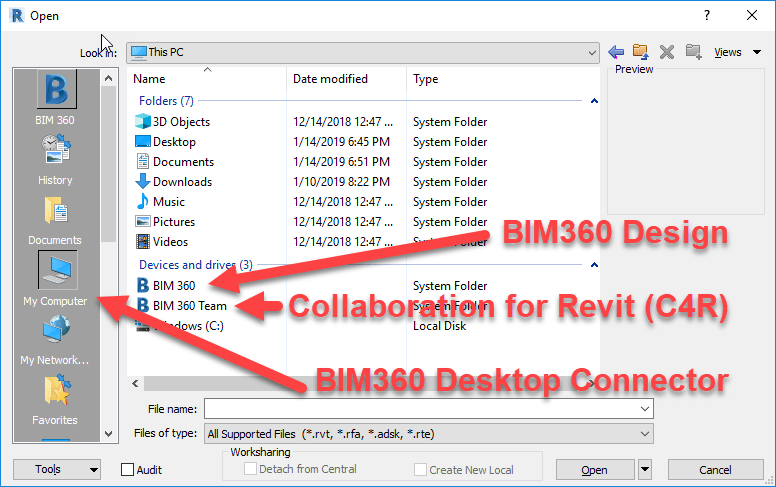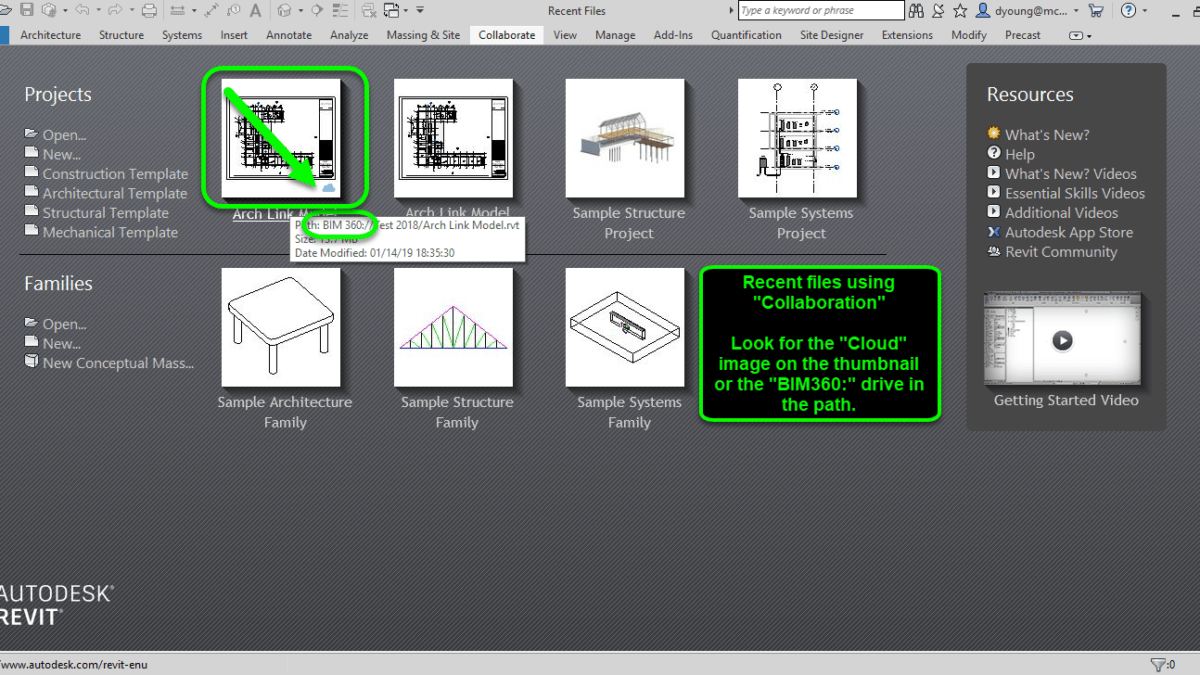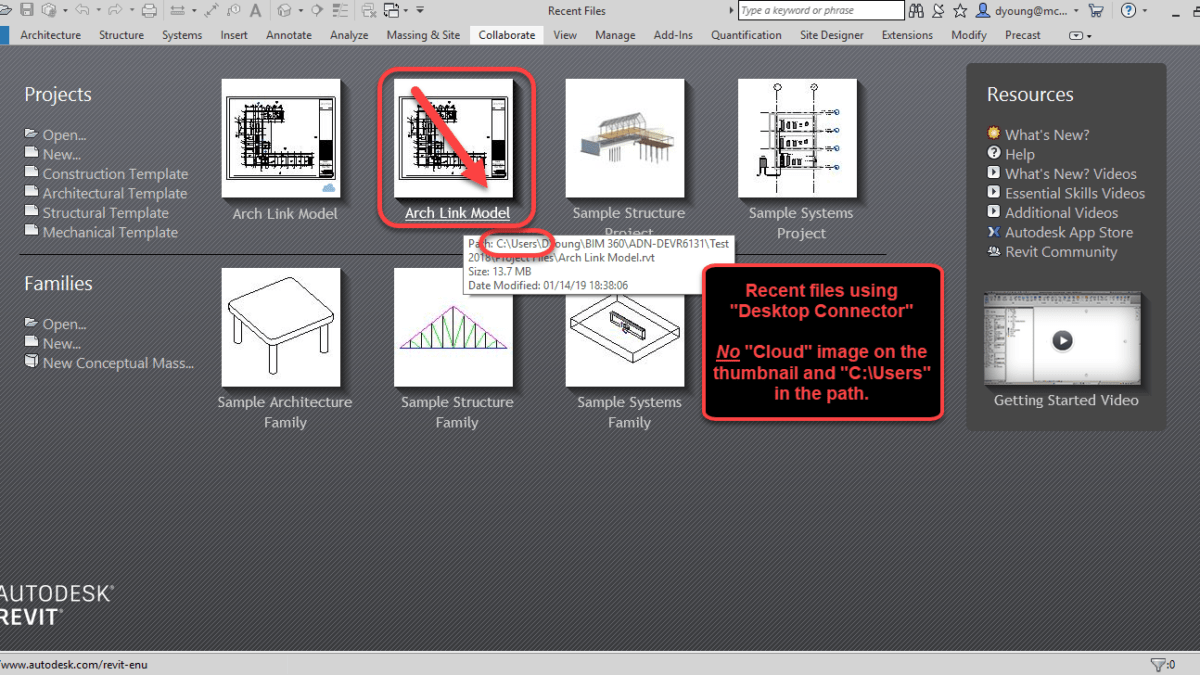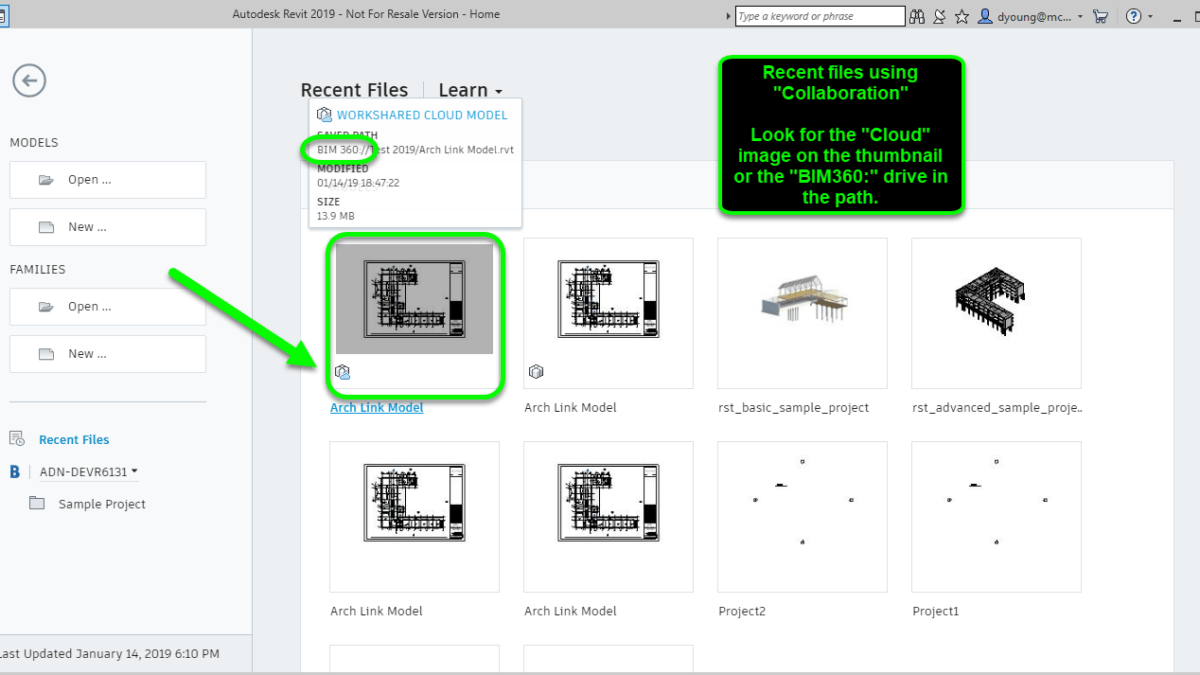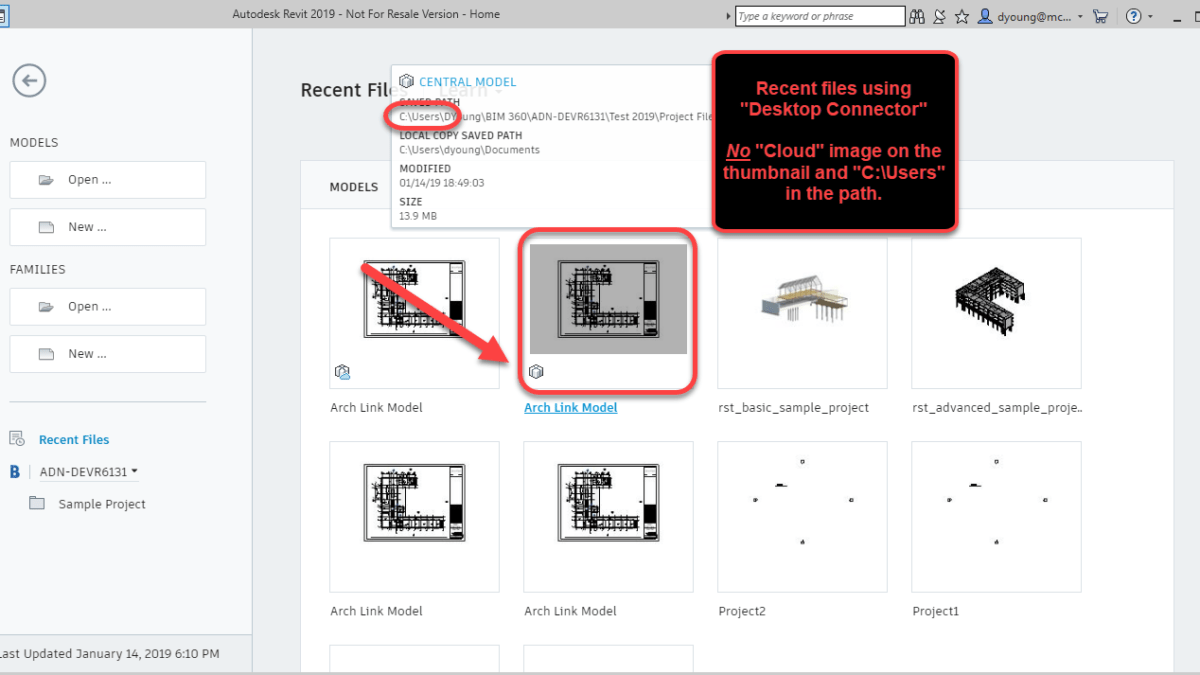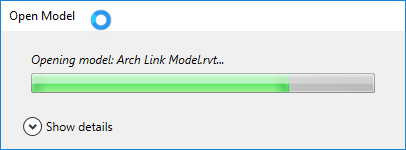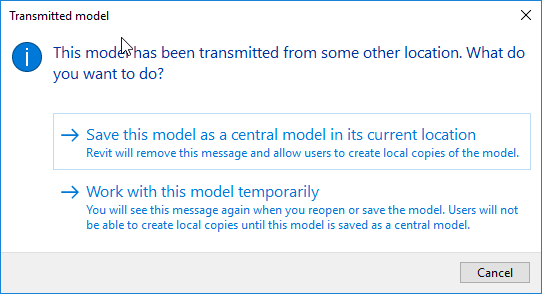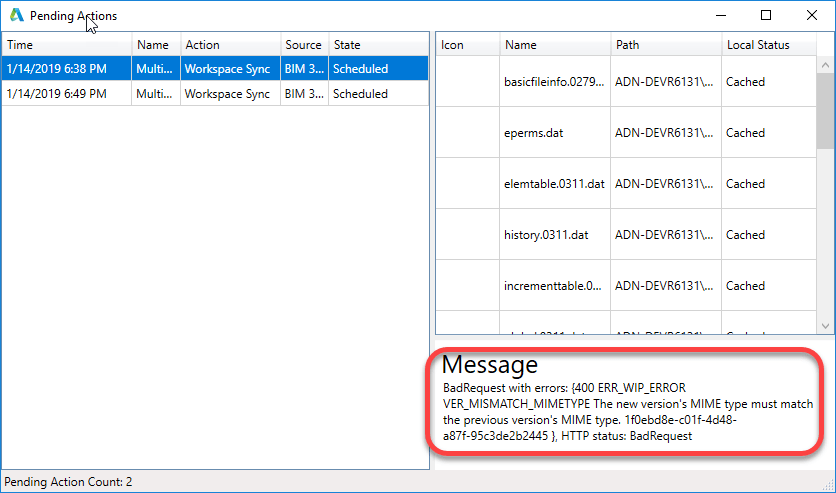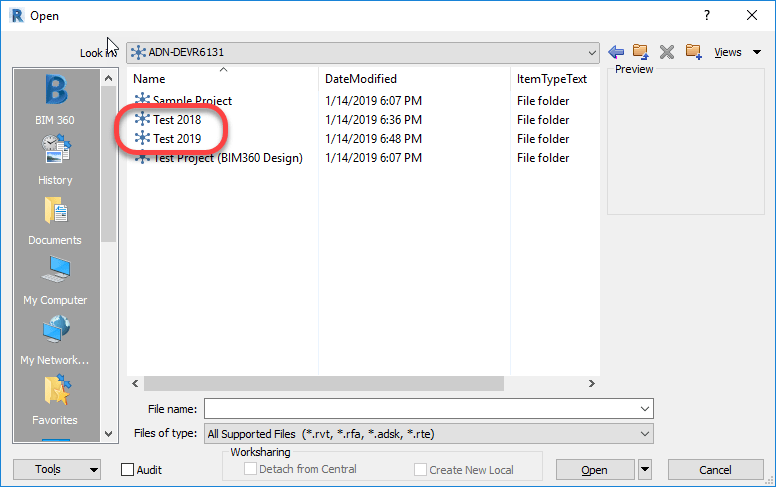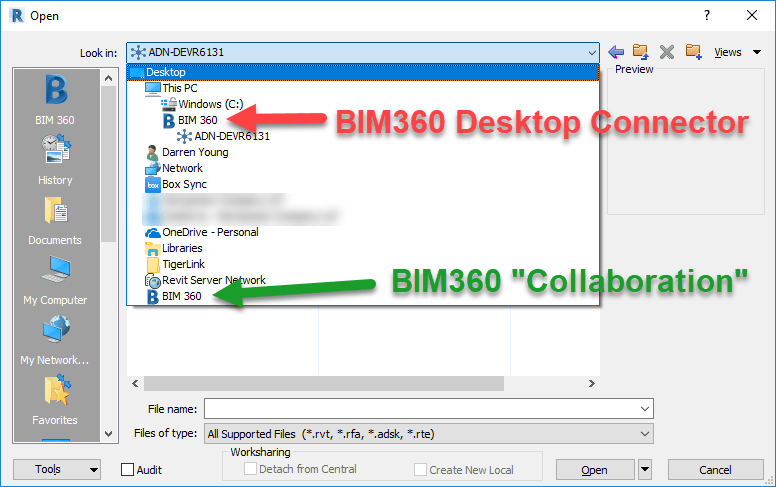Autodesk BIM360 Docs – Licensing Enforcement Starts Soon
My apologies for misleading headline, but I feel the issue is important enough to grab your attention with.
To start, I’m not aware of any upcoming enforcement action by Autodesk regarding their BIM360 Docs service. But that doesn’t mean it’s not coming. Project teams may get hit like a ton of bricks if they are not prepared. When it’s about to happen, nobody knows.
Dude! Why The Alarmist Tone?
If you’ve been around the Autodesk ecosystem long enough, you’ll know Autodesk has always supported enforcement of software licensing. It’s speculated the rise of AutoCAD’s popularity was because of the ease of pirating back in the day. But as Autodesk grew, so did their enforcement activities. These activities include software licensing audits of which I’ve participated in two (100% compliant I might add)
I’m a firm believer in Intellectual Property rights (IP) and applaud Autodesk’s efforts to protect their investment. With this I have no problem.
Times Have Changed
Things have changed in recent years. Typical pirating of desktop software was either an intentional or negligent act. With current subscription models and cloud based services, piracy is a much smaller issue now that it once was. This new economy of subscription licenses and cloud services should render licensing concerns a thing of the past right? Wrong!
If you were a user of the old A360 based Collaboration for Revit platform (C4R), you might recall about October 2017 (if I recall correctly) many project teams across the US were unable to work. Call it an “oversight” or “defect”, call it what you want. The issue was C4R was not properly enforcing licensing. To be clear, it wasn’t enforced at all…until it was.
To make matters worse, your company could assign licenses to your users, or another partner on the project could provide the licenses. It’s not real clear where you’re ability to “use” C4R was coming from because even without a license, you could view the files on the web. Inquires to Autodesk would always result in no help citing privacy concerns.
Needless to say, once Autodesk “flipped the switch“, project teams all over had users unable to work until they procured more licenses. Autodesk responded that a notice was posted in the public Autodesk forums. It also wasn’t possible to Email everyone involved despite having Autodesk ID’s be the user’s Email address. Not sure how they said that with a straight face.
In short, Autodesk has a confusing licensing model, was not helpful to customers trying to understand their compliance, allowed easy inadvertent over usage and then pulled the plug. Oops. Guess we won’t do that again.
Looks Like Déjà Vu (All Over Again)
Did you know, BIM360 Docs licensing is also NOT being enforced currently. Additionally, license usage and counts are not available in your accounts portal either like your other products. Simply put, BIM360 Docs licenses are automatically assigned/unassigned as you add or removed project members on your BIM360 Docs account.
The only place to find your current status is from the Account Admin page and clicking on the Analytics menu. Here, you can see I clearly added 61 users when there’s only 12 licences available. Each users had NO functional limitations.
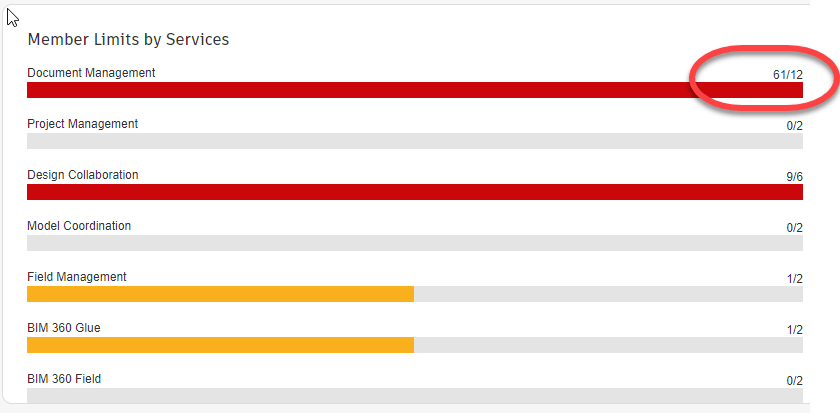
And it only gets worse from here. Any Project Administrator can add anyone to your account they want. In fact, you Want project administrators so they can efficiently on-board your team members. You may even make other trade partners outside your firm Project Administrators so they can on-board their own staff. The issue is, Project Administrators have no access to view licensing usage, only the Account Administrator which you don’t want to give wide access to.
So here you have a situation where you can easily become over consumed and not realize it. Autodesk assures me they do routine audits and allow people to “true up” or they shut the licenses down. But given past history, are you confident the right person will get notice? Are you confident enforcement won’t be turned on and your project won’t get shut down for a couple of days while your order is placed?
The Bigger Issue
For such a large company so focused on software compliance (historically), it seems very odd to me that this is the second “oops“. And it seems ironic that for something that should be so simple like Cloud Service licensing, that it can be so horribly confusing.
“BIM360 Docs licenses are automatically assigned. They don’t stay with the user. However, you get one for free with BIM360 Design which a user can take with them.”
Does the person managing your licensing know what that means?
And it’s just disappointing that it’s so easy to become “over-licensed” with very little visibility. They let everyone into the concert with no security, shut the door and just as the band start playing, announce they you all didn’t have enough tickets.
Call me a conspiracy theorist but it is starting to appear like this is an intentional deployment and utilization strategy. Get teams dependent on the product, then pass around the collection plate.
One Final Complaint
If you’ve heard enough, you may not want me to point out that Autodesk likely collects revenue for multiple of the same licenses for the very same users. Seriously, stop reading if you’d prefer to remain in the dark.
BIM360 Docs licensing (to be “legal”) requires licenses for every active member in an accounts membership list. If I host a BIM360 project for the entire team and the team wants to use BIM360 Docs, I need licenses for the entire project team. Sounds reasonable. But there are other projects hosted by other firms. My team needs access to those as well. Those firms are paying for licenses (if they’re legal) for my team…who already has licenses from my account.
The Conclusion – I Promise
In my opinion, there is no excuse for the confusing, sloppy mess that is BIM360 licensing. It’s not hard. Others like Adobe and Microsoft have figured it out.
I’m not someone who’s against BIM360. It’s done great things for project teams and workflow. Seriously! But somebody really needs to start raising awareness to these types of issues. While we’re all giddy little nerds with a cool new toy doing neat things, as an industry, we’re neglecting the legal terms and other business risks. It’s not as fun but it’s just as important. I hope others start raising these types of issues or I’d expect more of the same from Autodesk.