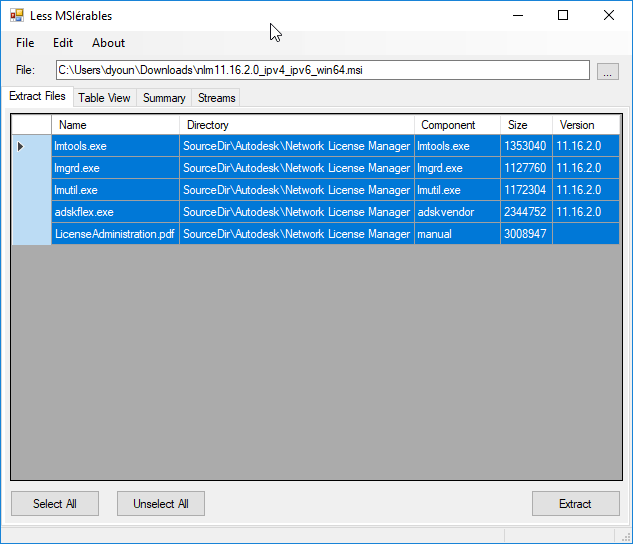Time to Update FlexLM for Autodesk 2020 Products
For those running network licenses of Autodesk products, you can get a jump on your 2020 product roll-out by upgrading your FlexLM versions now.
Autodesk 2020 product versions will require FlexLM v11.16.2.0 or later. You can read more about it and download from Autodesk web site here.
To verify your version of FlexLM, browse to the install location on your license server and look for any of the following files…

Right-click on any of the files and select Properties. From the Details tab, look for the Product version line and verify the number is at least 11.16.2.0 or later.
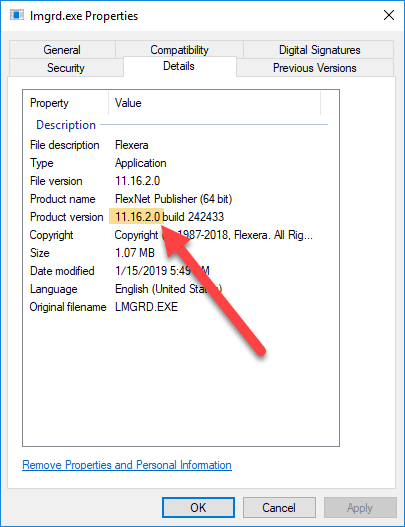
If you have an older version, perform the following steps…
- Download the proper MSI installer from Autodesk’s web site here.
- Stop/Terminate the FlexLM service on your network license server.
- Backup the FlexLM files listed earlier in the event you have issues.
- Install the MSI locally on your computer and browse to location you just installed.
- Copy the files from your local install to the network license server install location.
- Verify the files properties to make sure they are the proper version.
- Restart your FlexLM license service and check it’s status.
- Test launching some Autodesk products to make sure licenses are being served properly.
- Options: You can then uninstall the MSI you just installed locally as it’s only purpose was to extract the FlexLM program files.
- That’s it. Your next step will be up update licenses once the products are released.
Update Tip
You don’t actually need to install the MSI files to extract out the FlexLM program files and daemon executable. There’s a free/open source utility called LessMSI which will extract files from an MSI file.
You can download LessMSI from here. Using this utility, you can use either a command line version or GUI to extract files embedded in an MSI file without installing it. An image if the program’s dialog is shown below showing the contents of the FlexLM MSI file.