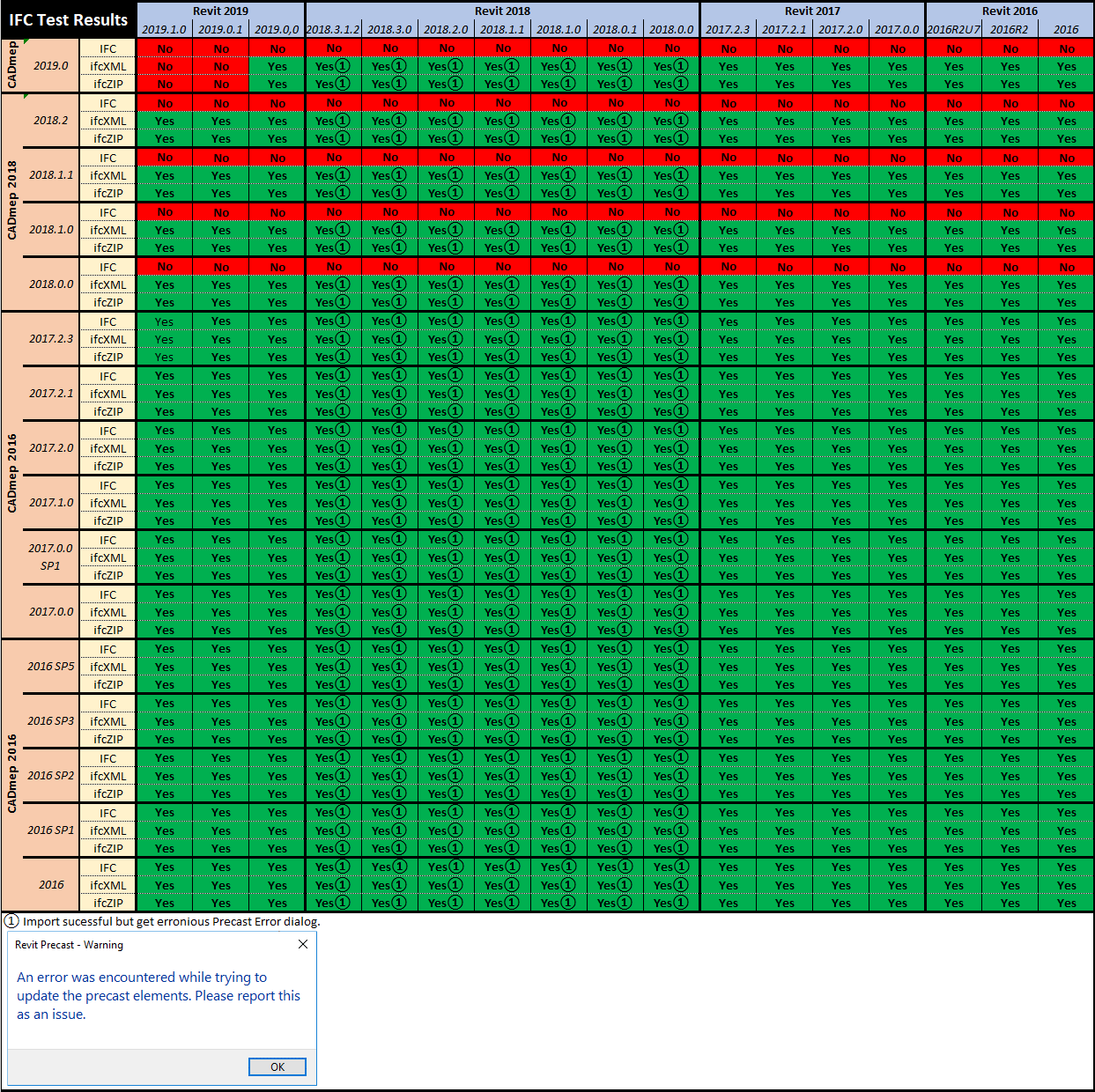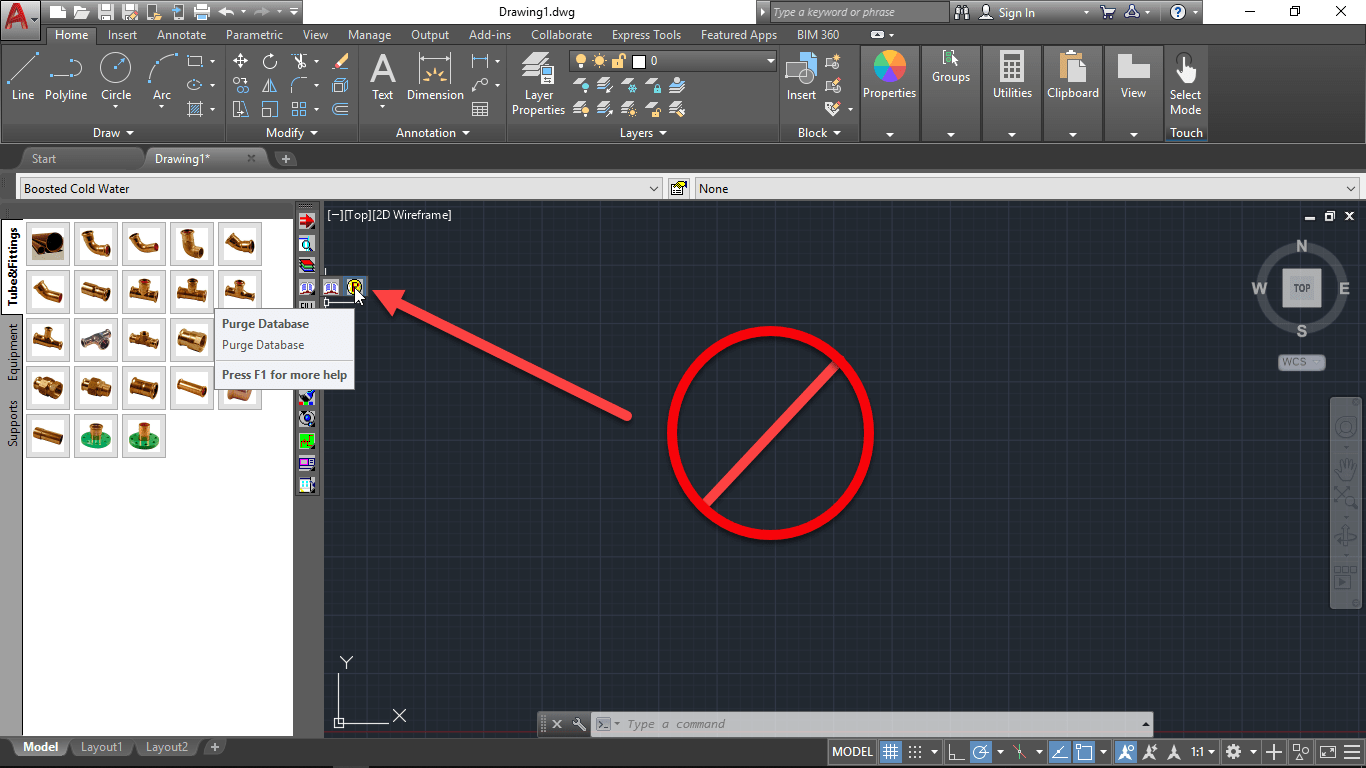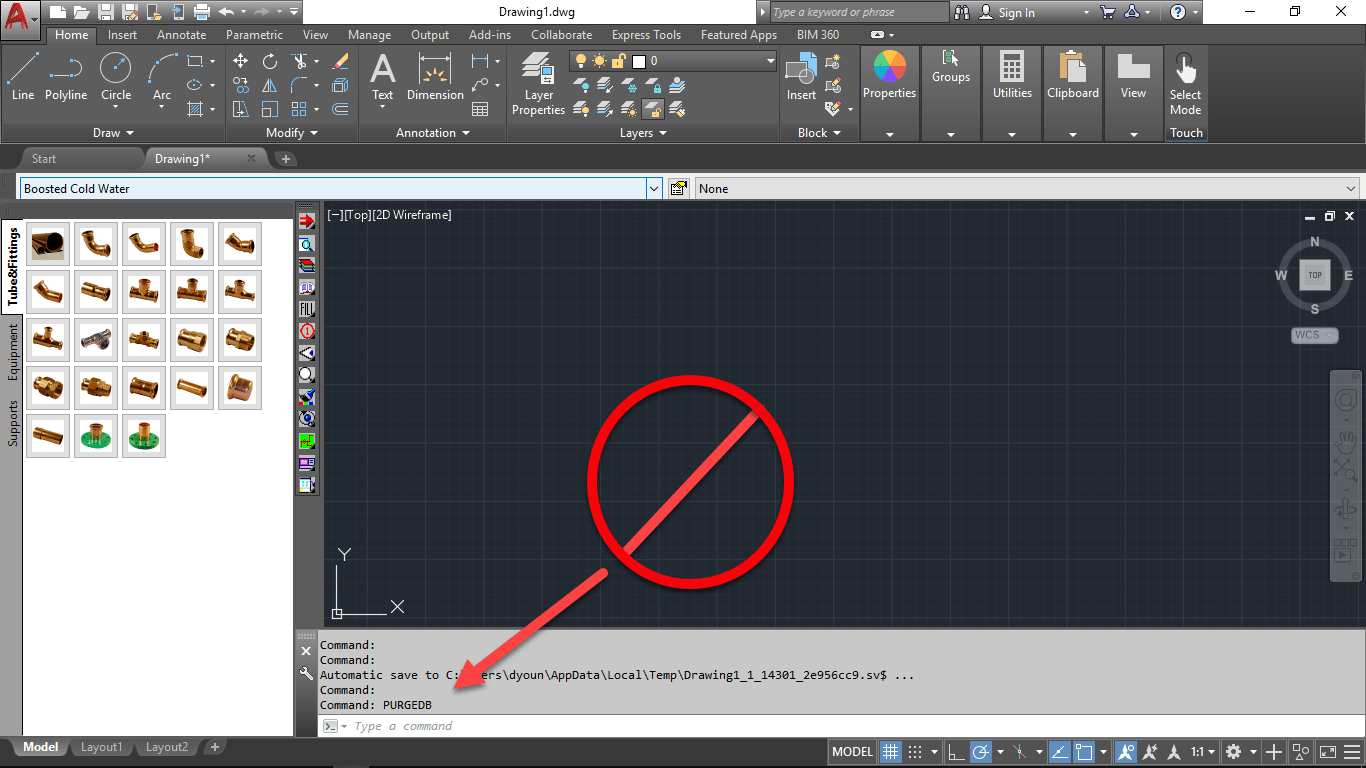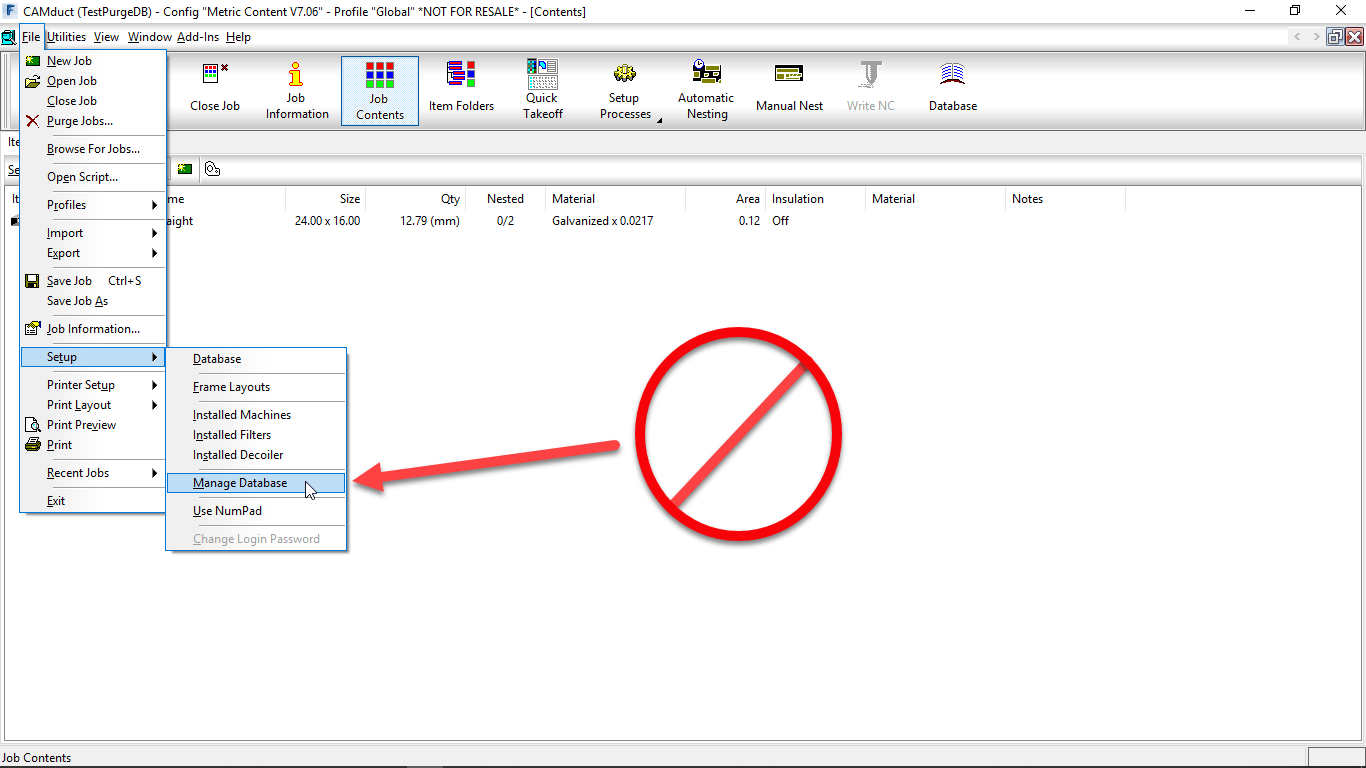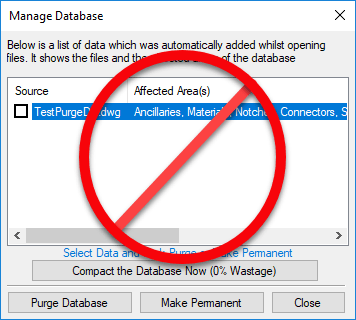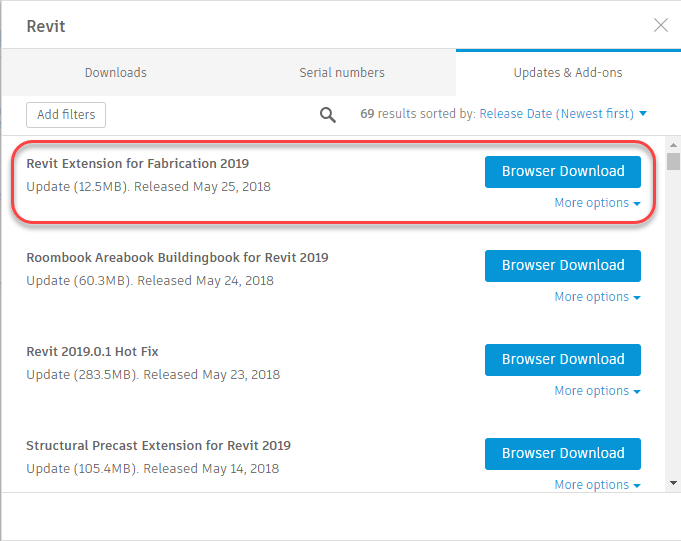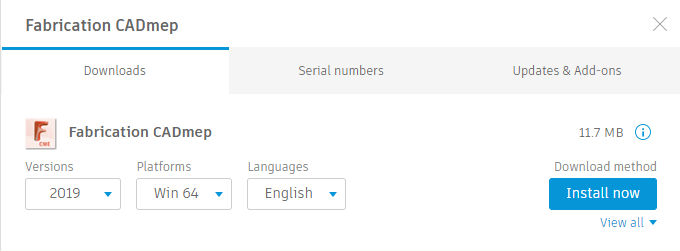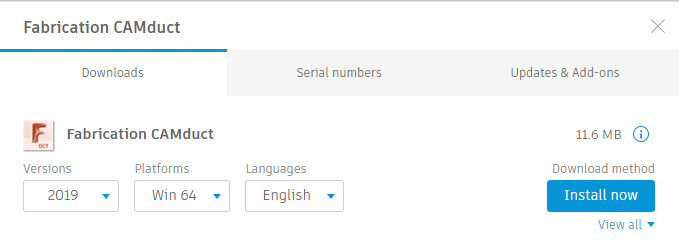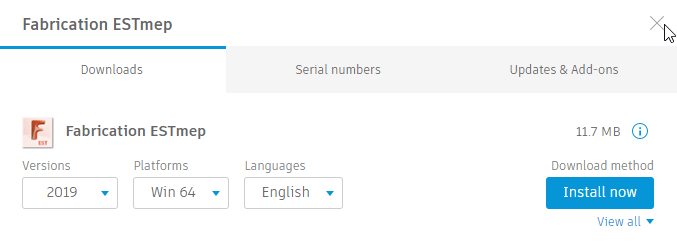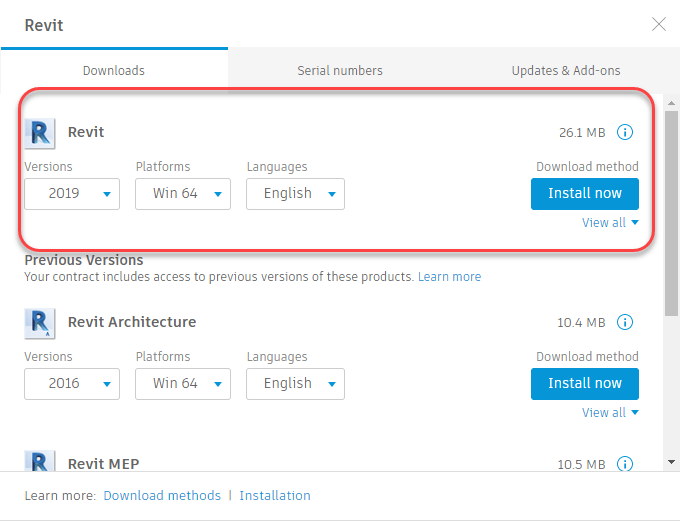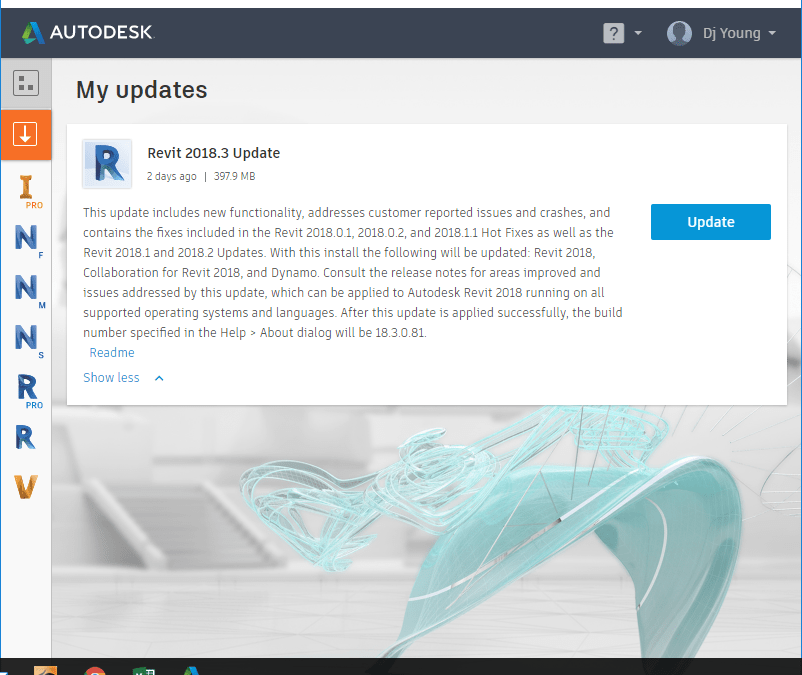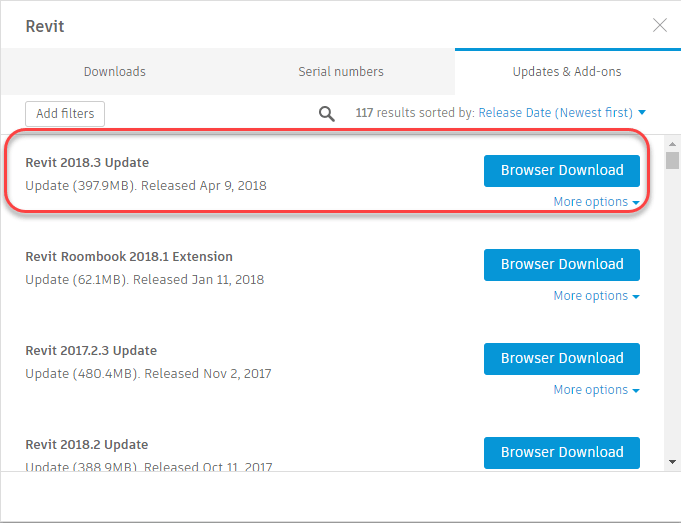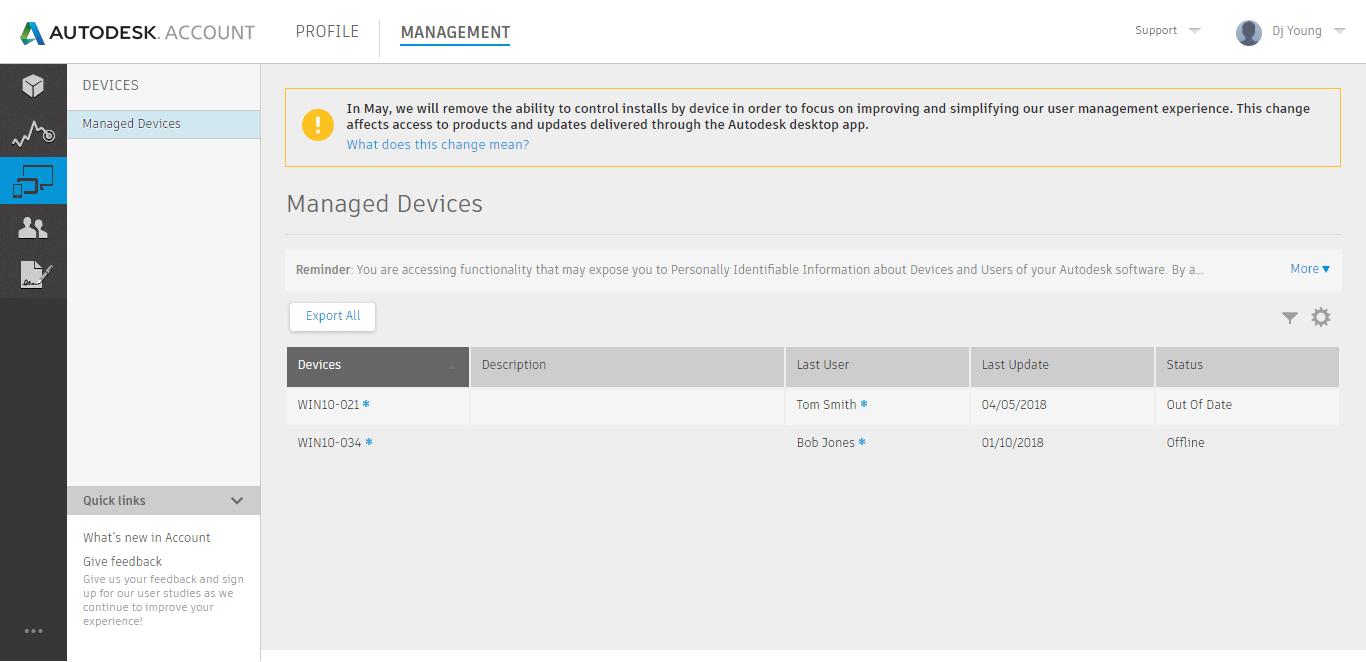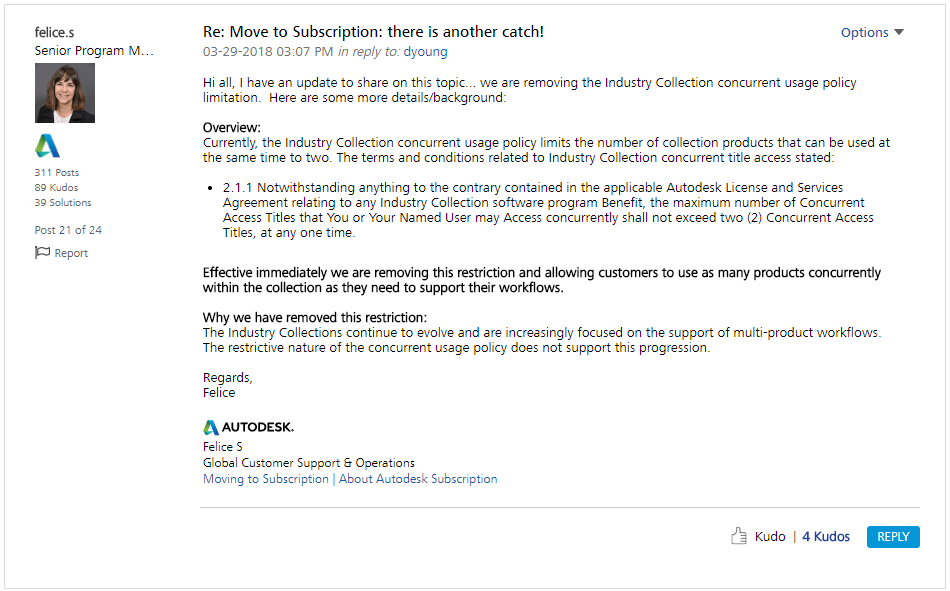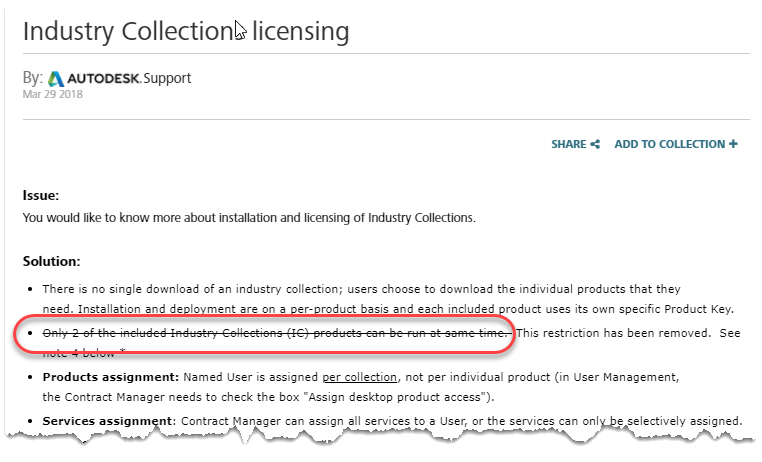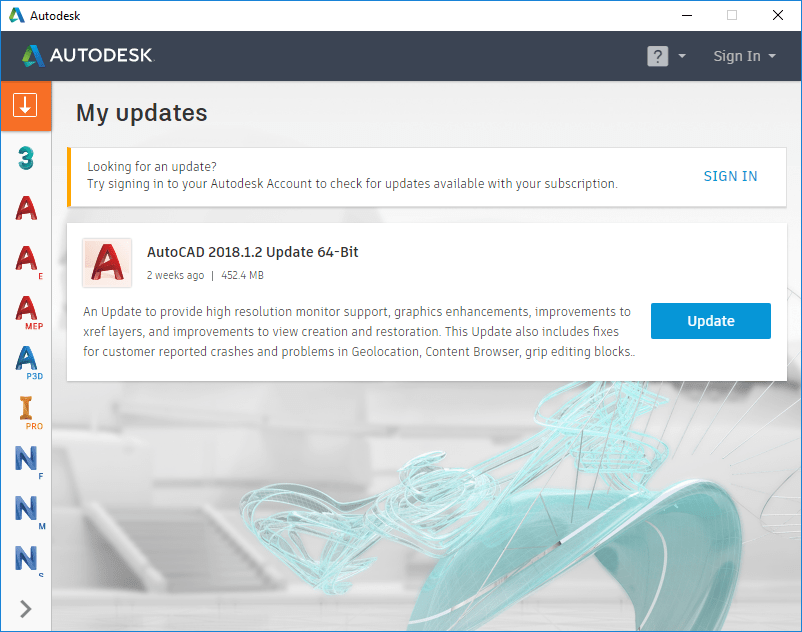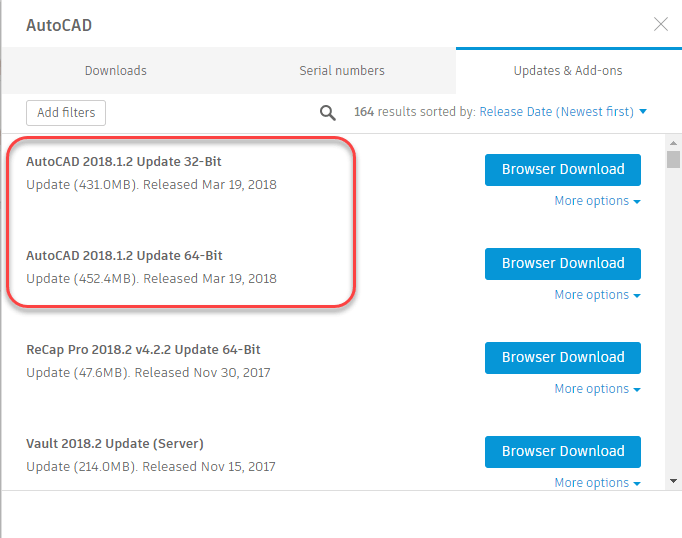CADmep & IFC
For CADmep users, IFC has been a good way to get your content to other team members using Revit. While Revit now supports Fabrication Parts, exporting from CADmep to an MAJ for import into Revit hasn’t been a reliable way to share your model with Revit users. There are a couple of key reasons for this…
- Not all Fabrication Parts in CADmep are supported
- Import of MAJ files into Revit is very finicky and prone to failing.
For this reason, IFC Files have been a good way of ensuring all your Fabrication data gets displayed into Revit. And to be clear, this is by using the IFCE (IFC Export) command in CADmep. Note: AutoCAD MEP has it’s own IFCEXPORT command but this doesn’t handle Fabrication CADmep data well).
While IFC is a good way to get CADmep data to Revit and Navis, over the last couple of releases it’s been getting worse. Since 2018 release of CADmep, *.IFC files no longer import into Revit or Navis, For Revit, you can use *.ifcXML or *.ifcZIP formats but these worn’t help you with Navis which only reads *.IFC. And starting with Revit 2019.0.1 Hotfix, Revit will no longer read *.ifcXML or *.ifcZip either.
- *.IFC Export from 2017 and earlier CADmep works in any Revit/Navis version.
- *ifcXML export from any version of CADmep work in any Revit version before 2019.0.1
- *ifcZIP export from any version of CADmep work in any Revit version before 2019.0.1
To help give you a better picture of IFC support from CADmep, please refer to the following two compatibility charts…