Compress Fabrication Data Files.
Autodesk Fabrication configurations can Compress their data files. It’s a good idea to have this enabled. Not only does this make the files smaller and take up less space, it makes them faster to load. This increases your performance as the data is expanded in memory as opposed to read more data from disk.
You can enable this option in your database settings. Doing this does not automatically compress existing data that’s not already compressed. The following image shows a suggested sequence of operations. This would both enable compression and compress the existing data.
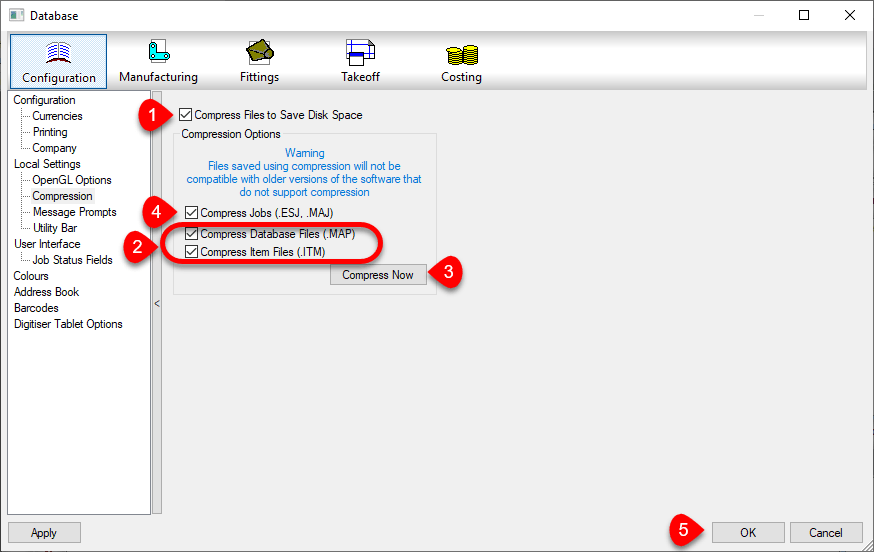
- First Enable Compression by selecting the Compress File to Save Disk Space toggle. Future writes to data tables will be compressed when if they are configured to.
- Next, enable the toggles for Compress Database Files (.MAP) and Compress Item Files (.ITM) options. This will tell Fabrication to Compress the existing Database and Item files. Also, “unselect” the Compress Jobs (.ESJ .MAJ) option.
- Click the Compress Now button. This compresses the Database and ITM files but will not scan your ESTmep and CAMduct job files.
- Once compressed, select the Compress Jobs (.ESJ .MAJ) option. This will compress all Future ESJ and MAJ files but not existing ones. If you wanted, you could have left that option selected in Step 2. However it would significantly increase the time it takes to perform the compression process. Because most of your ESJ and MAJ files are likely past jobs, there’s really no value in processing them now….but you could.
- Press the OK Button to save these settings.
Check Settings for Each Product, Version and User of Each Computer
You should also know that these settings are NOT saved in your configuration. The file that stores these settings is located here…
C:\Users\<user>\AppData\Local\Autodesk\Fabrication <version>\<product>\UserOpt.MAP
<user> = User's Windows Login Name
<version> = Autodesk product version. (e.g. 2018, 2019, 2020, etc.)
<product> = Autodesk Fabrication product (e.g. CADmep, ESTmep, CAMduct)
You can tell by the folders, that this setting is stored separately for each user on a computer. Because each product and each version is part of the path, those variations need to be set too.
Because Best Practice #9 tells you to use only one version for database administration, version may seem unimportant. But it IS important to know when you upgrade to a newer version for administration. Those versions should also have these settings reviewed.
Every user who does work in your database, should check each product and version for those settings. If they don’t, your work may compress files while their work may decompressed them.
Because clicking this just once makes it do it’s magic in your database, you don’t need to click the Compress Now button for each version, user, product or computer. The options merely need to be Set., telling those products what they should/should compressed or decompressed.